In this post, we will teach you how to install YouTube on Firestick. You can freely use these installation steps for Android TV Box, Firestick 4K, Lite, New Firestick 4K Max, and Fire TV Cube.
YouTube is a well-known streaming app for streaming movies, TV shows, music, and videos online. The best part of the app is that you can find it directly on the Amazon App Store.
Additionally, the app contains a simple interface that helps you find the desired content quickly.
Installation Steps
Some of the necessary steps to install YouTube on the Firestick are the following:
Open the Firestick page and select the Find key.
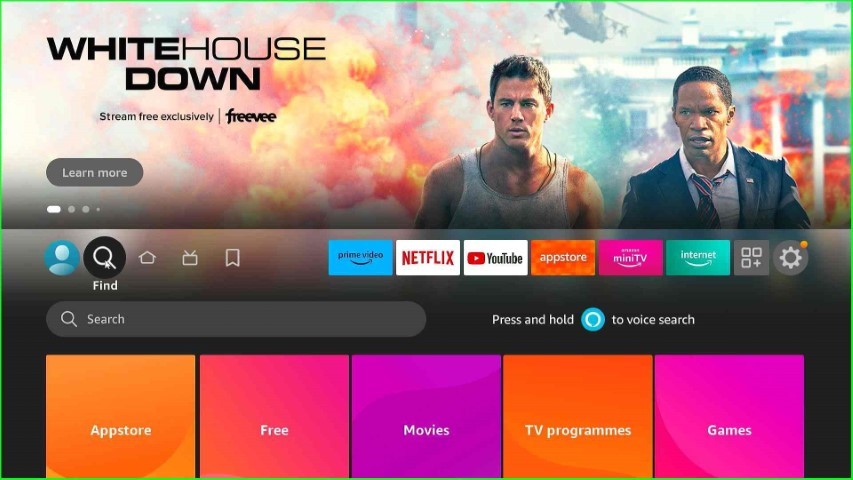
Tap on the Search option as shown on the page.
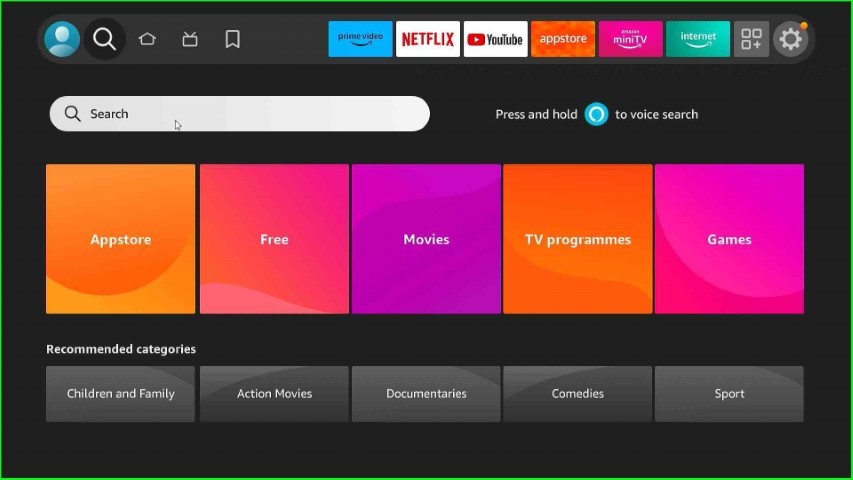
Type YouTube here and select it from the available results.
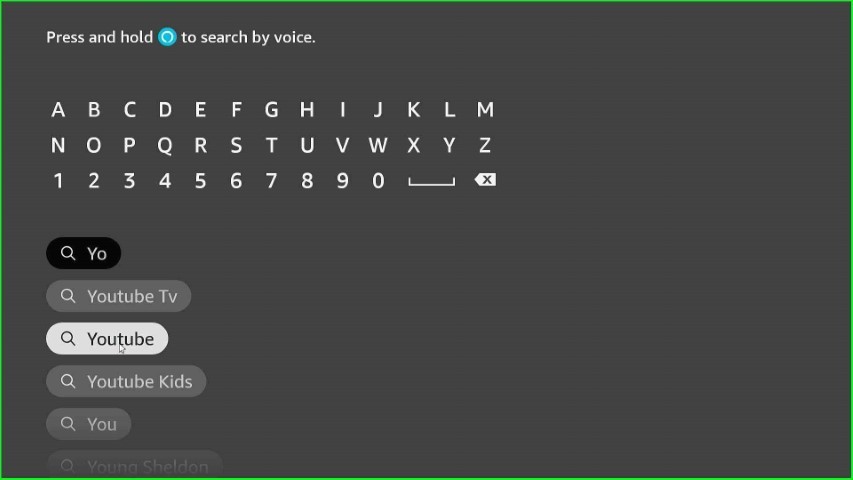
Choose the YouTube app from the Apps and Games heading.
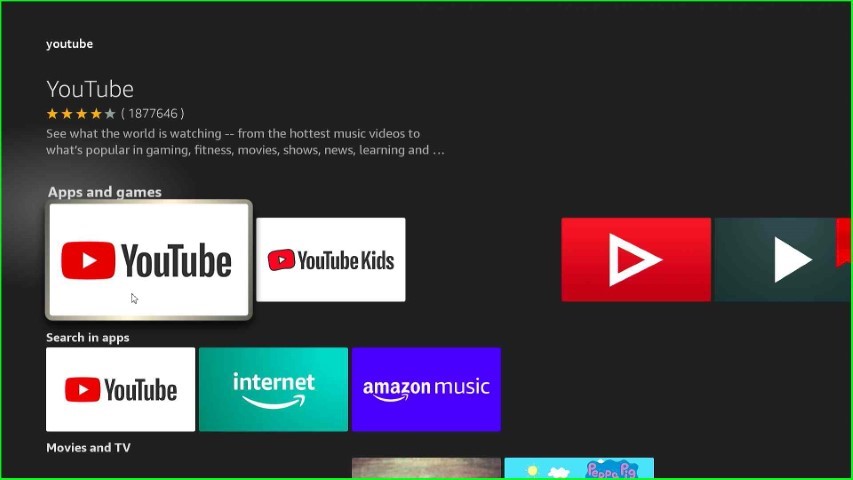
Here, tap on the Download button.
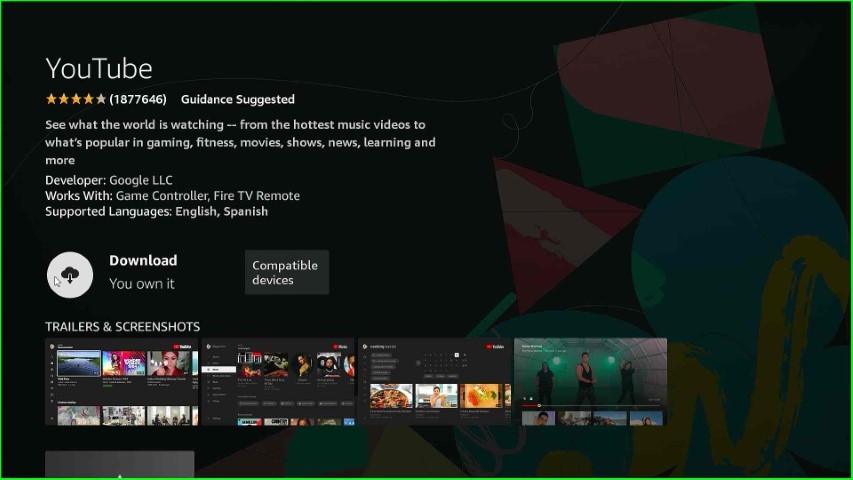
Wait for the installation of the YouTube app.
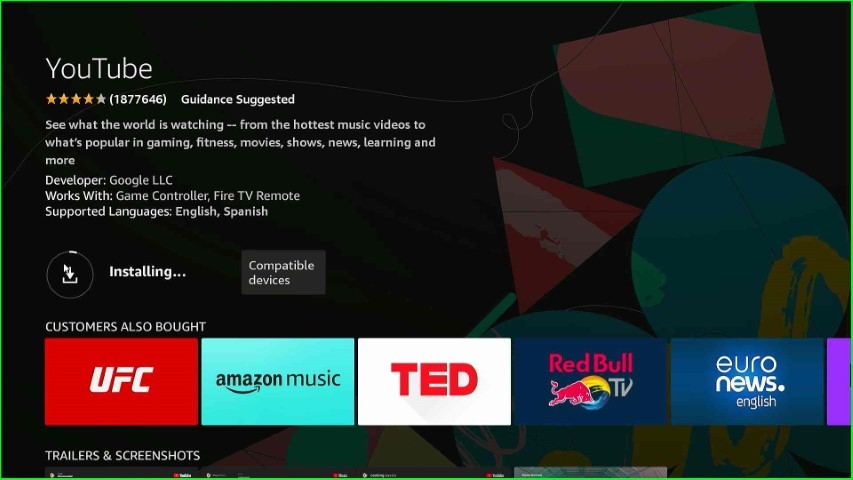
Now, open the YouTube app and watch your favorite videos.
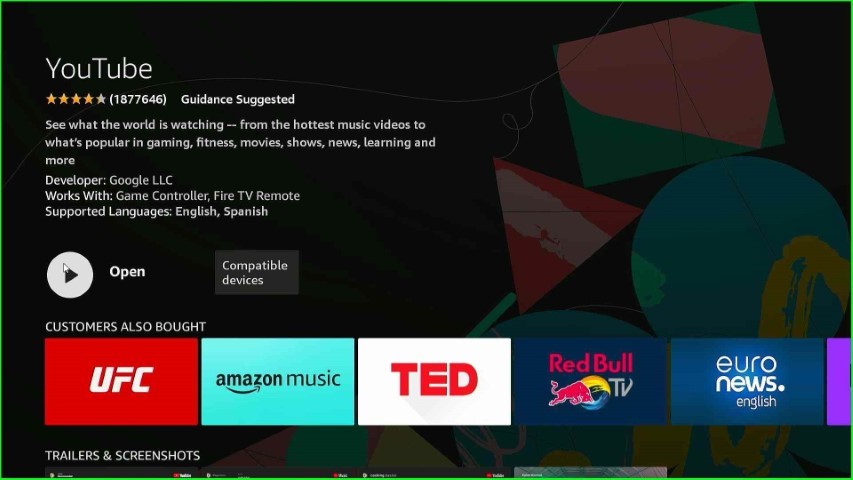
Final Words
we have learned the YouTube installation steps on a Firestick device. Here, we have included all the steps with screenshots. So, install YouTube on your Firestick version and let us know your experience in the comment section.
