In this tutorial, we will explain the steps to install The Coalition addon on Kodi Windows, Nvidia Shield, Firestick 4K, Lite, Android TV Boxes, Fire TV Cube, Chromecast, Apple TV, PCs, and smartphones.
The Coalition is an all-in-one video addon that can be installed using The Crew repository. On its home page, you can find different sections, including Movies, Actors, TV Shows, Advanced, Favorites, Trakt Lists, Downloads, My Services, and Settings.
The addon doesn’t offer free streaming links. With the help of Real Debrid, you can stream high-quality content. Additionally, the add-on has a neat and clean interface to quickly find desired content.
Installation Steps
Enable Unknown Sources
Select the Settings key from the Kodi Home page.
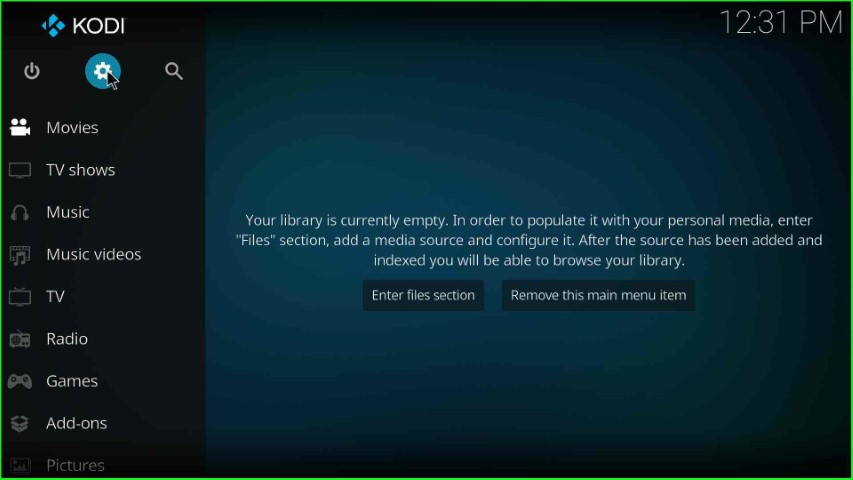
Single-click on the System icon.
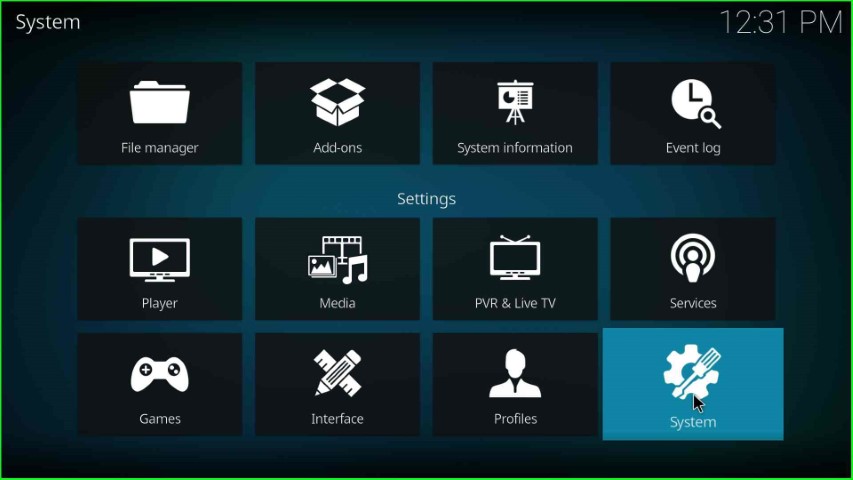
Put the cursor on the Add-ons tab and enable the Unknown sources toggle.
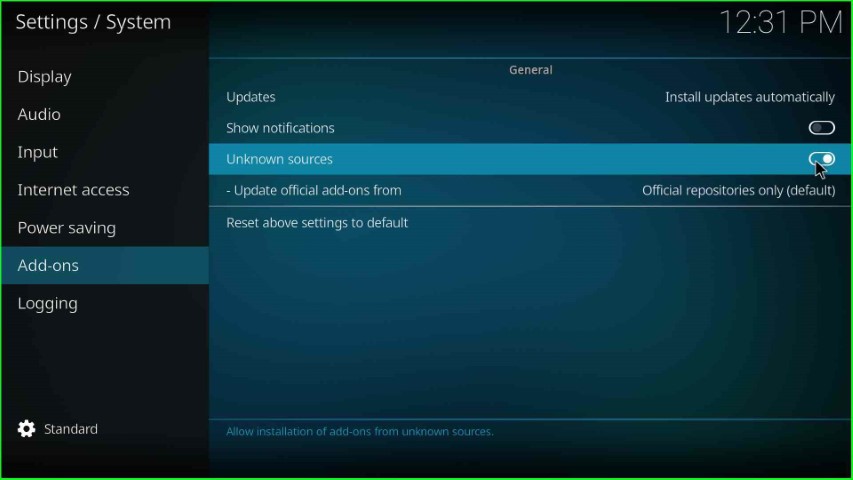
Click on the Yes button to agree with the unknown source installation on your device.
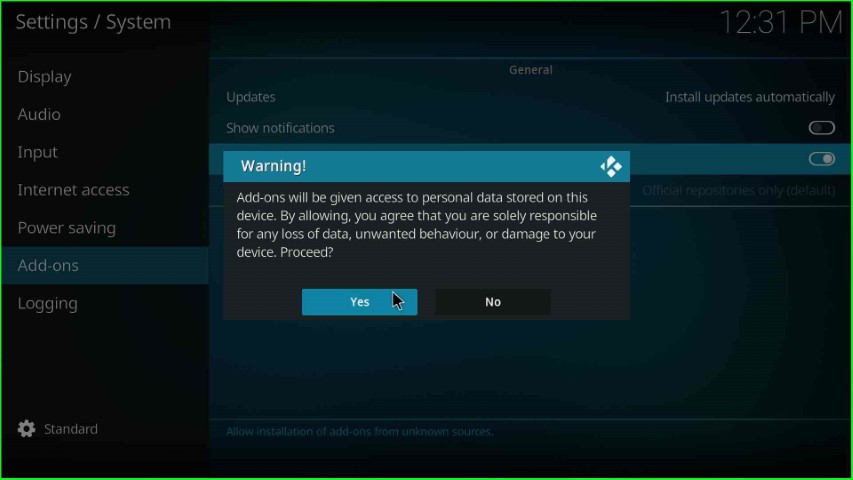
Add Media Source and Repository URL
Return to the System page and choose the File manager sign.
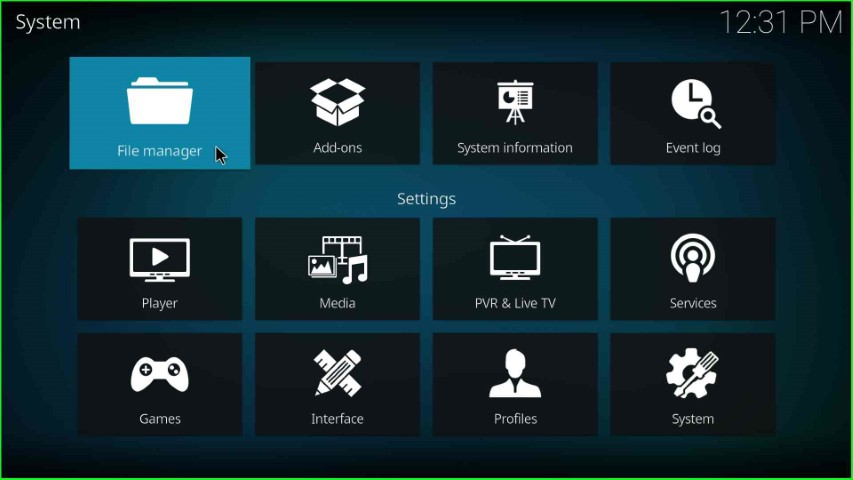
Double-tap on the Add source option.
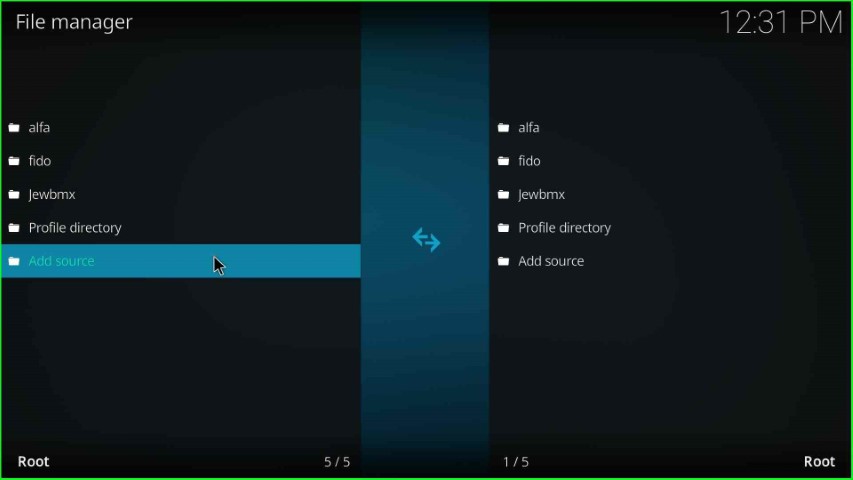
Now, hit the blue-highlighted tab, <None>.
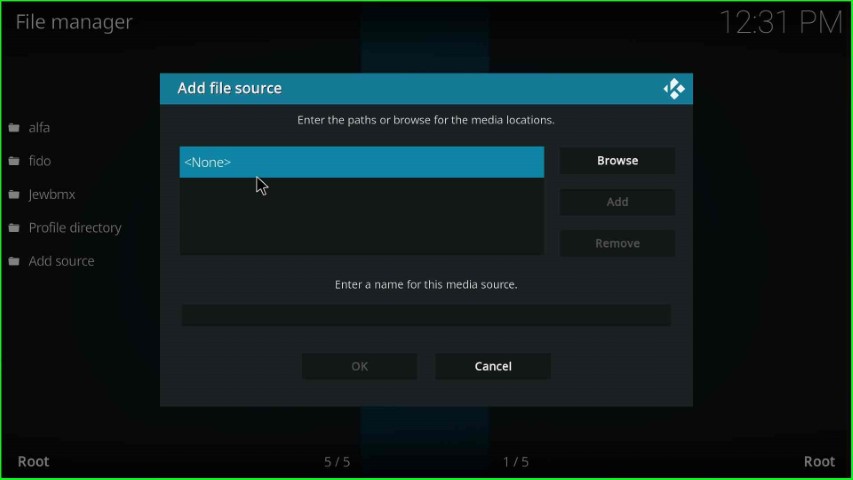
Here, you have to enter the path for the media location.
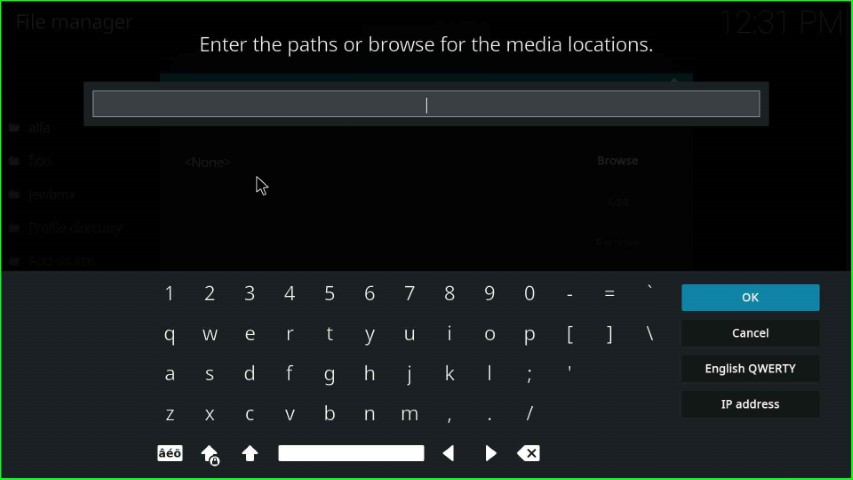
Write the media location path: https://team-crew.github.io/, and press the OK sign.
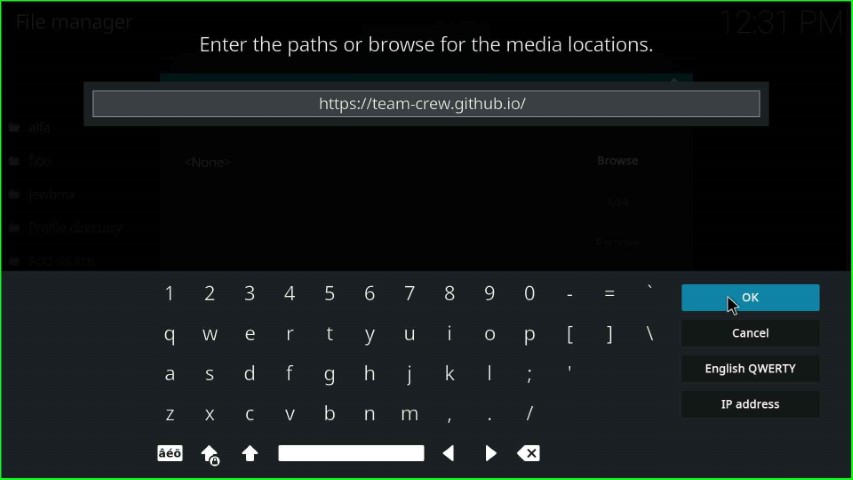
Thereafter, move the cursor towards the media source text box.
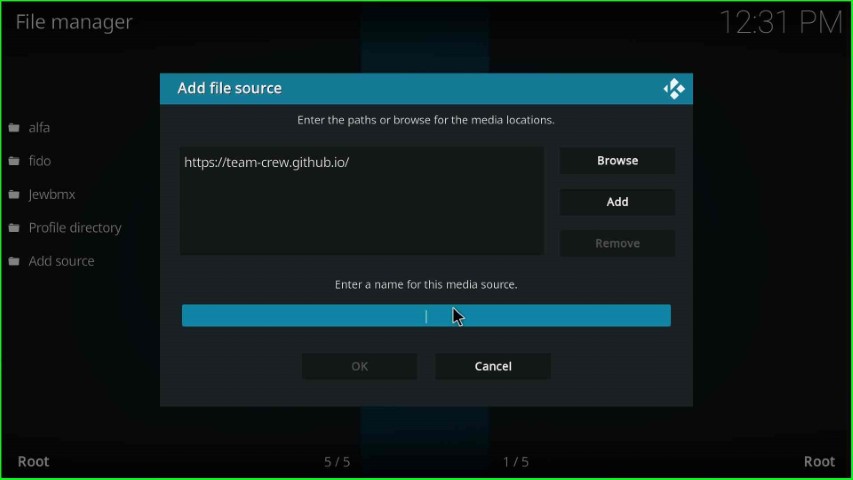
Here, type the media source name crew, and select the OK button.
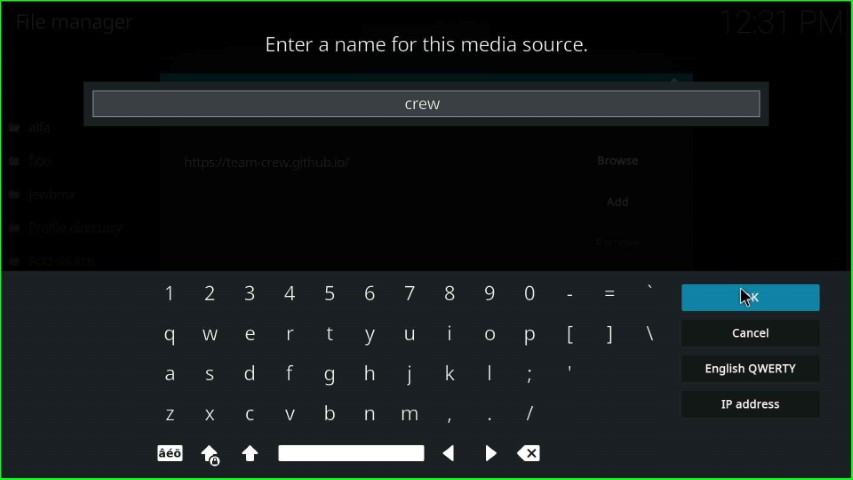
Reconfirm the entries, like media path and name, and finally submit the OK toggle.
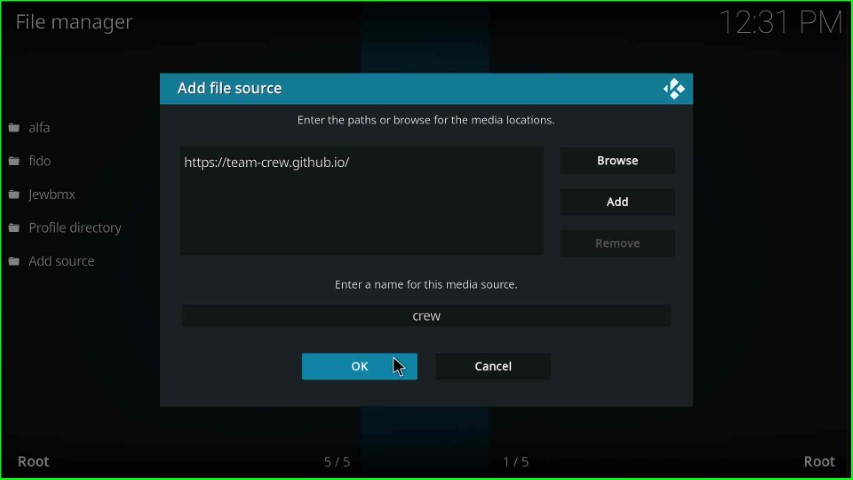
You can see the media source crew on the File manager page.
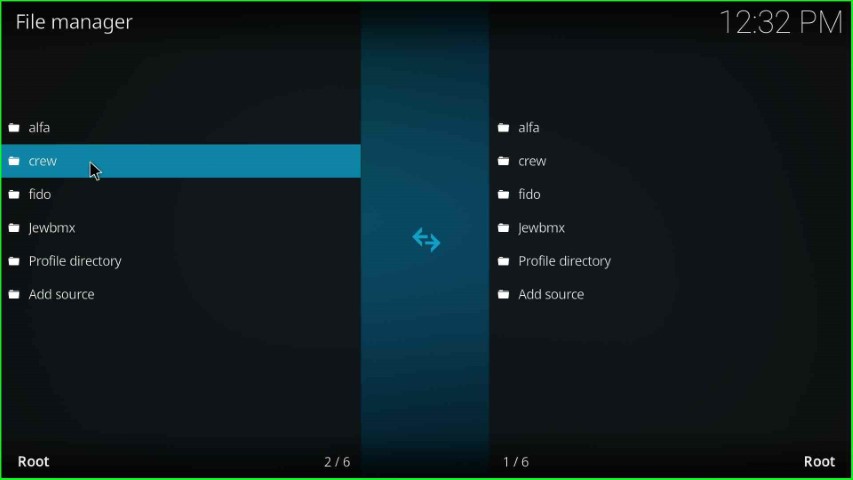
Install from Zip File
Go to the Kodi System window and select the Add-ons tab.
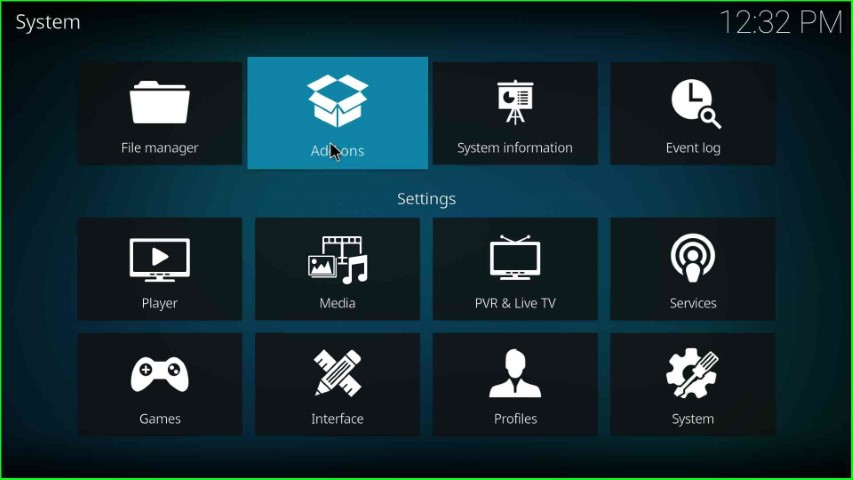
Now, click on the Install from zip file option.
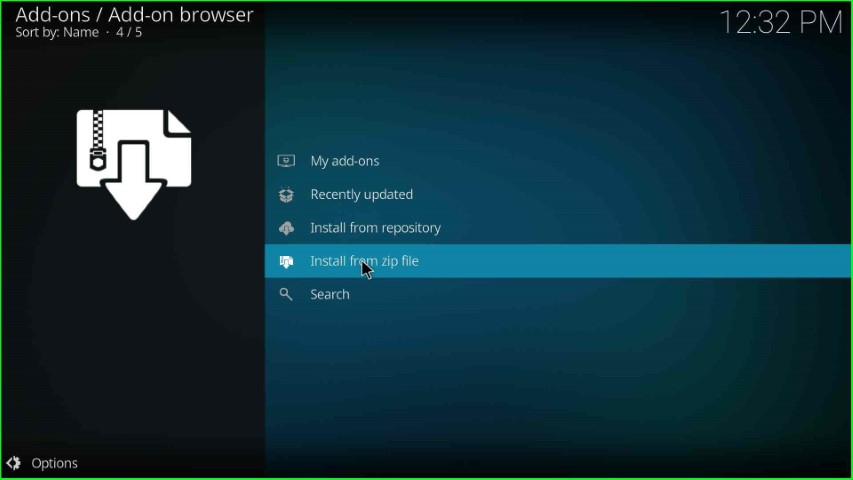
Select the recently saved media source crew and hit enter.
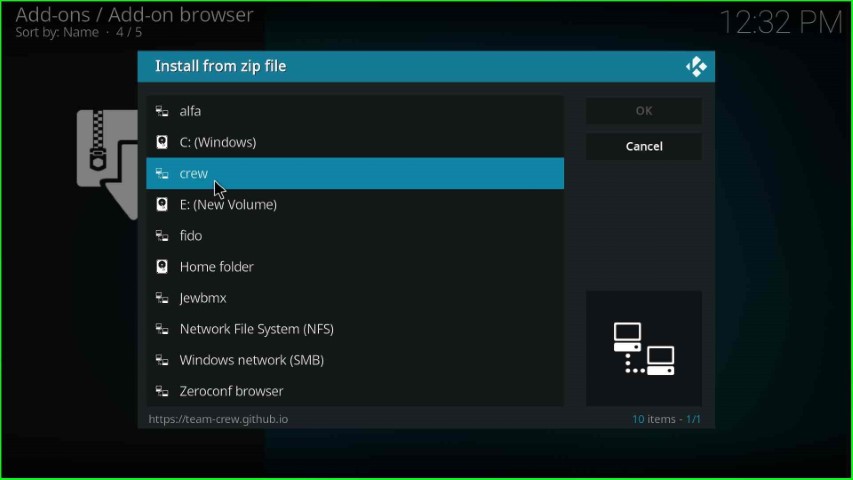
Click on the repository.thecrew-x.x.x.zip file.
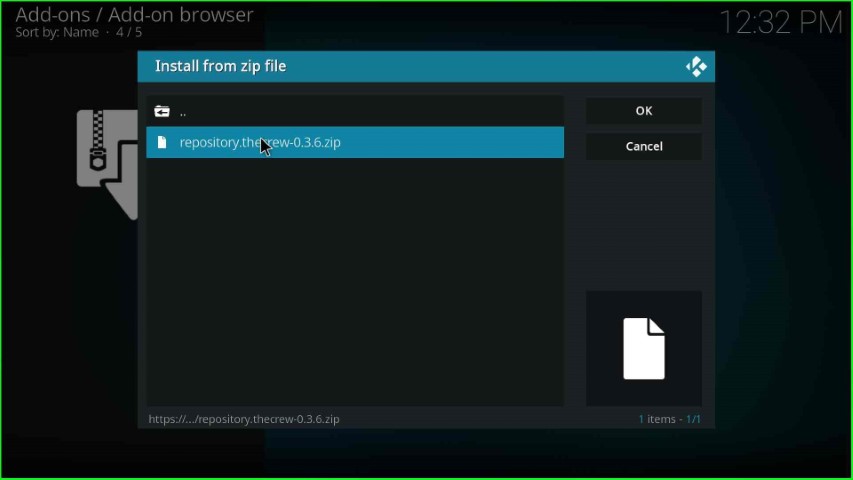
After some time, you can see the “The Crew Repo Add-on installed” message on the Add-on browser page.
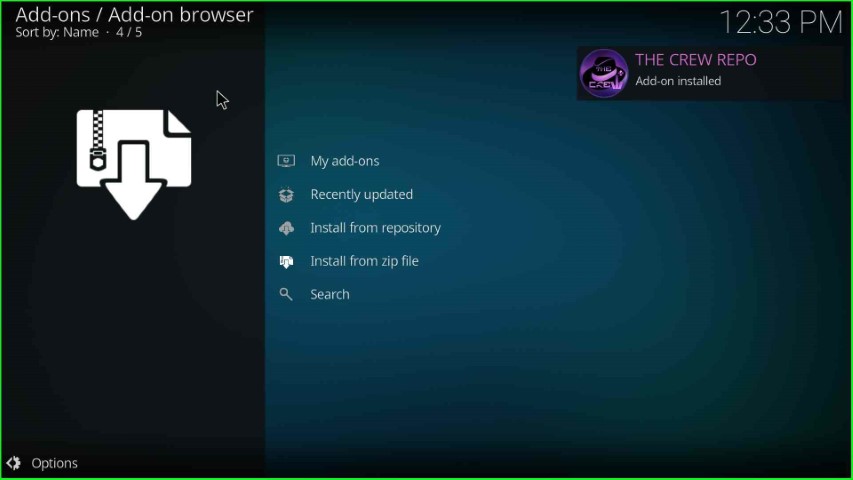
Install from Repository
Here, choose the Install from repository option.
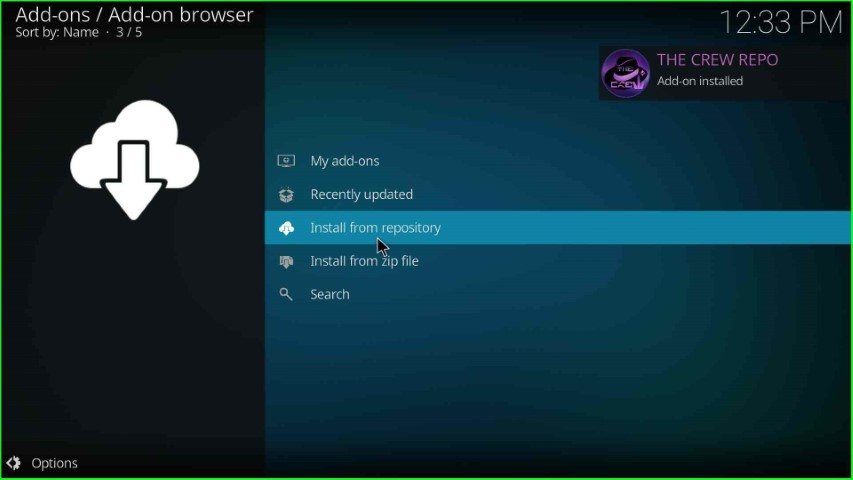
Click on The Crew Repo option.
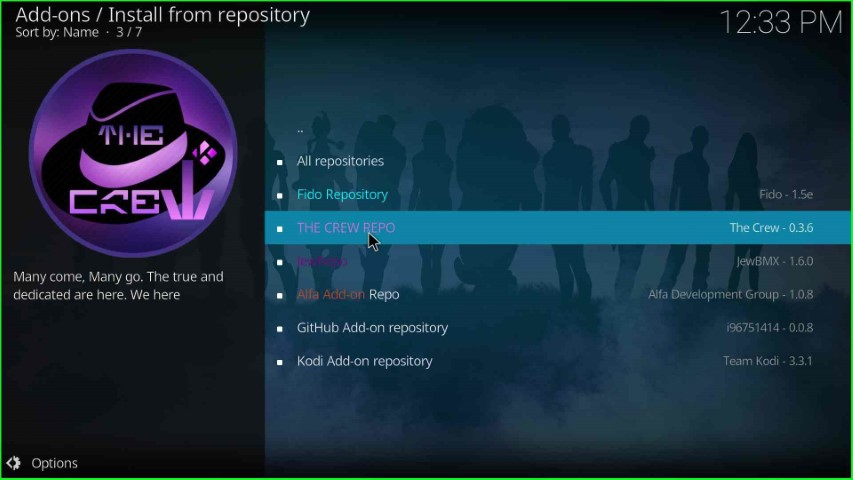
Install The Coalition Addon
Now, tap on the Video add-ons option.
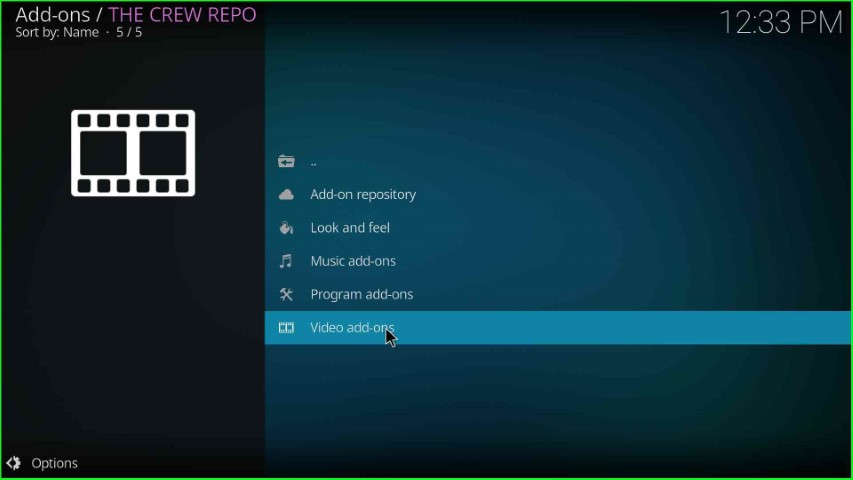
Click on The Coalition from the list of add-ons.
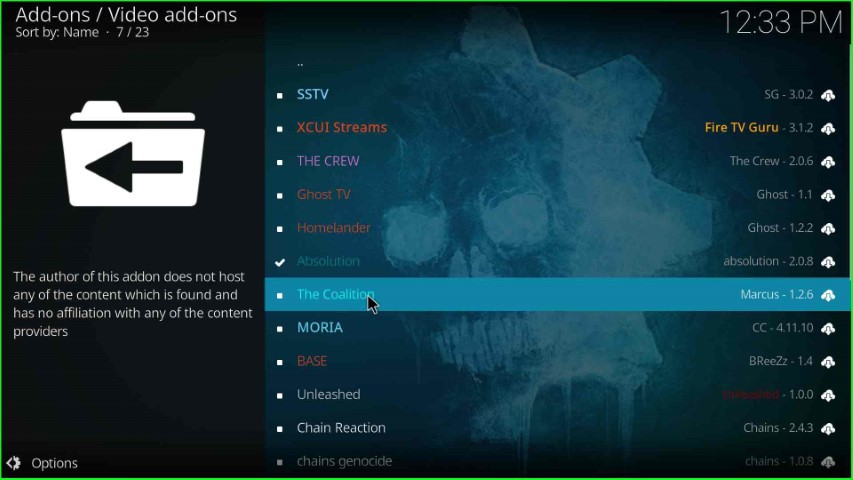
Tap on the last key, Install.
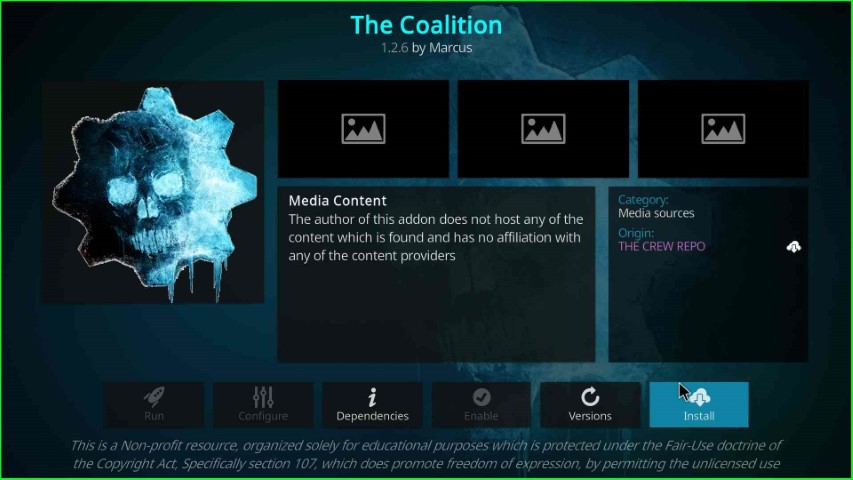
Wait until the “The Coalition Add-on installed” message appears on the screen.
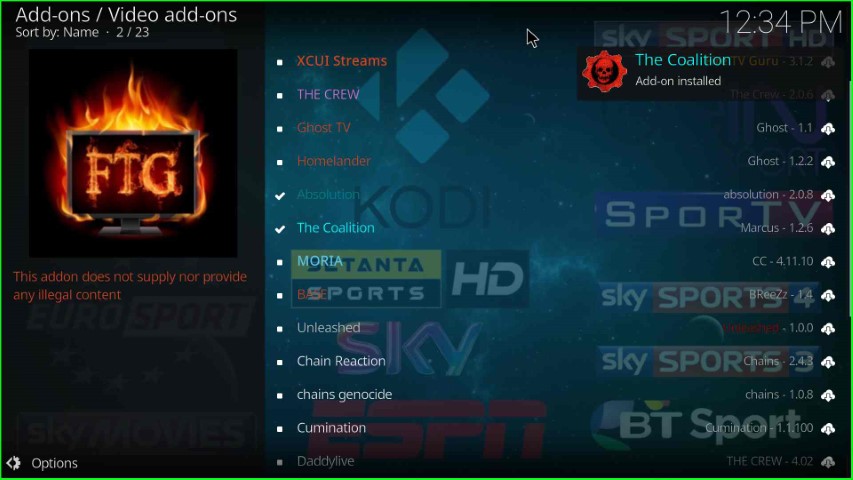
Launch The Coalition Addon
After installation, select The Coalition addon.
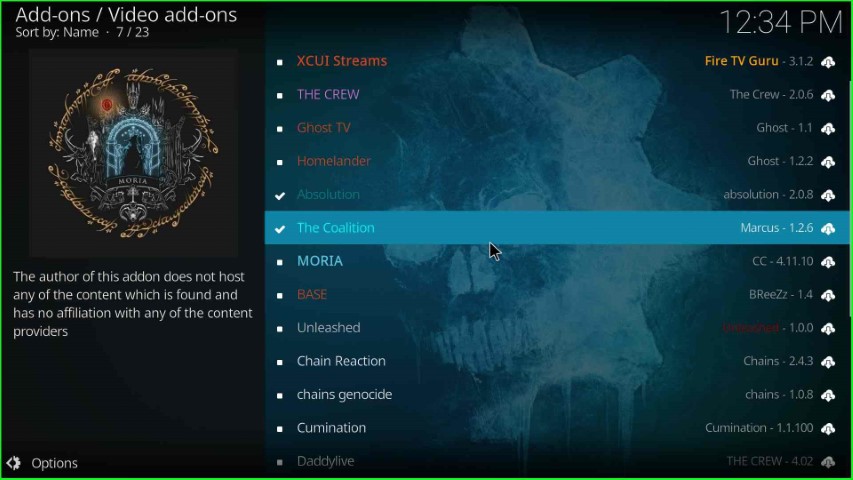
Press the Open key as shown on The Coalition page.
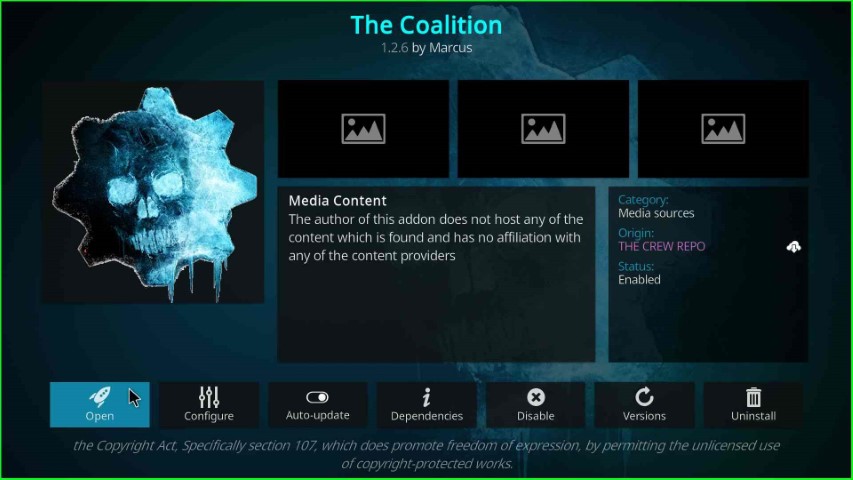
The Coalition dashboard appears to have lots of navigating sections.
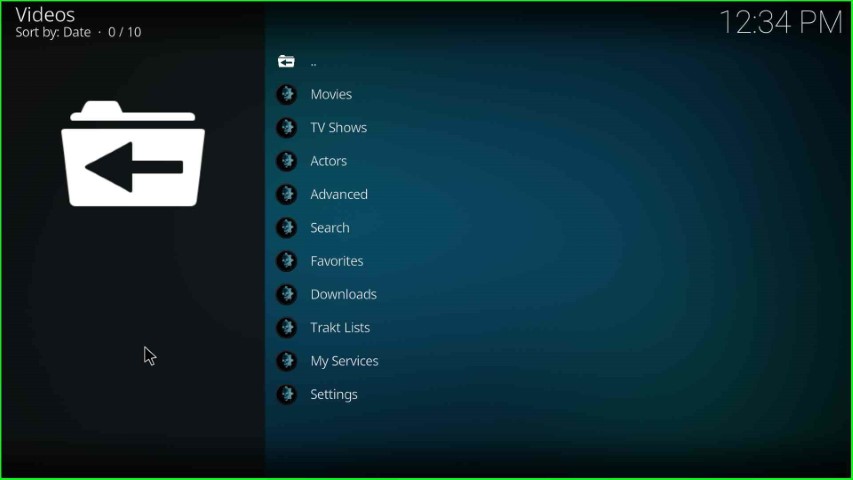
Final Words
After going through the steps, I hope you know the process to install The Coalition addon on Kodi as well as other platforms like Firestick and Android. So, go ahead with the installation steps and share your reviews in the below section box.
