In this tutorial, we will learn how to install Slamious Kodi Build. These installation steps are the same for Windows, Mac, Linux, Android, iOS, and Raspberry Pi devices.
The Slamious is part of the Slamious Wizard catalog. Slamious build is known to be the most popular Kodi build among them.
For your streaming needs, this is the top build that you need because it has the best Kodi addons wrapped into it.
Most of all, the UI is much much convenient to use. Also, navigating through this build is easy and natural.
How to Install Slamious Kodi Build
The Slamious is among one of the best Kodi builds in April 2024. Following are the steps to install Slamious Kodi Build.
1. First of all, open the Kodi and go to the Home Screen
2. After that, follow this path
Add-ons –> Settings –> Enable Unknown Sources
3. Go to the “File Manager” from the “Settings” menu and click on “Add Source“
4. Enter the URL “http://slamiousbuilds.com/repo” (Currently, Slamious build is not working, we will update when it is up)
5. Enter any name you want; I entered “Slamious“. After that, click “OK“
6. Then choose the option “Add-on Browser” from the “Add-Ons” menu
7. Click on “Install from zip file“, and you will find an option with the name that you entered earlier as “Slamious“, click on that and choose “Slamious Repo.zip”
8. After some time “Add-on enabled” notification appears
9. Click on “Install from repository” and choose “Slamious Repo“
10. Thereafter click Program add-ons –> Slamious Wizard –> Install
11. Wait for some time, and a notification stating Add-on enabled appears
12. Go to the Home of the Kodi and click on Add-ons –> Program Add-ons –> Slamious Wizard
13. Thereafter, choose your build and click on “Fresh Install”
14. Wait for some time while the Slamious build gets downloaded and installed
15. Restart the Kodi
16. Your Slamious Build is ready to use
NOTE: It may take some time to fully update and load the Kodi build.
If you have problems installing the Slamious build, follow the screenshots mentioned.
Slamious Build Installation Screenshots
You can follow these screenshots to install Slamious build in place of the above-mentioned installation steps.
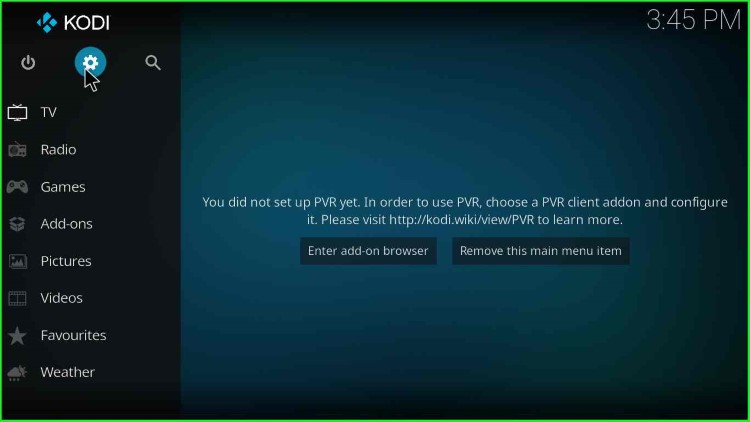
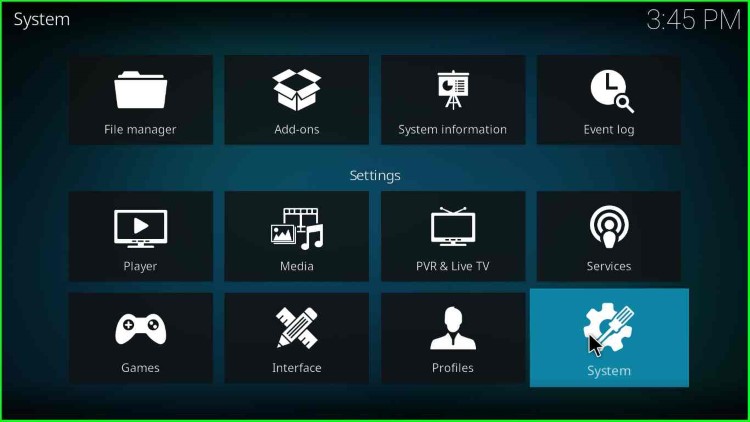
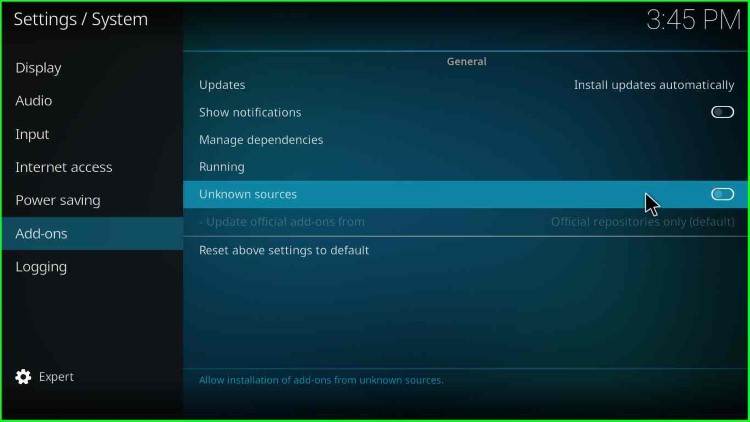
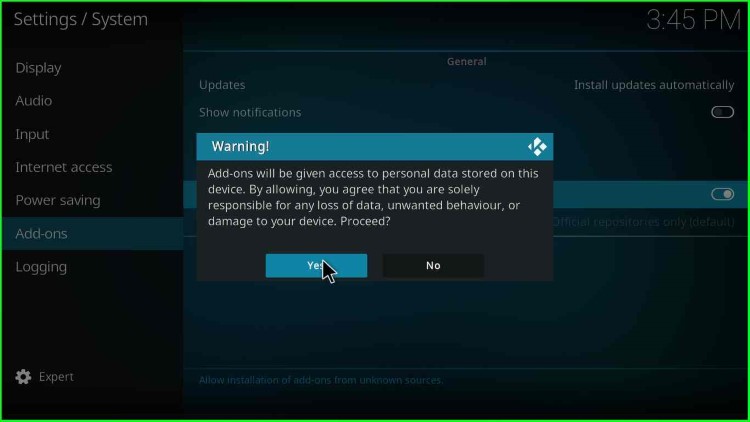
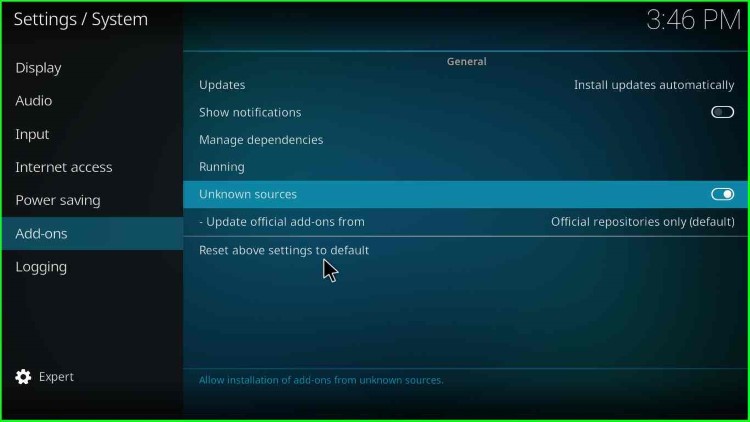
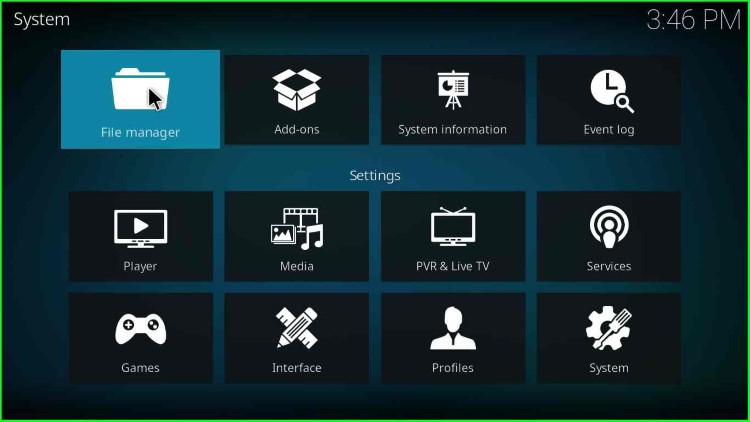
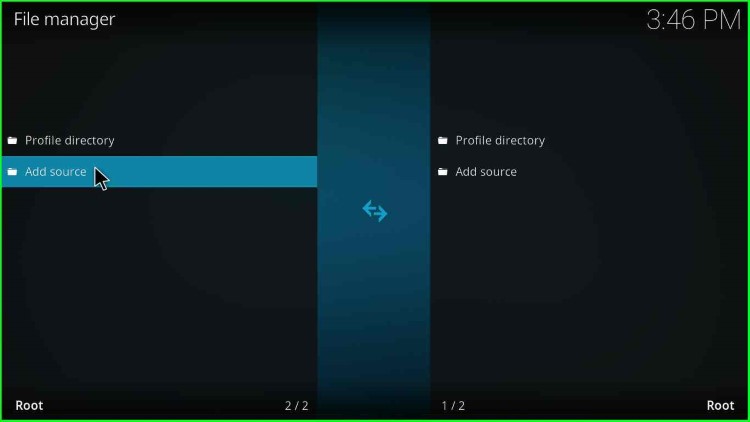
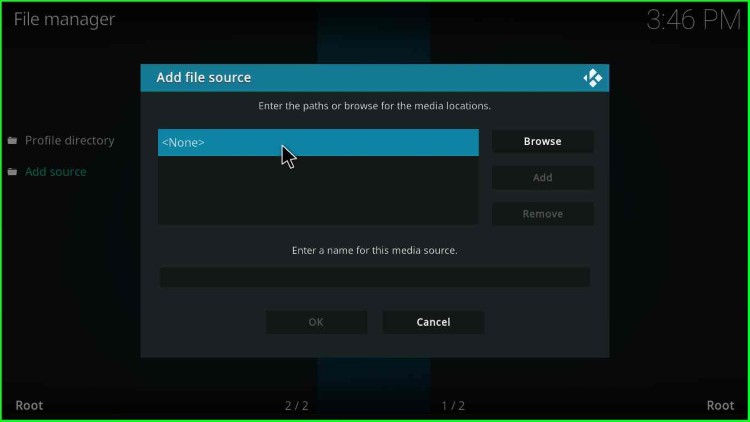
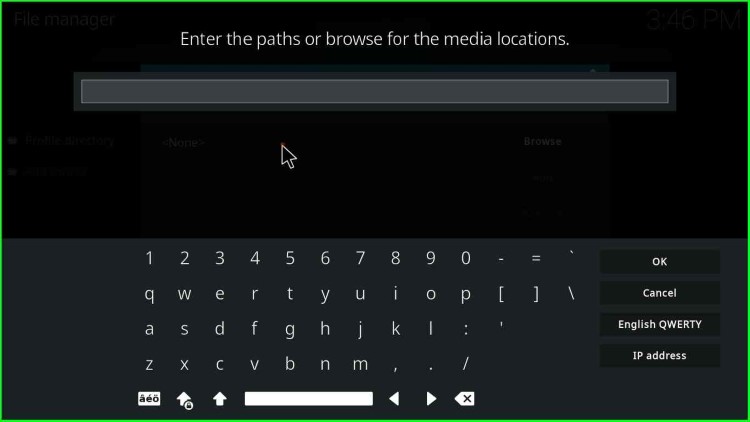
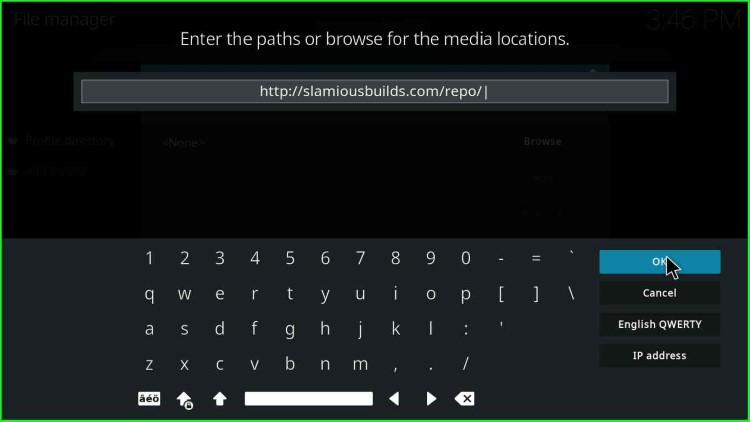
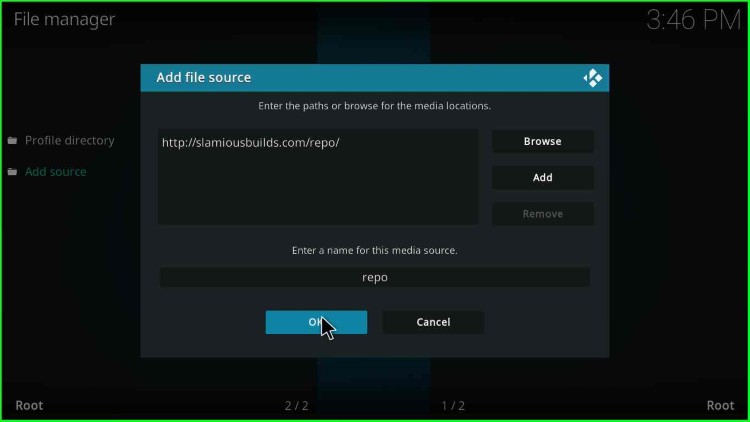
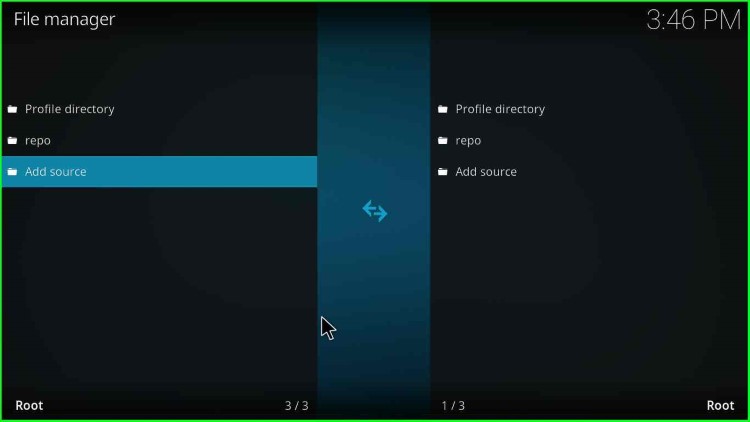
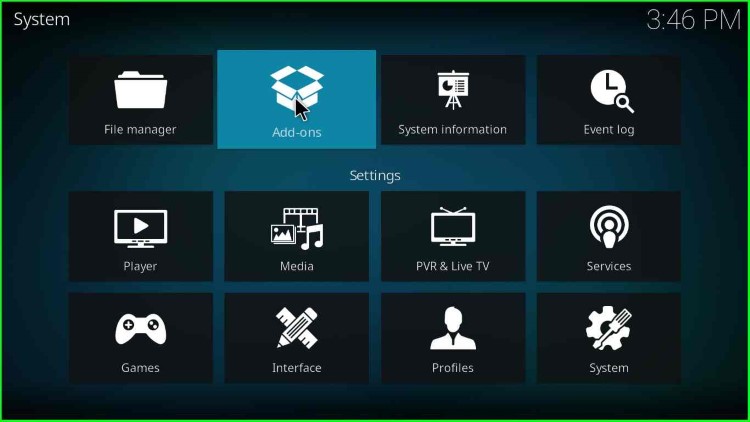
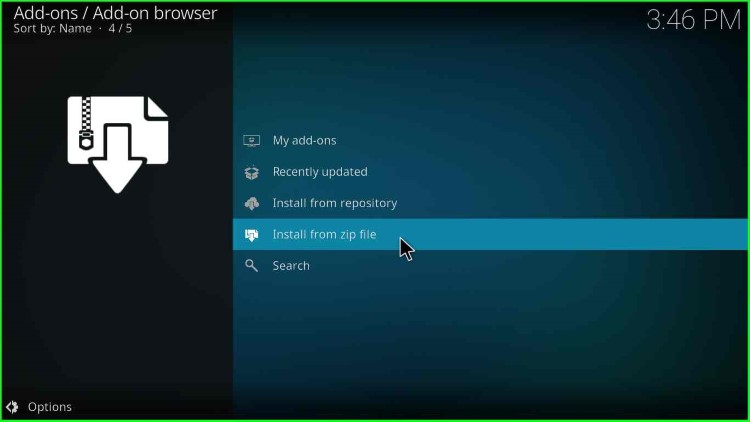
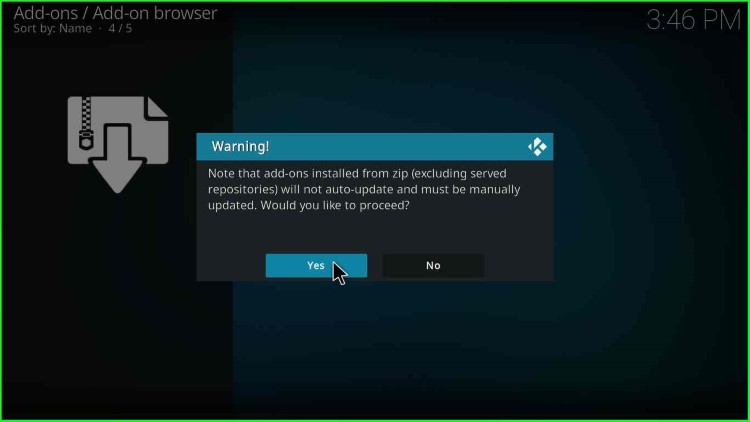
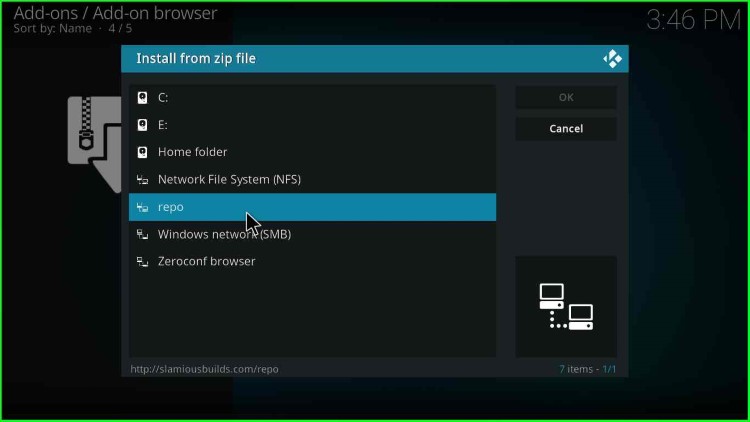
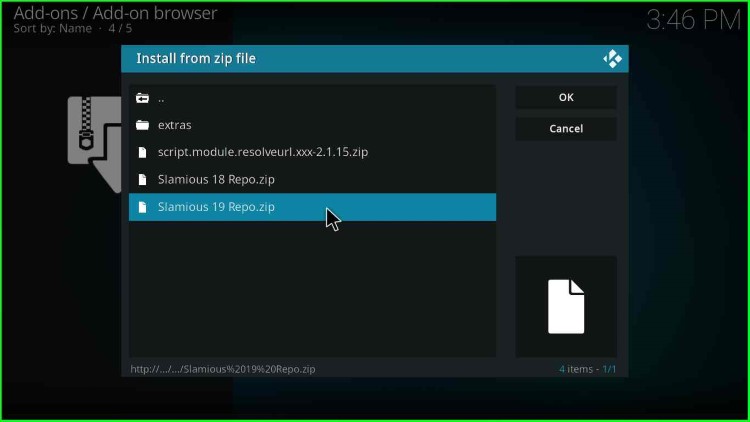
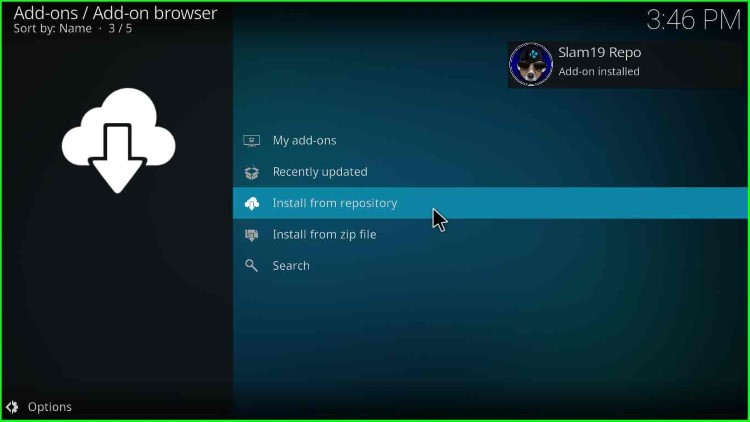
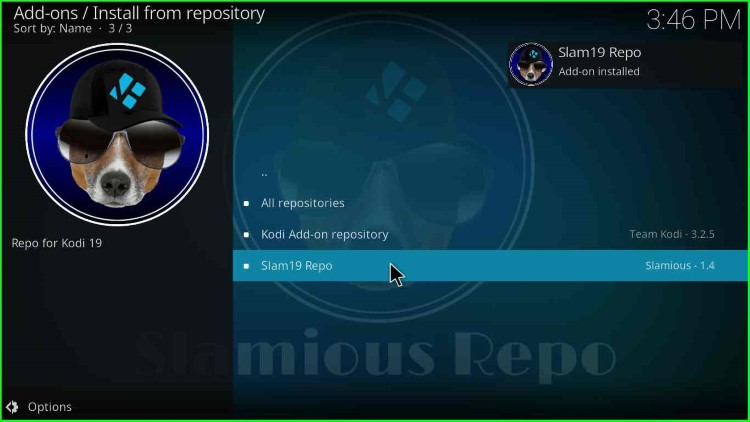
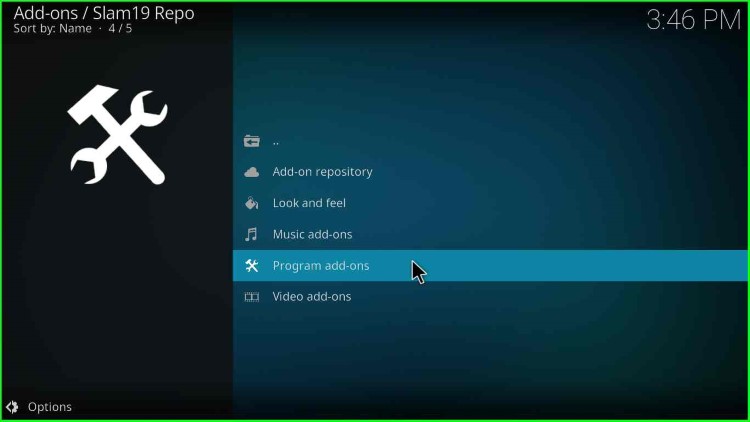
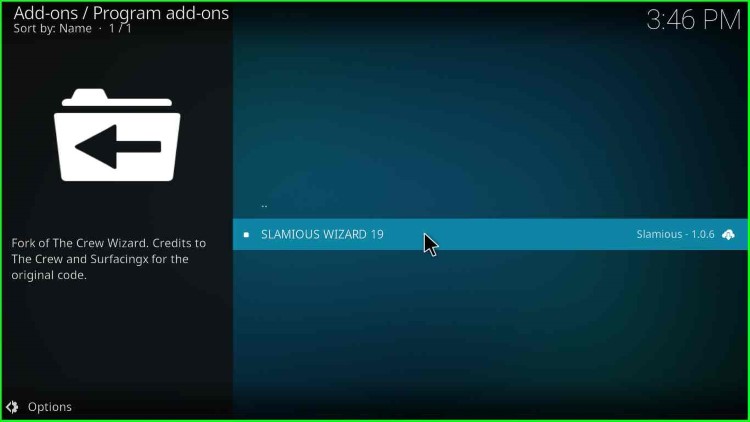
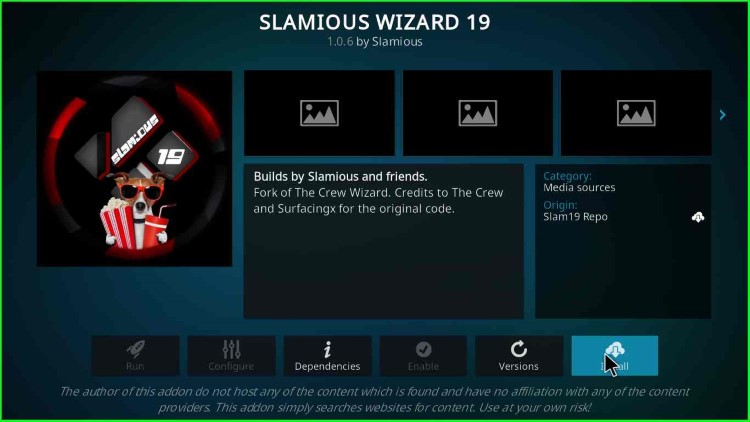
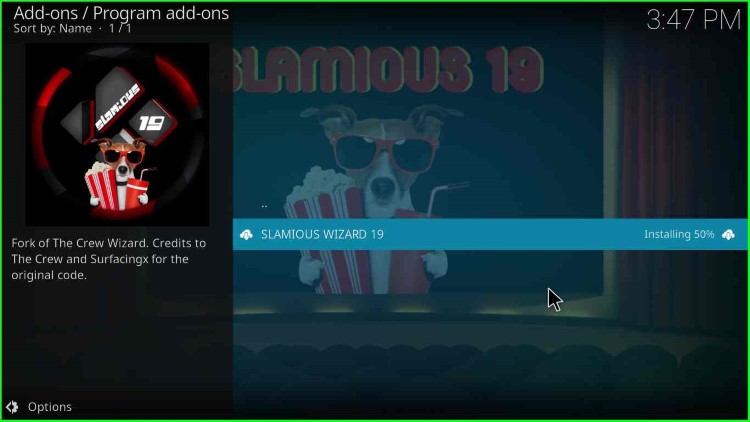
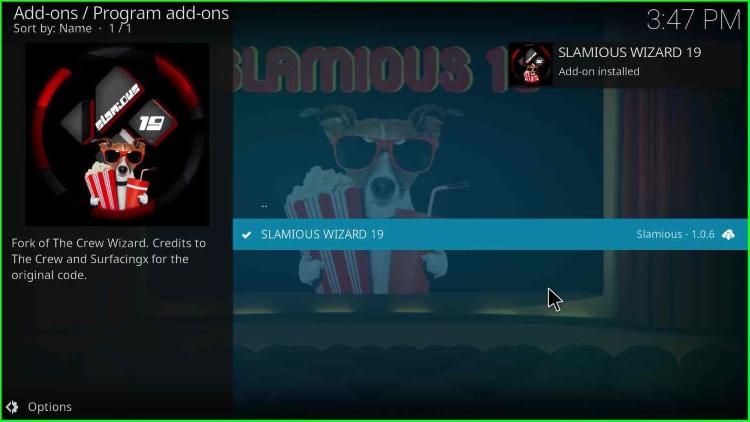
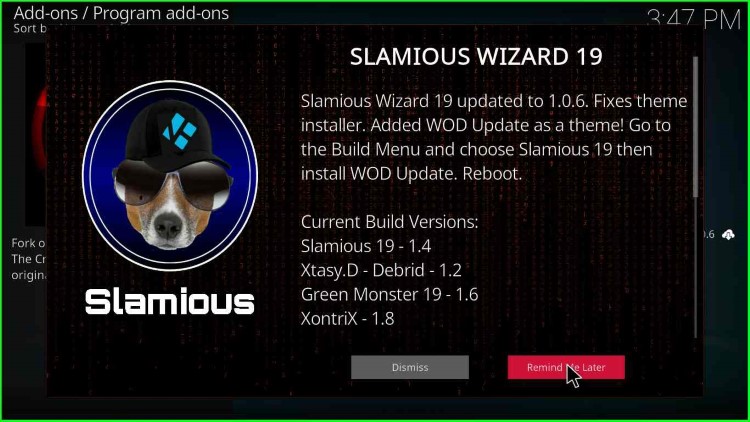
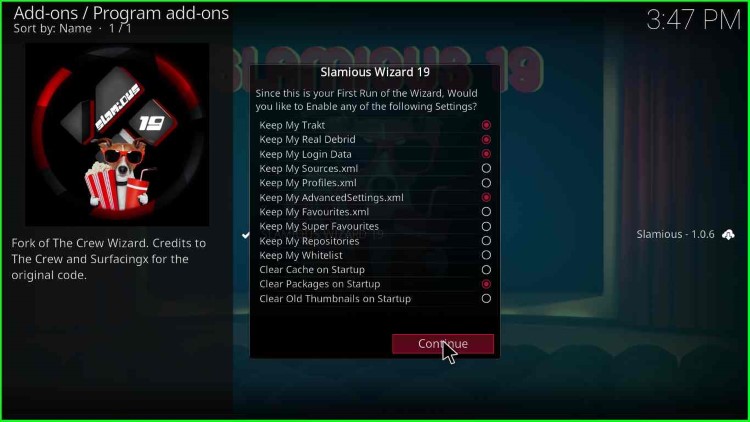
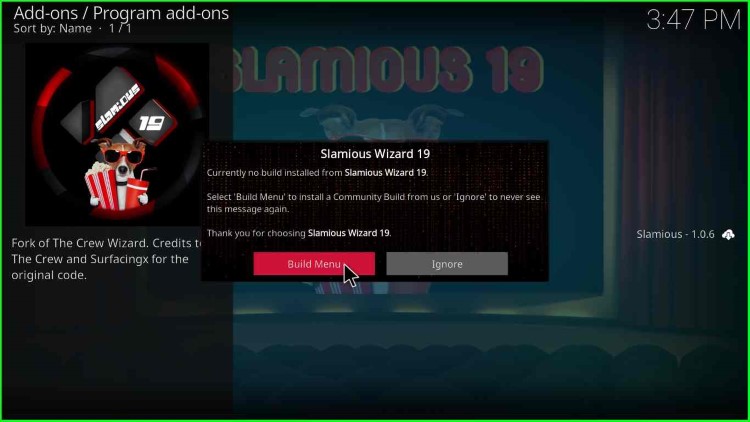
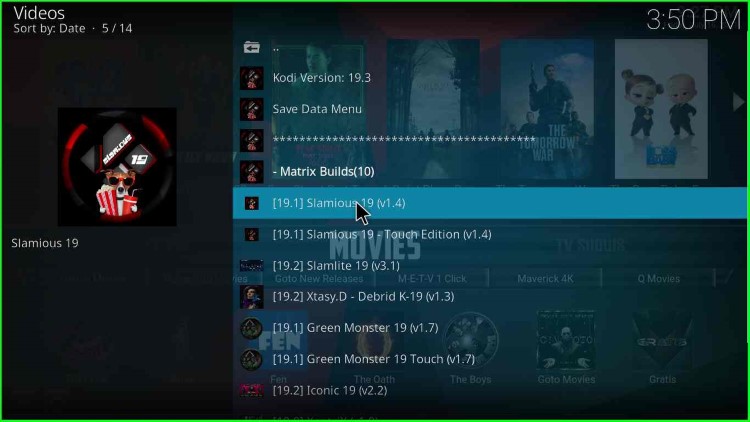
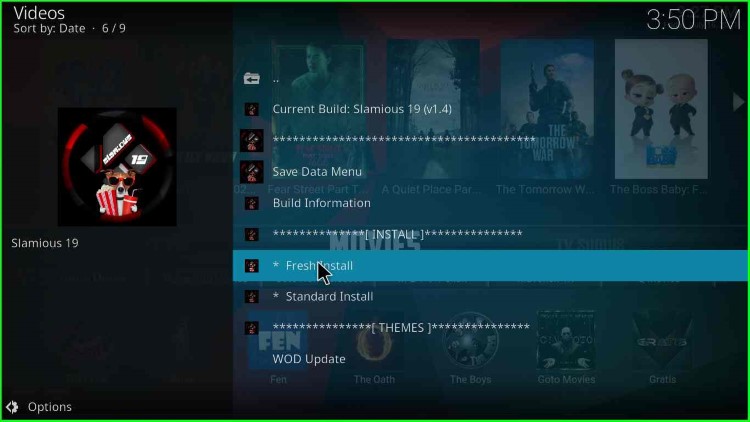
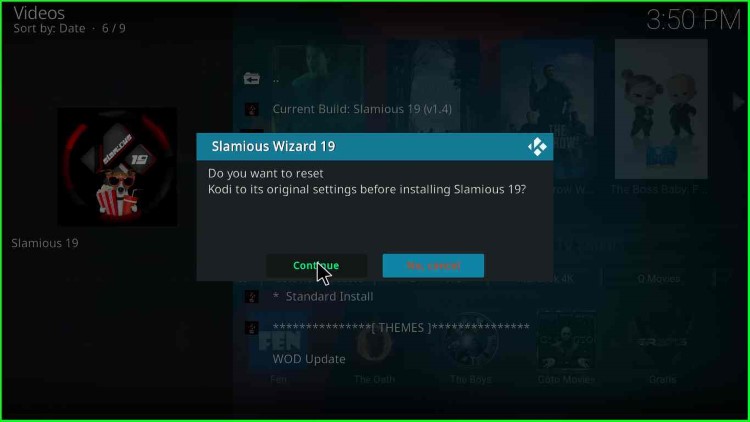
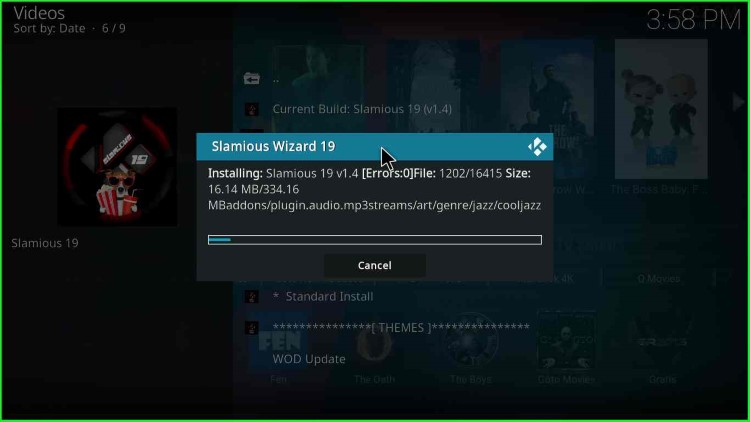
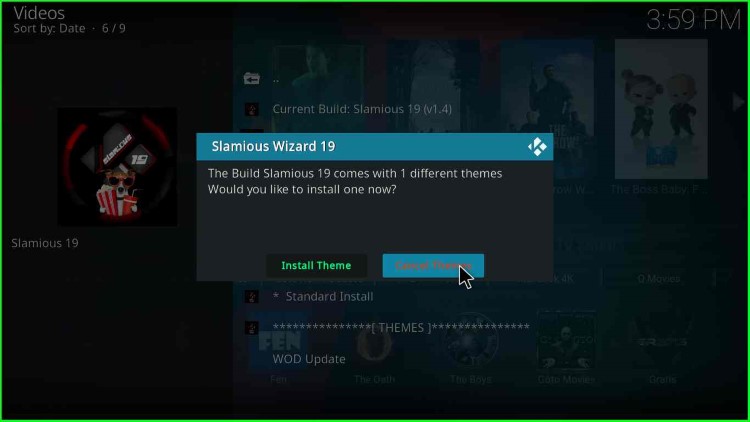
Final Words
Related Guides:
