In this guide, we will install the Planet Diggz Build on Kodi 20.5 Nexus. These steps will work the same for other platforms like FireTV, Firestick, Nvidia Shield, Android TV Box, Google Chromecast, etc.
Planet Diggz Build is the popular Kodi Build that belongs to the Diggz Repository. Here, you can find many streaming categories like Sports, TV Shows, and Live TV. Also, the Build layout is very attractively designed with a blue and black color theme.
Planet Diggz Build has many preloaded add-ons like Mad Titan, The Promise, and Pluto TV. Moreover, you can integrate Real-Debrid with the Planet Diggz Build for HD links.
Steps to Install Planet Diggz Build
Enable Unknown Sources
Open the Kodi app and click on Settings.
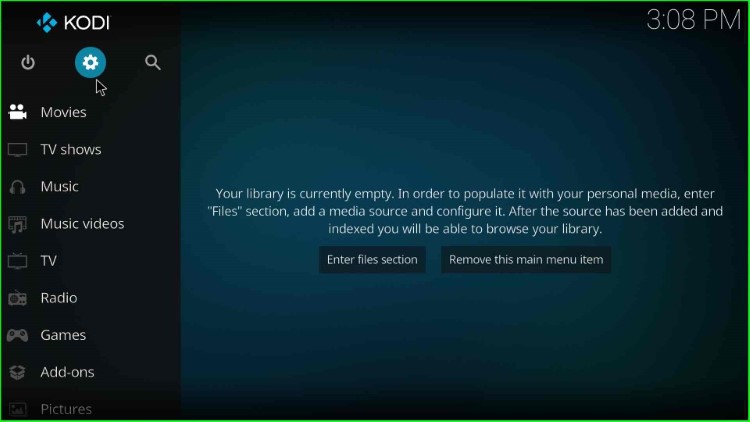
Here, select System from bottom-right corner.
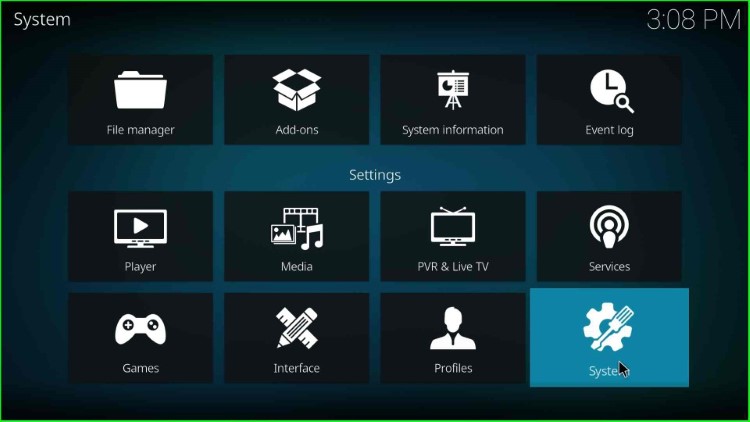
Now, choose the Add-ons option from the available list and enable the Unknown sources option.
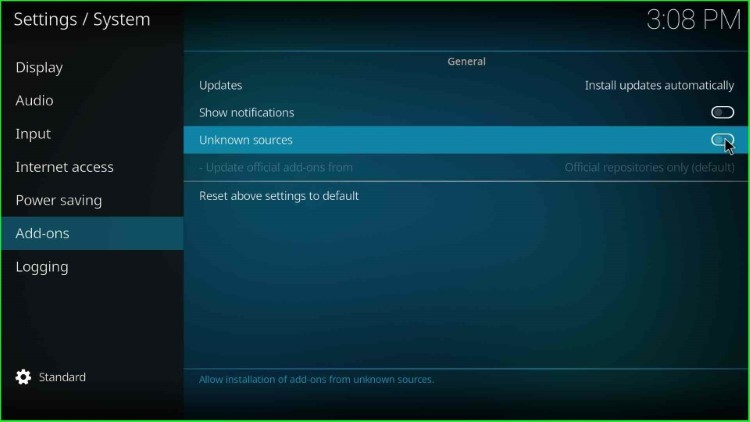
Click on the Yes button that appear in the warning box.
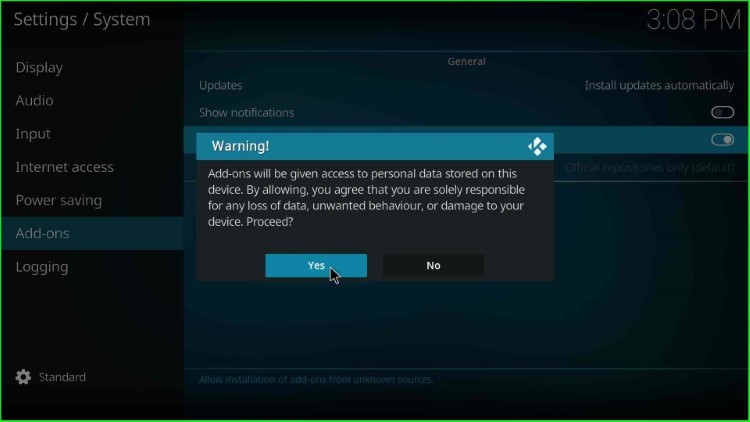
Add Media Source
Go to the System page and click File manager icon.
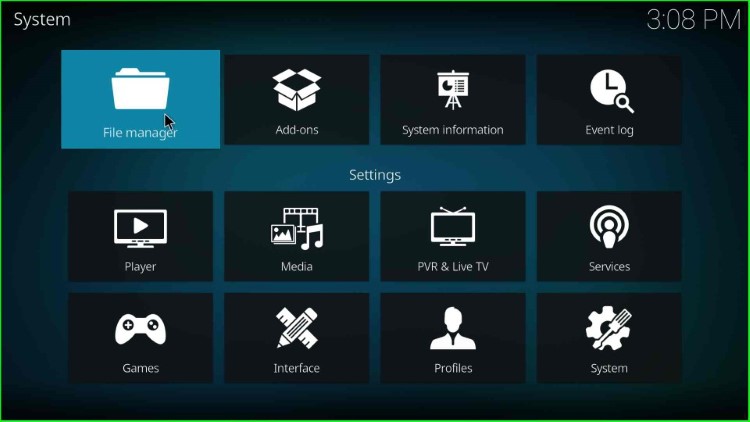
Tap on the Add source option.
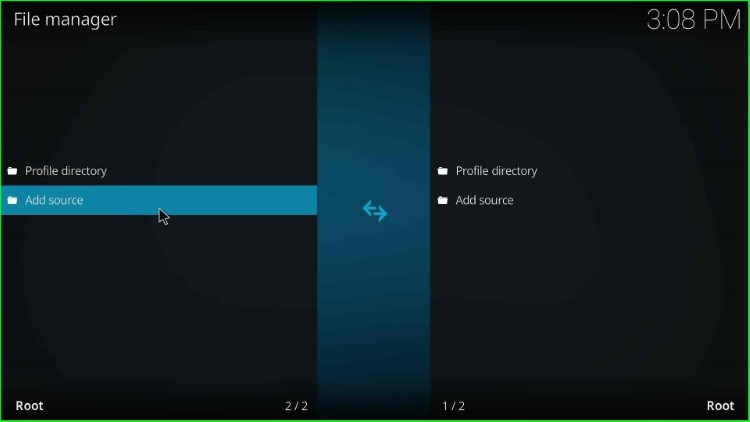
Inside it, click on the option <None>.
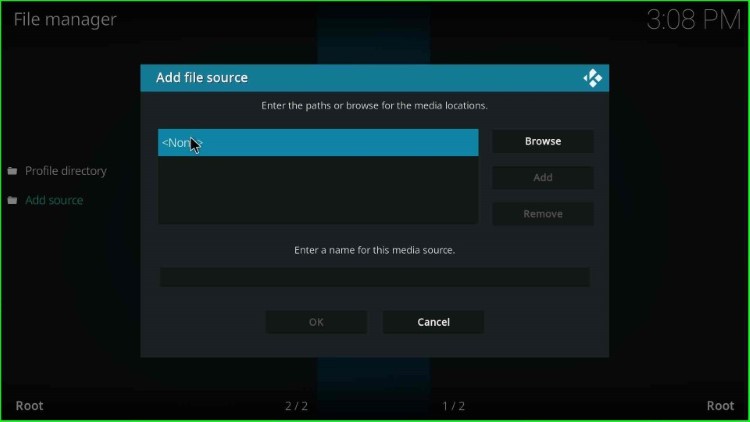
Enter the repository URL as https://diggz1.me/diggzrepo and press OK.
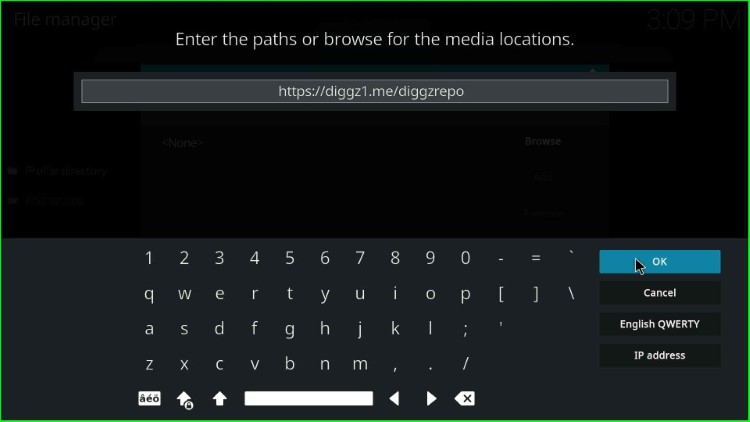
After that, keep the source name as diggzrepo and hit OK.
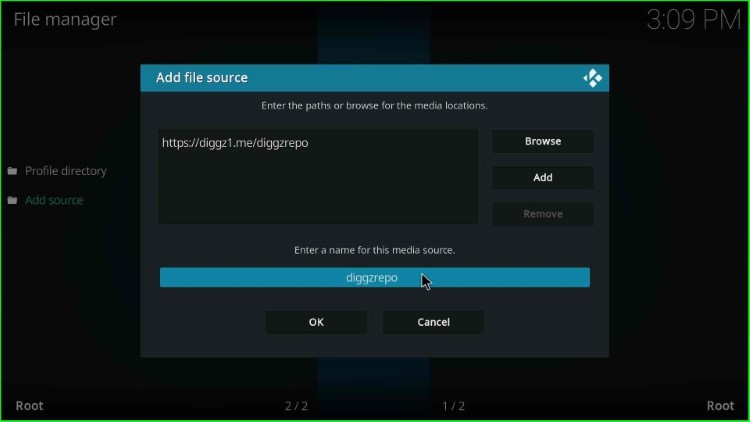
Check all the detail once again and click OK to save.
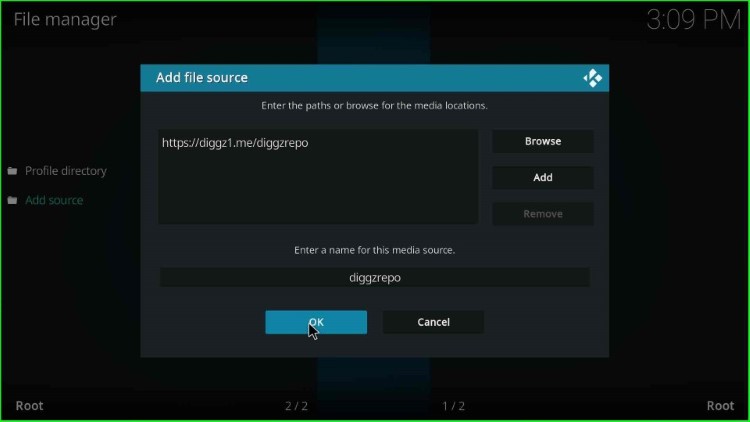
Here, you will see your added media source diggzrepo.
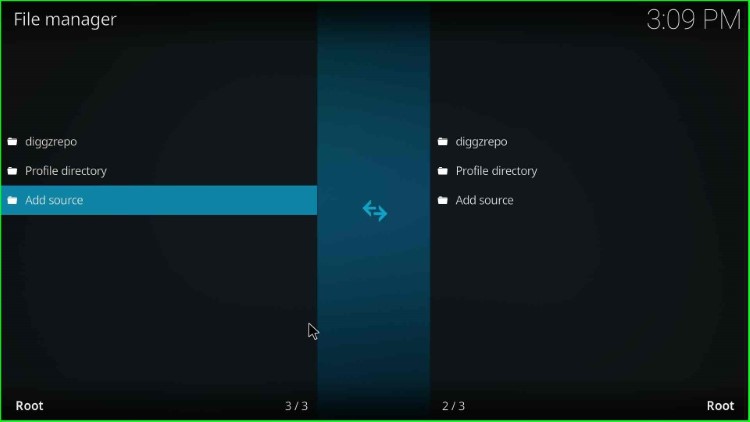
Install from Zip File
Press the ESC key to go to the System and select the Add-ons icon.
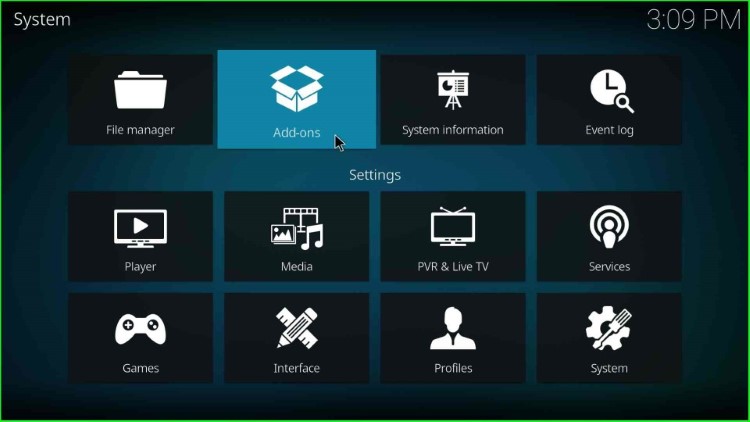
Click on the Install from zip file tab.

Choose the media source diggzrepo.
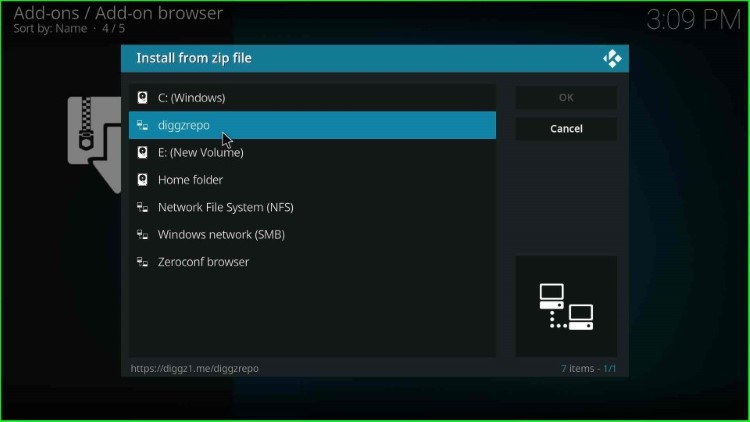
Click on the zip file Diggz_Repo.zip.
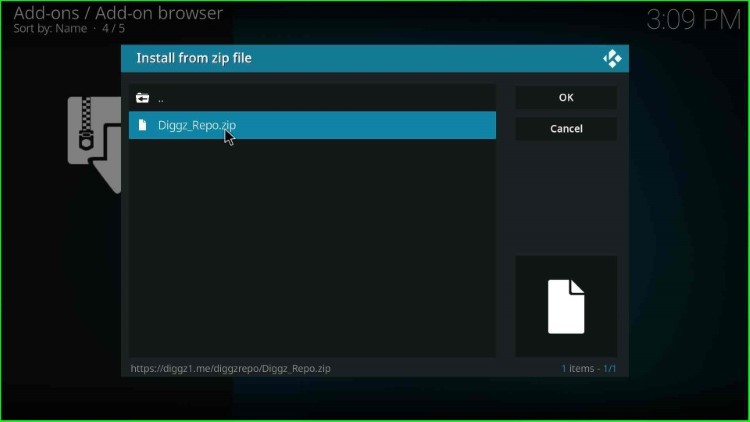
Wait for the Message Diggz Repository Addon installed to appear on the screen.
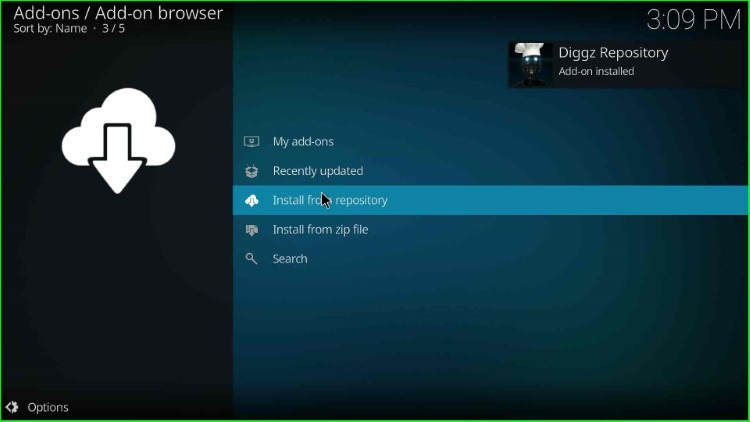
Install from Repository
Tap on the Install from repository option.
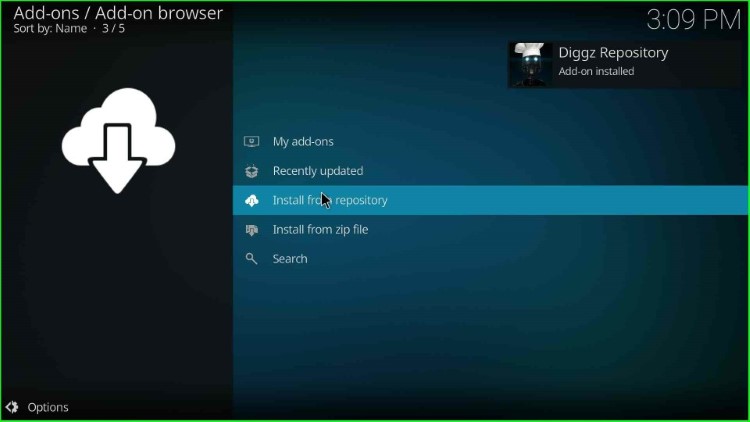
Select the Diggz Repository.
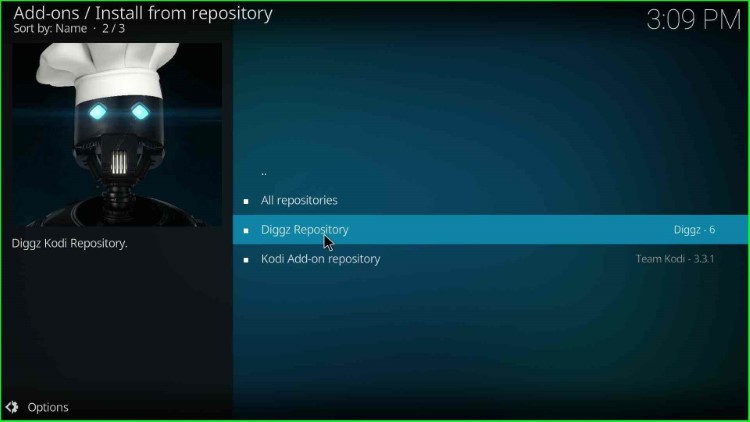
Open Program add-ons.
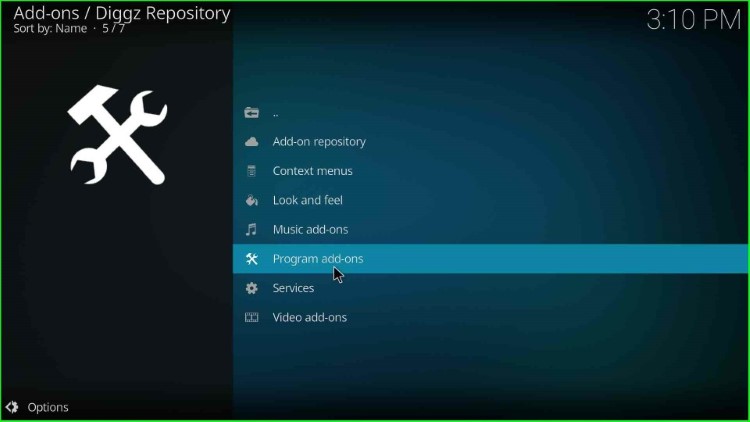
Install Chef Nexus Wizard
Choose the third option Chef Nexus Wizard.
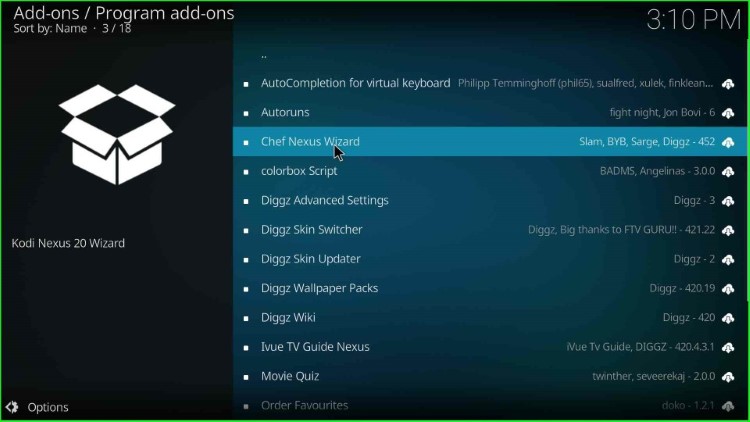
Tap on the Install button.
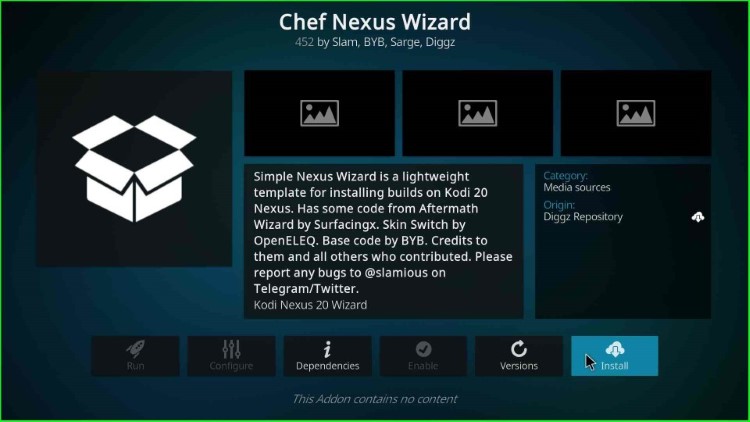
After that, the Chef Nexus Wizard automatically starts installing; wait for its complete installation.
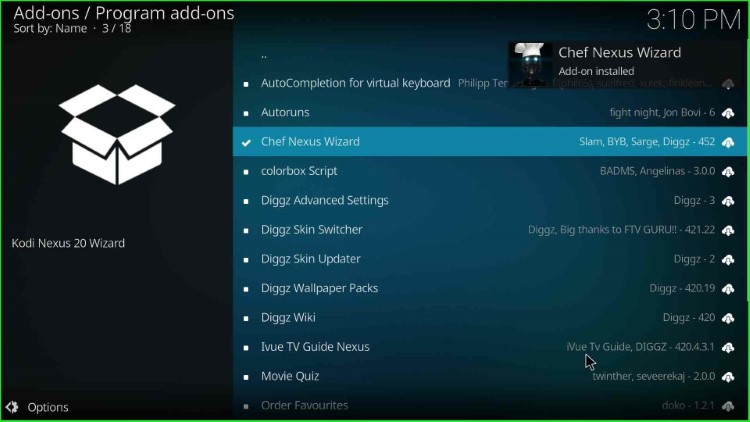
When the Chef Nexus Wizard is installed, a popup window will appear; tap on the Close button.
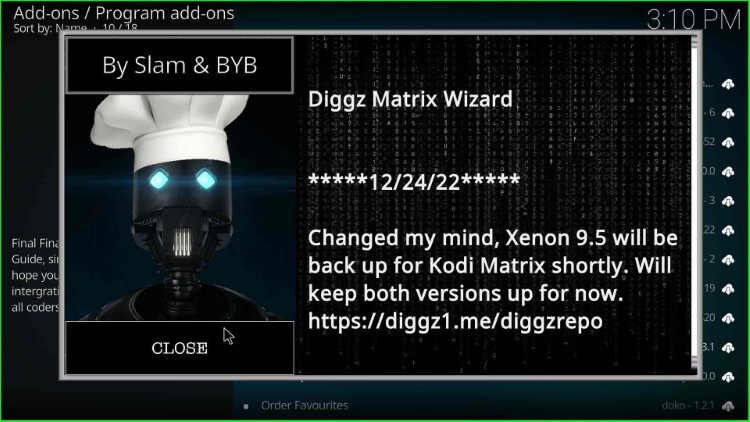
Again a popup window will appear; click on the Remind Later button.
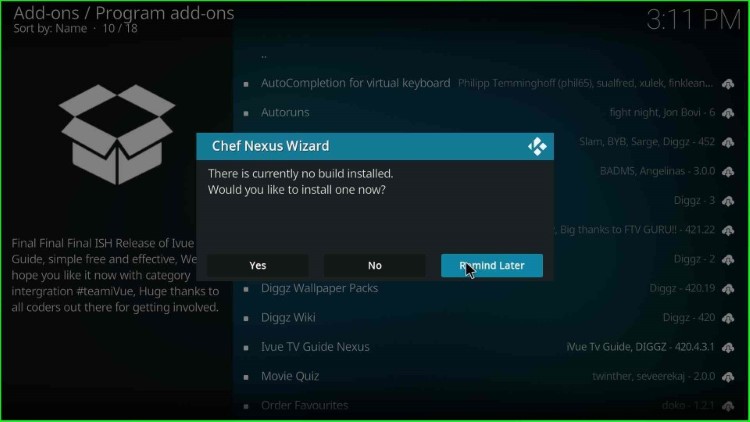
Install Planet Diggz Build
Go to Home screen and click on the Chef Nexus Wizard.
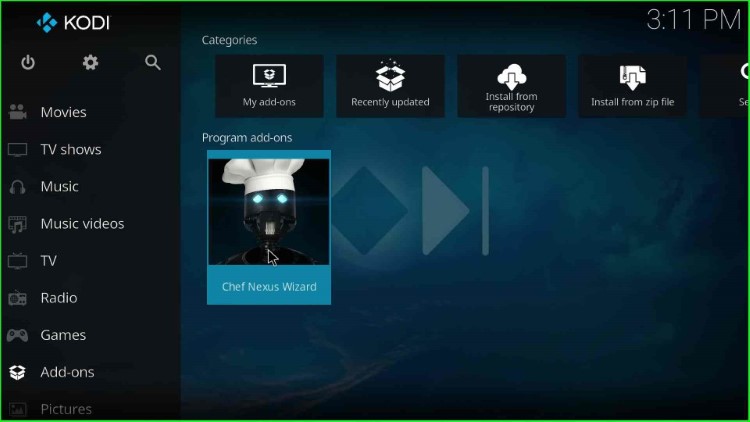
Select the top option Build Menu.
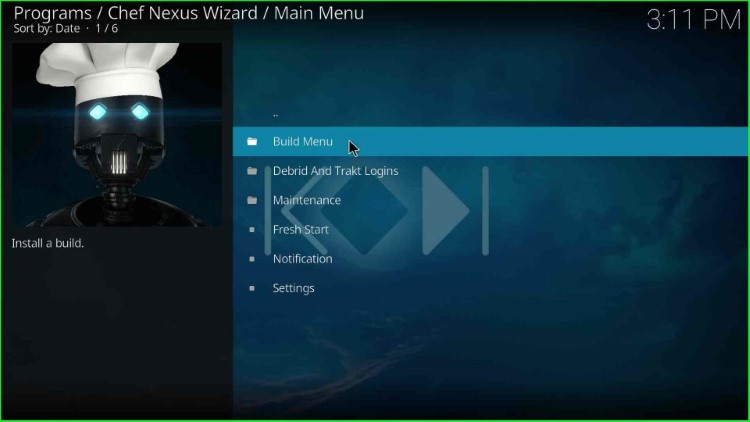
Now, choose the Planet Diggz Version.
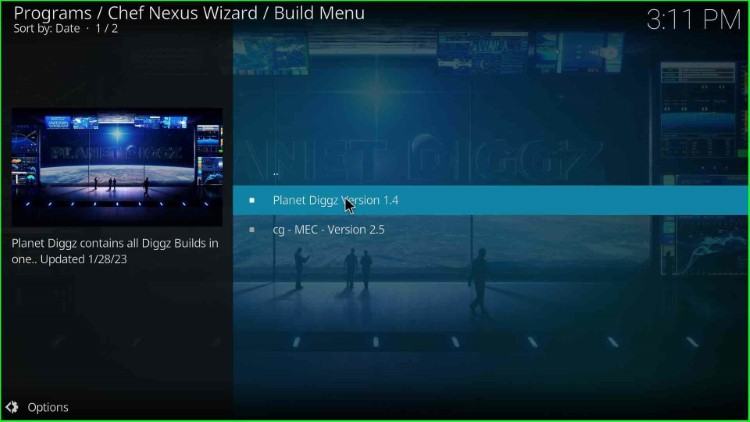
Click on the Continue key to install the wizard on your device.
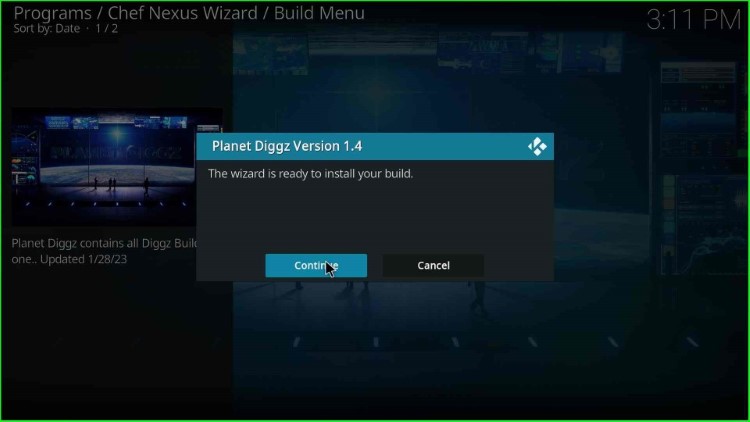
Wait till the Planet Diggz Build installation.
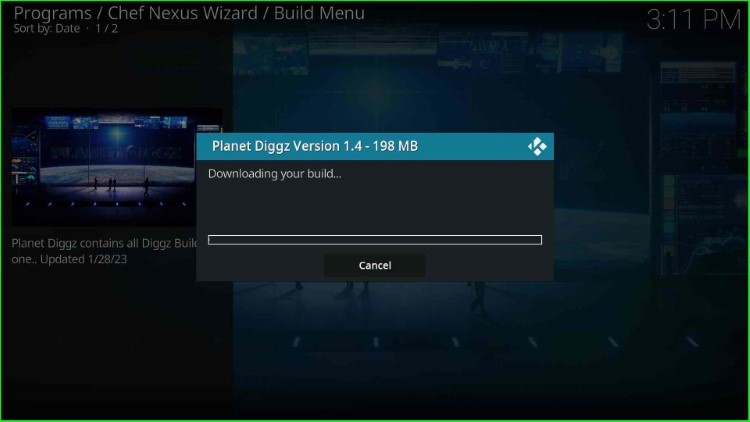
Later, click OK to close the Kodi screen.
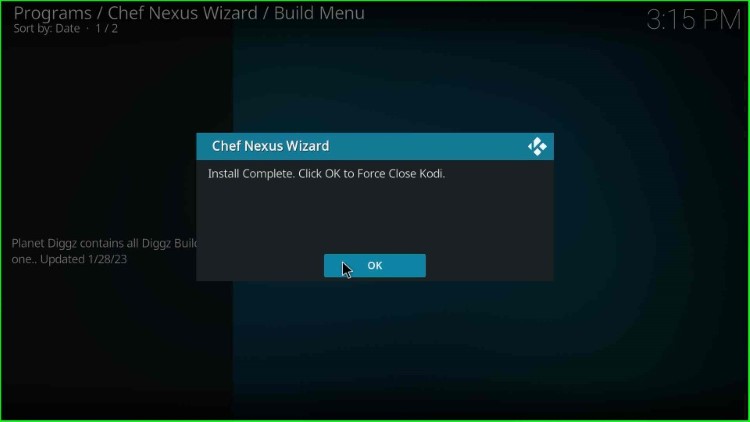
Open the Kodi again to enjoy the streaming on Planet Diggz Kodi Build.
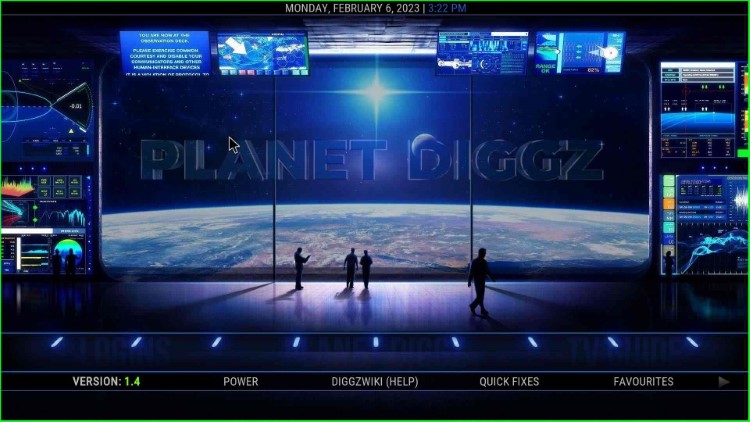
Final Words
So, we have installed the Planet Diggz Build on Firestick, you may try installing the Build on your device and share the experience with us through the comment section. Also, let us know if any error occurs during the installation, we will help you to resolve the error.
