This post will show the practical steps to install the Paramount+ Kodi addon. The steps are the same for Android, Windows, FireStick 4K, Mi Box, Nvidia Shield, and Mac platforms.
Paramount+ is the commonly used video addon that belongs to the ViacomCBS. You can stream live CBS content here, including Comedy Central, BET, VH1, MTV, Paramount, and Nickelodeon.
In addition, it is a subscription-based service where you can explore high-quality streaming options. You can install the addon easily through the SlyGuy Repository. So, let’s start with installing the Paramount+ Kodi addon on Windows.
Installation Steps
Go to the Kodi app and select the Settings icon.
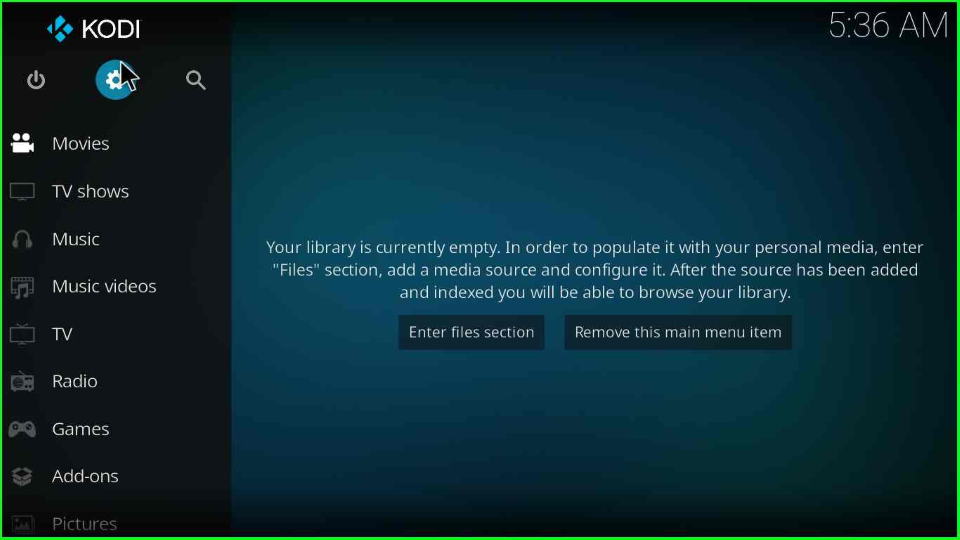
Open the System tab from the right end of the screen.
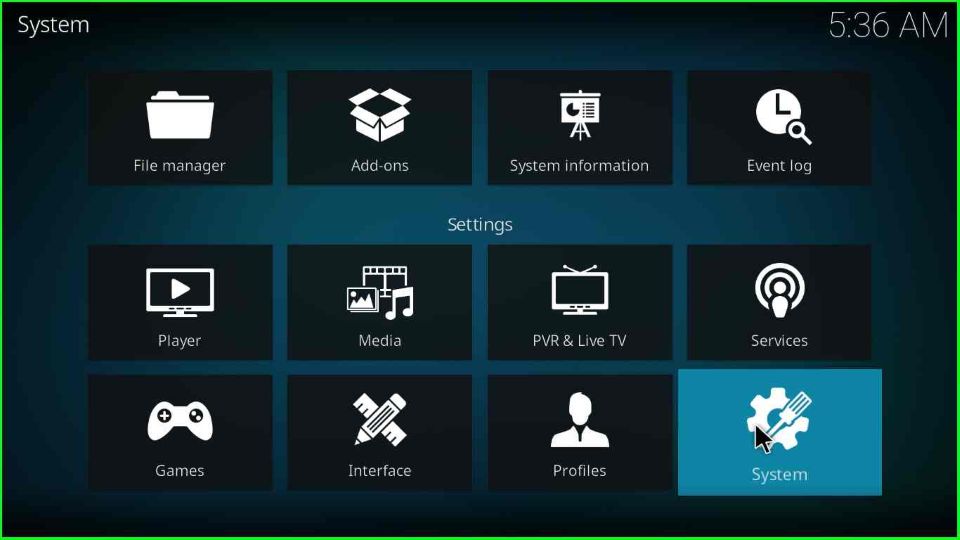
Put the cursor on the Addons and switch on the mode of the Unknown sources.
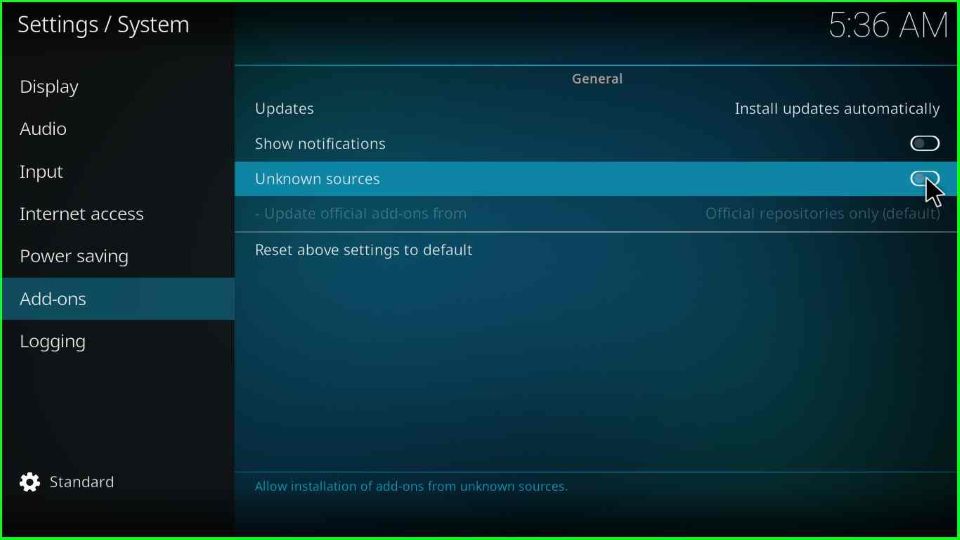
It displays a warning popup where you have to press the Yes button.
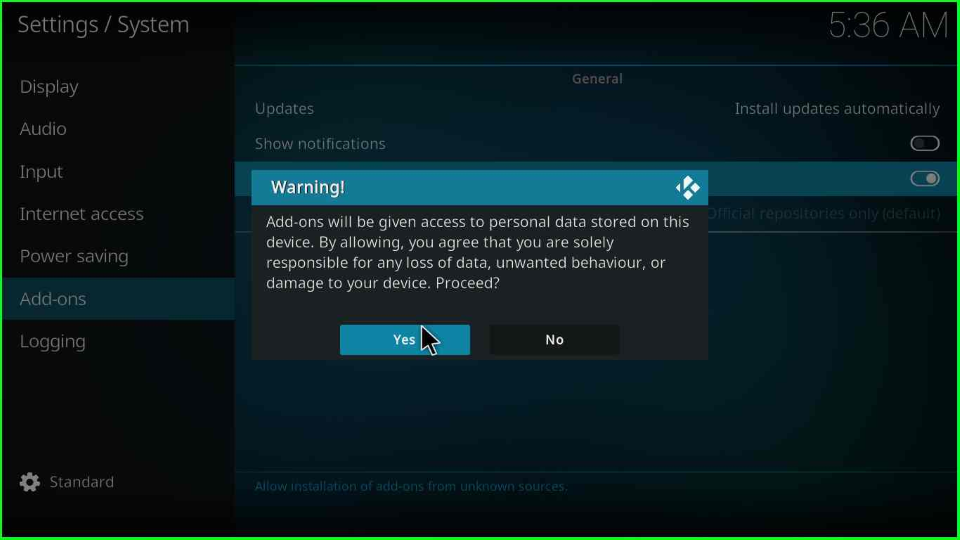
Add Media Source and Repository
Go to the System page and choose File Manager.
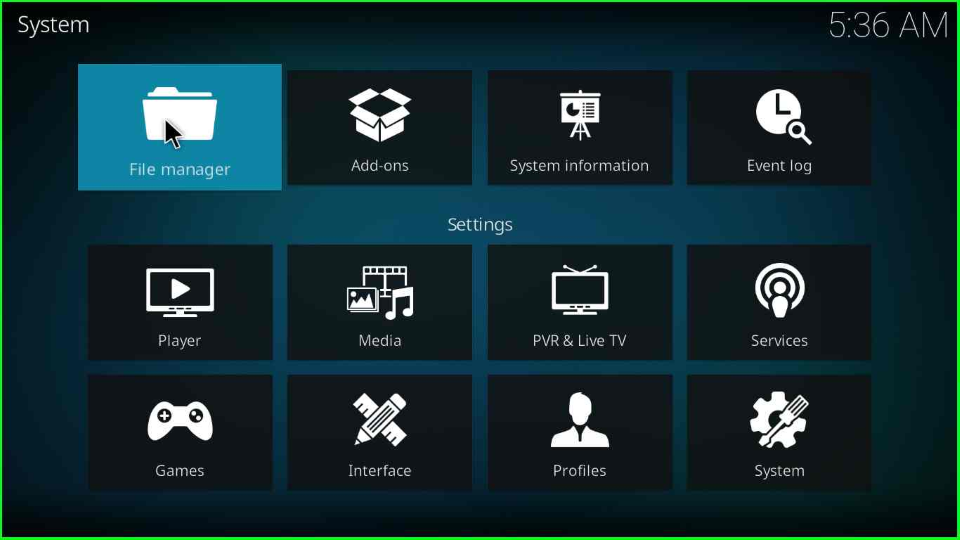
The window shows an Add source option; click on it.
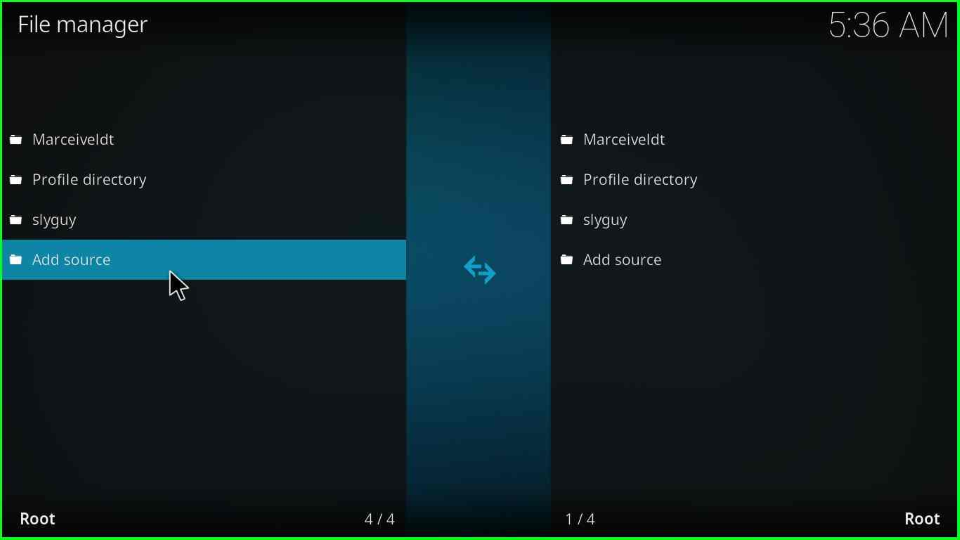
You must click on the <None> that appears in the Add source popup window.
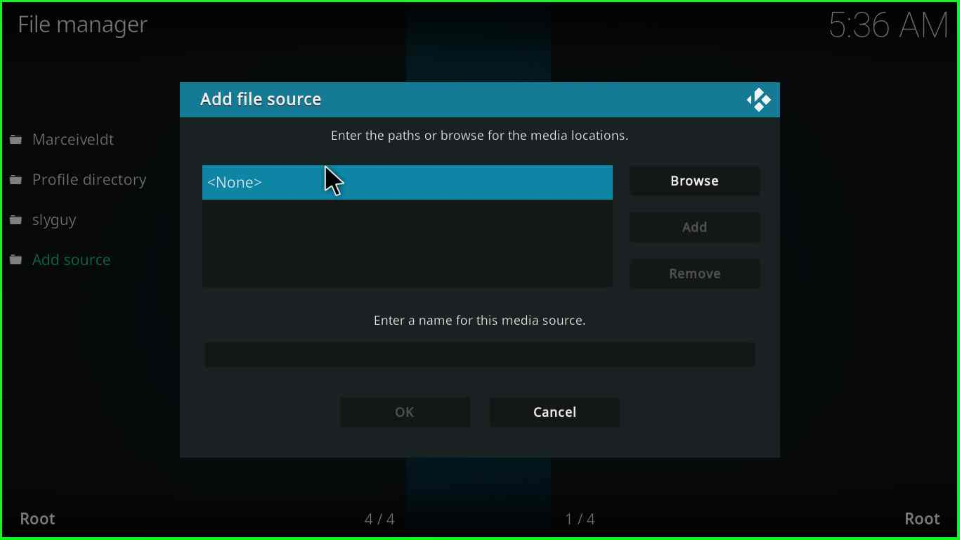
Now, enter the source URL https://k.slyguy.xyz/ and tap OK.
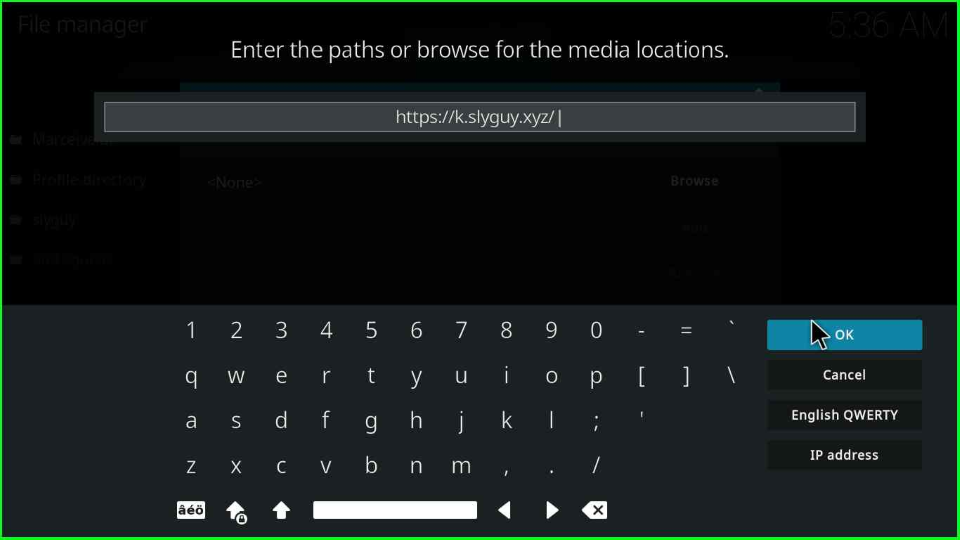
Give the name to the source as MJH and hit an OK key.
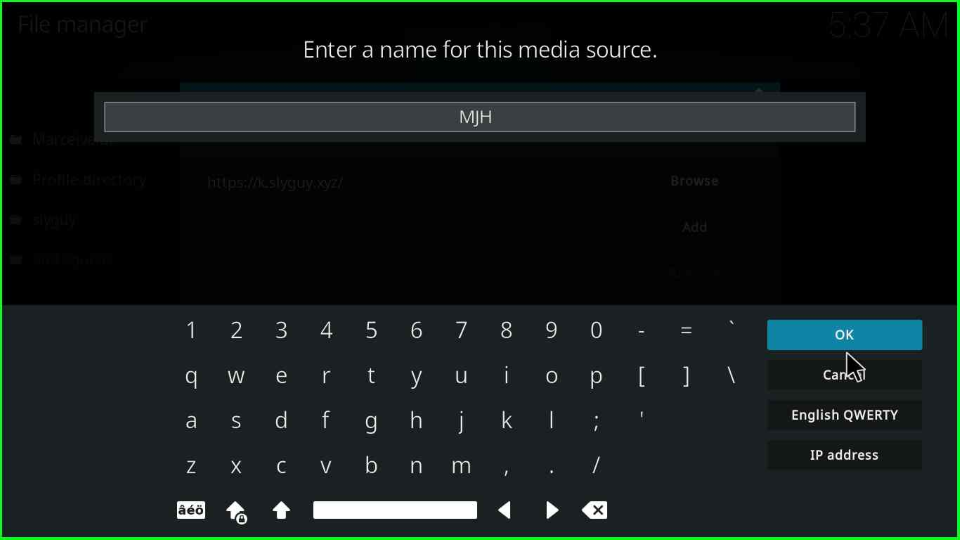
Check all entries again and press the OK button to save them successfully.

On the File Manager page, your recently added source, MJH.
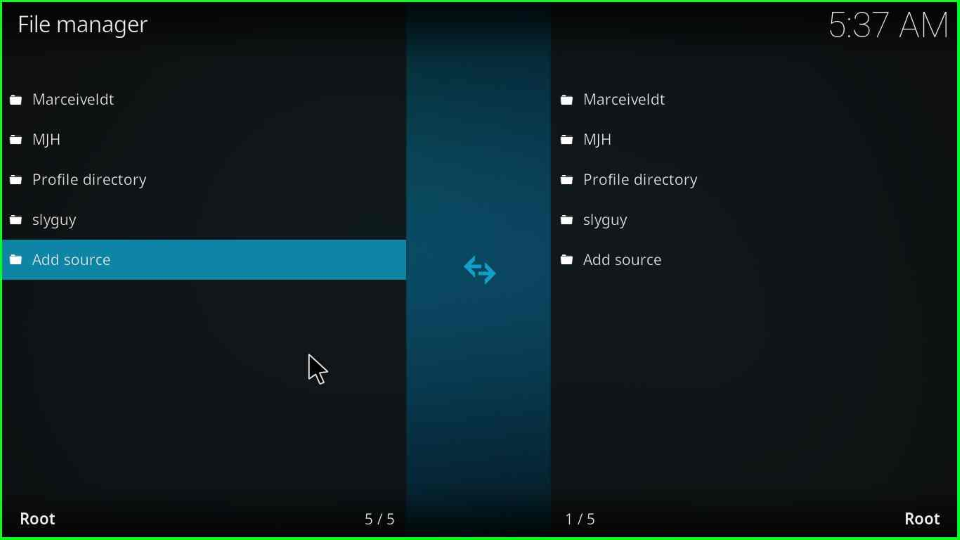
Install from Zip File
Press backspace to go to the System page and select the second top sign Addons.
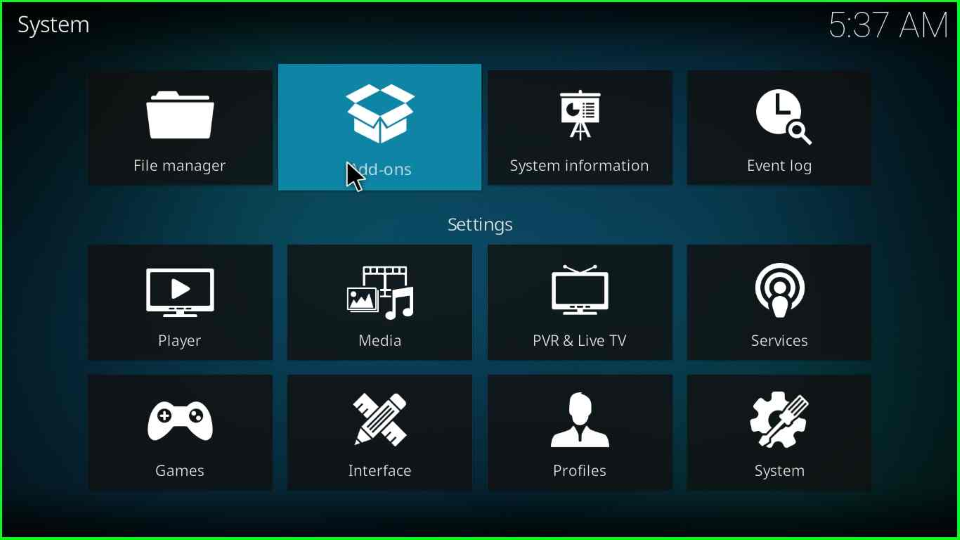
Click on the Install from zip file option shown there.
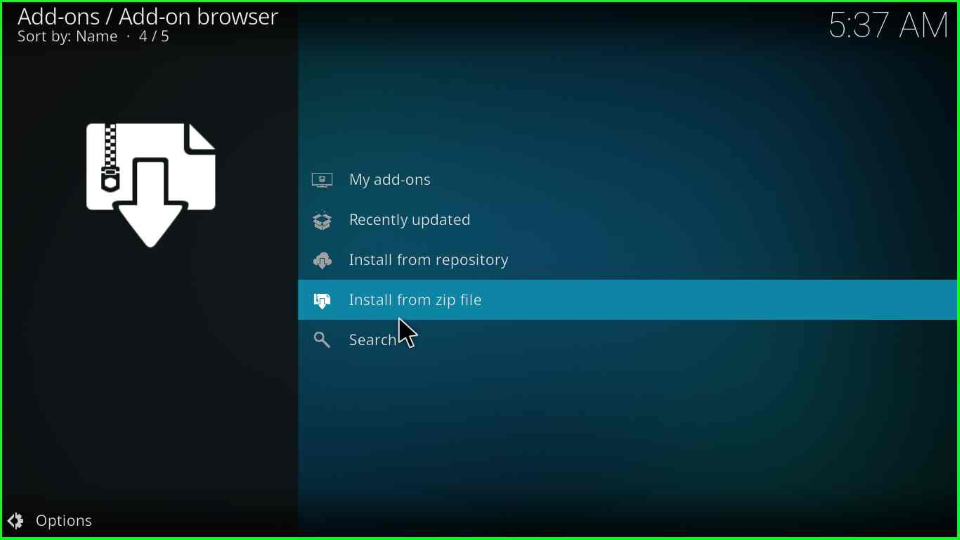
The Addon browser shows a warning box; hit Yes.
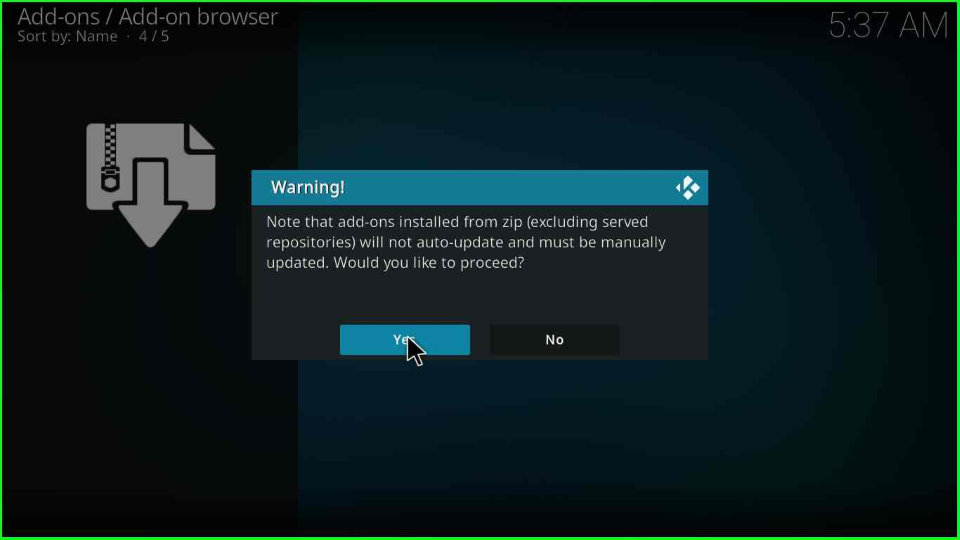
Choose the MJH folder.
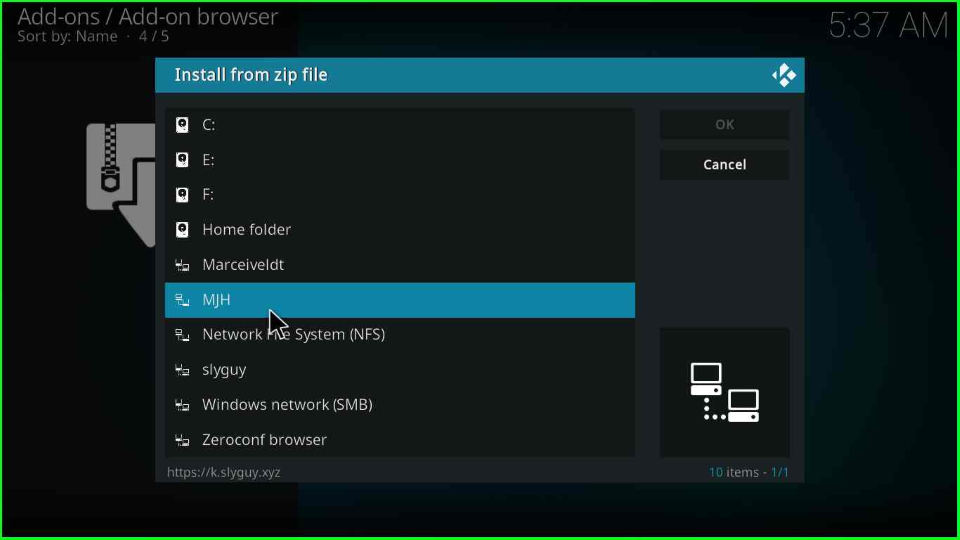
Scroll the cursor and tap on the repository.slyguy.zip file.
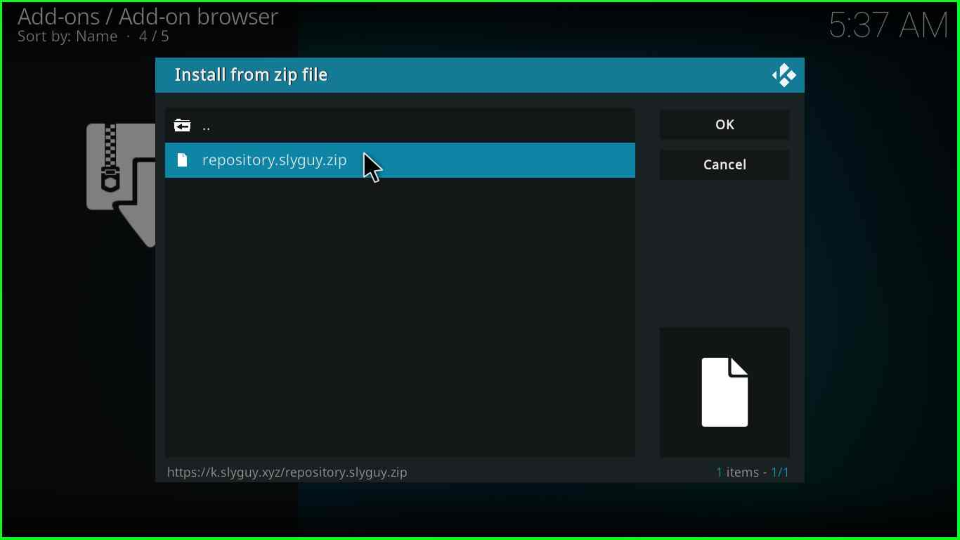
As you click on it, the repository starts downloading; wait until the process completes.
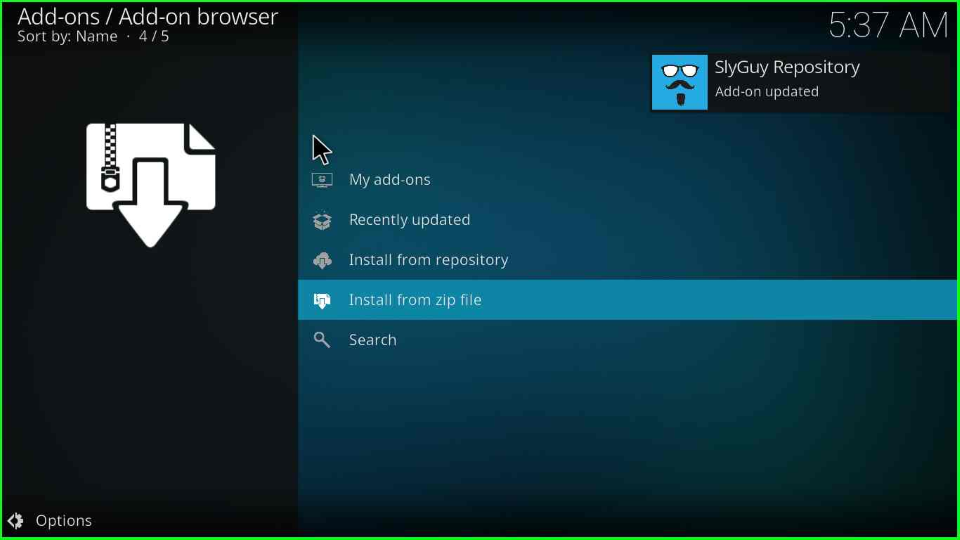
Install from Repository
On the same page, select Install from repository tab.
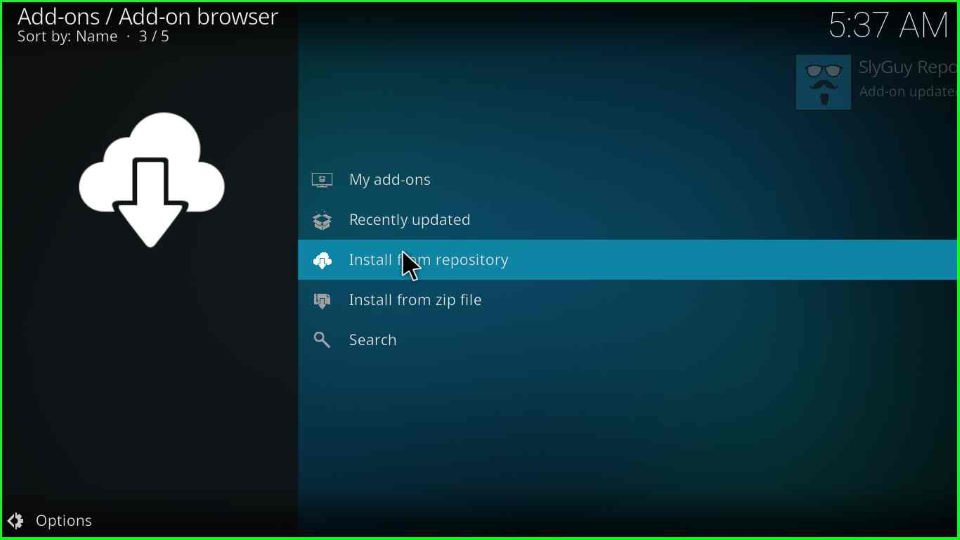
Open SlyGuy Repository.
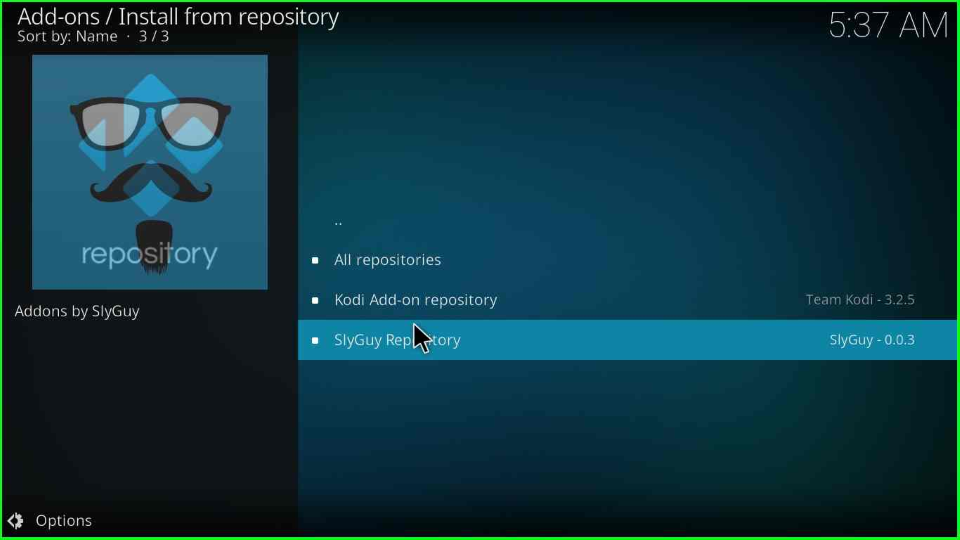
Install Paramount+ Video Addon
Select the last option, Video Addons.
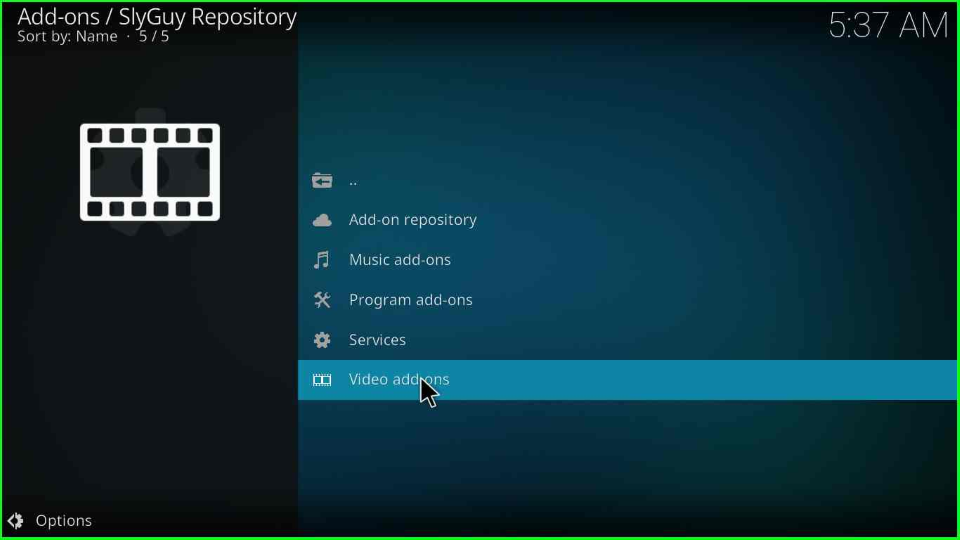
You will find the Paramount+ addon in the middle of the addon’s list. Click on it.
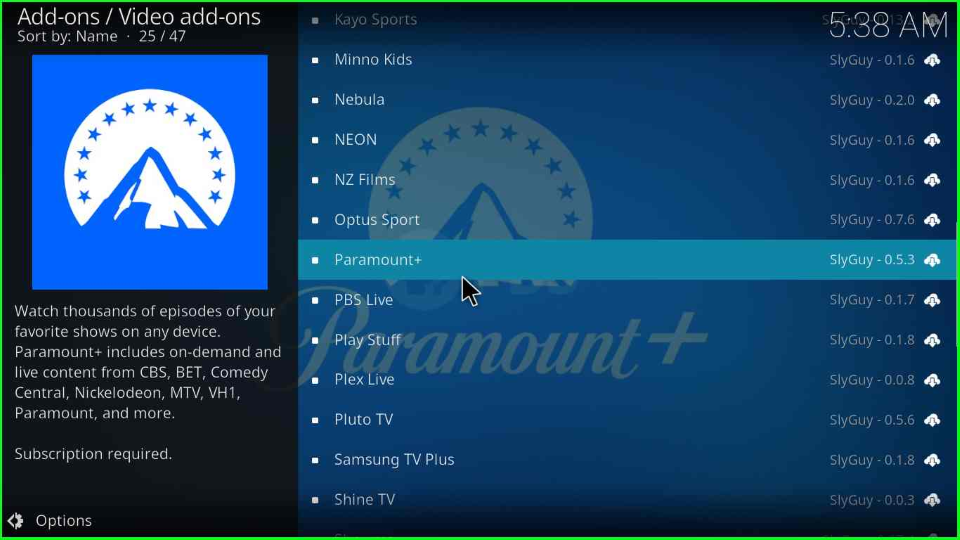
Paramount+ Home dashboard appears; tap on the Install key.
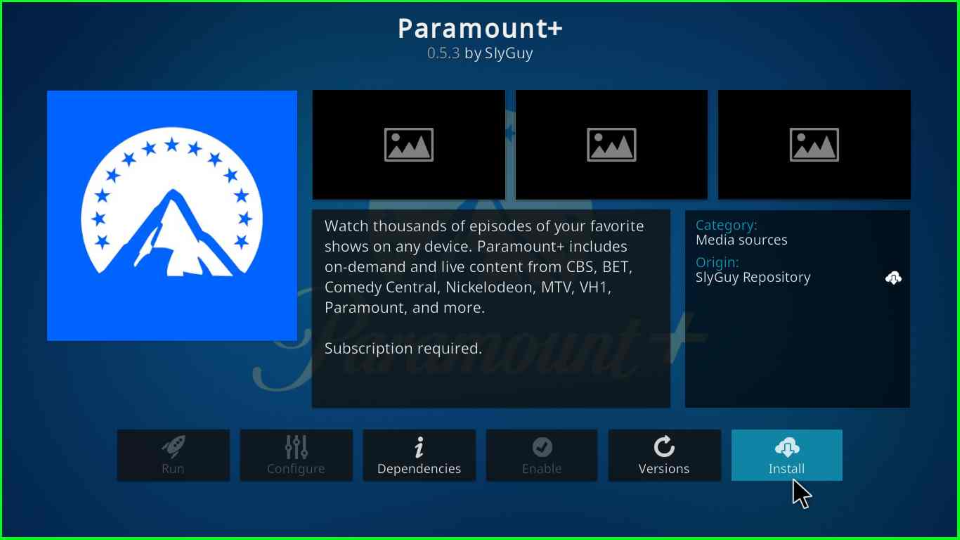
Wait for the Paramount+ Addon installed notification appears.
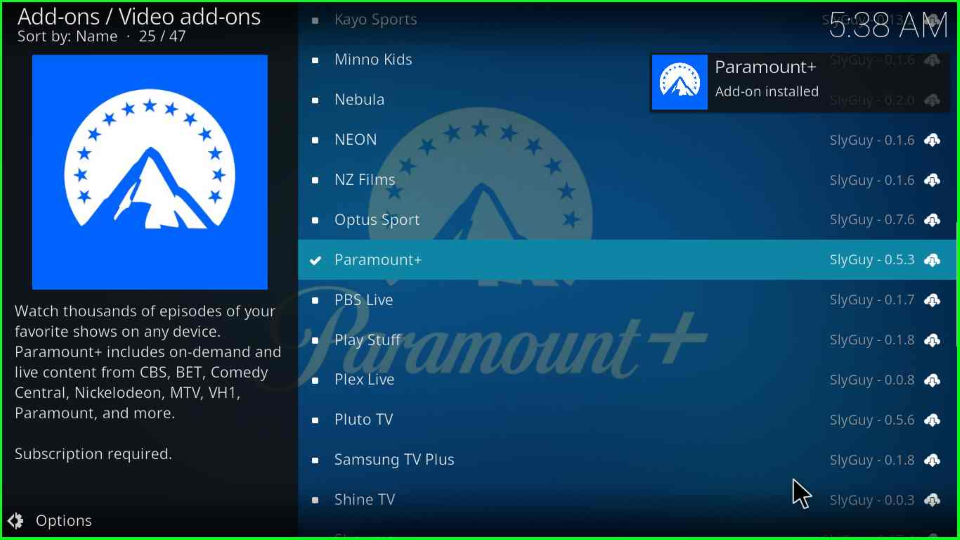
After successfully installing it, click again on Paramount+.
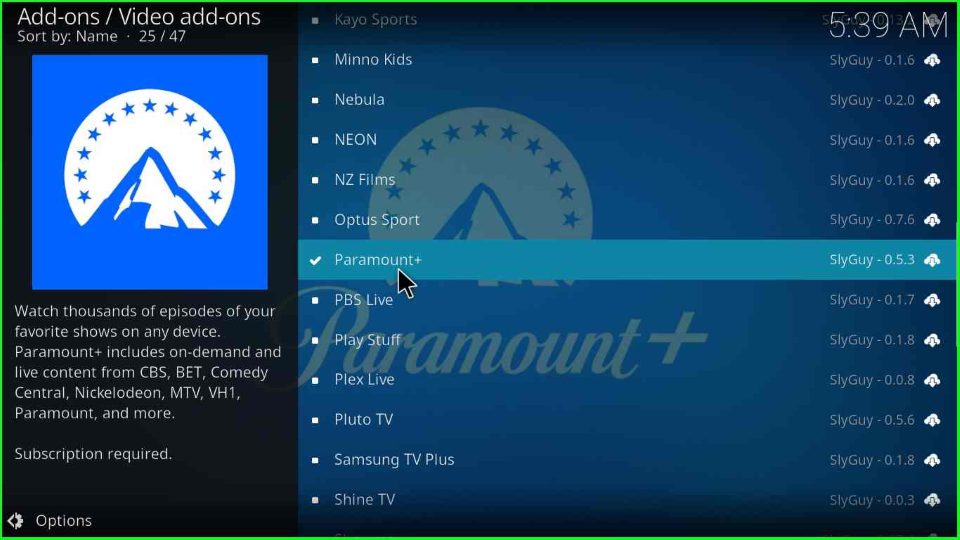
Hit the Open icon.
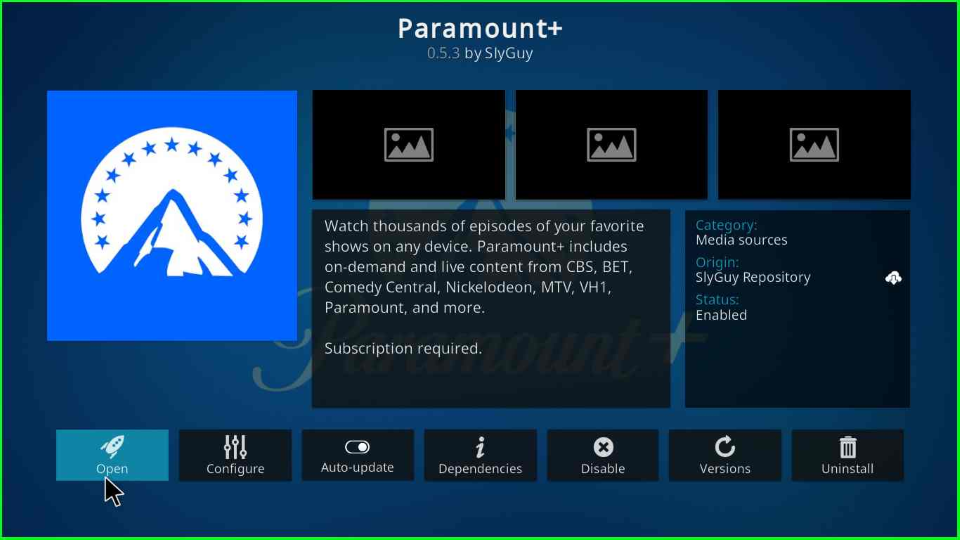
When you open it, you will see two options Login and Settings. Click on Login to log in.
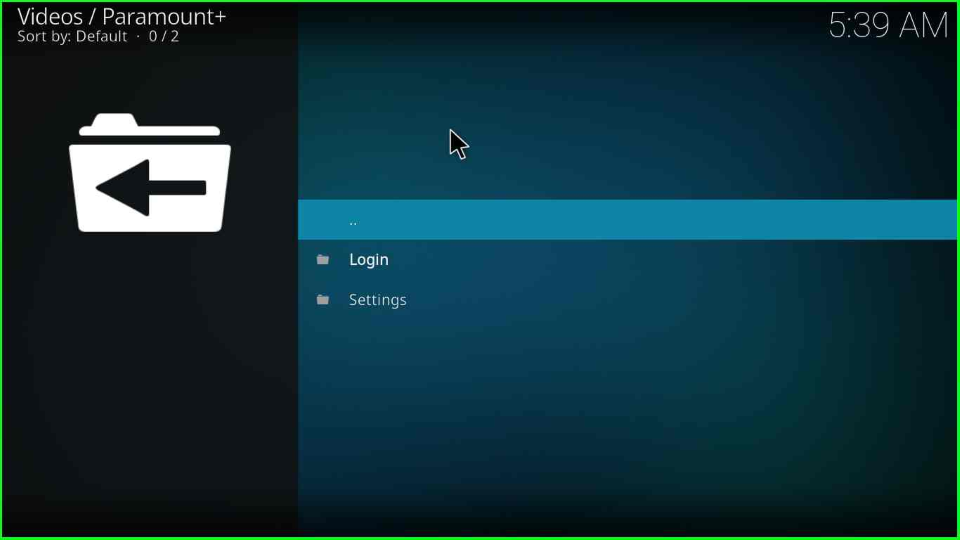
FAQs
Yes, Paramount+ offers seven days trial period.
Paramount Plus offers various sections like Live TV, Movies, Shows, Search, Featured, Select Profile, Login, Settings, and, Bookmark.
Wrap Up
With Paramount+, you can stream many content genres, including Movies and TV Shows. In addition, we update the content regularly to get the most out of it. So, install it first, then share your experience.
