No One is a great Kodi addon that offers a vast collection of the latest streams in HD video quality. The addon has various sections, including 4K Movies RD, 4K Movies Free, New Movies, Debrid TV Shows, Family Movies, British Cinema, and Comedy Shows.
No One add-on competitors are STIRR, 4K, Alvin, Wolf Pack, TheOath, Dejavu, Insomnia, Crazy Canucks, Asgard, Taz19, Magic Dragon, etc.
You can steam free content on the No One add-on and use premium services like Premiumize, Real Debrid, Linksnappy, and All Debrid for streaming using HD links. No One add-on is from the popular No One repository.
You can install the No One add-on on all Kodi-supported devices, viz. Android, Chromecast, Mac, iOS, and Linux devices.
Dedicated anime add-ons, sports add-ons, live TV add-ons, and adult add-ons. make the Kodi an ultimate streaming choice for cord-cutters.
Here are the installation steps for the No One add-on on Firestick, Laptop, or PC.
Installation Steps
Launch the Kodi app on your PC and hit the “Settings” icon.
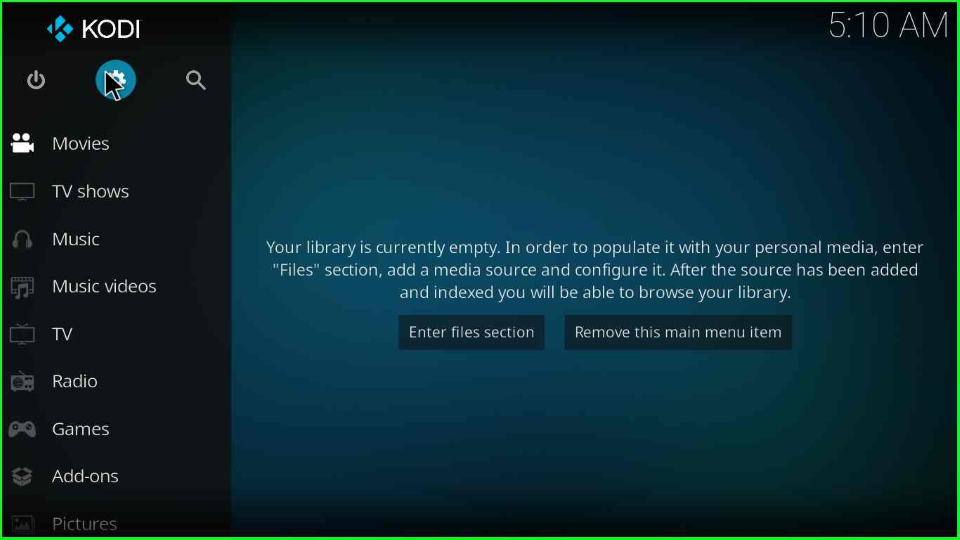
Elect the last icon, “System”.
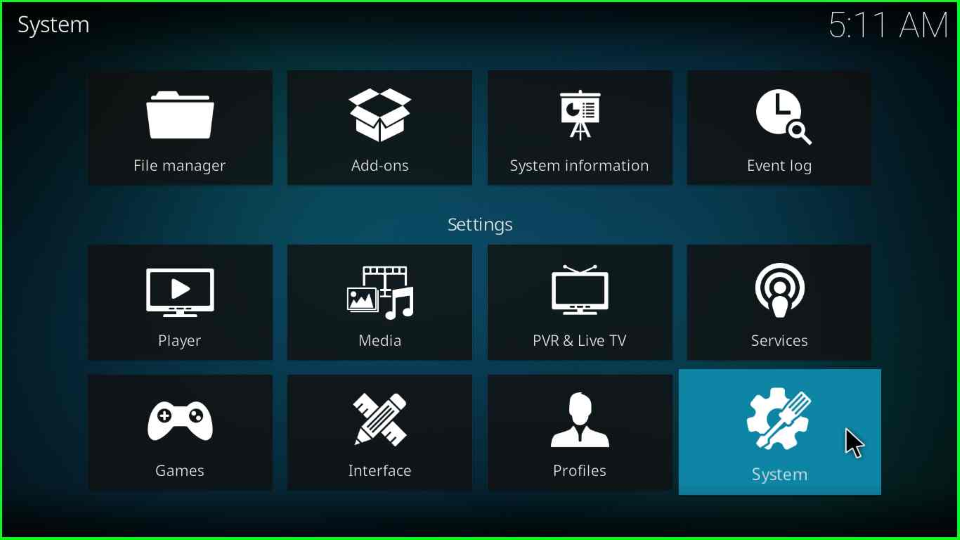
From the left side of the page, choose the second last option, “Addons”, and enable the “Unknown sources” button.
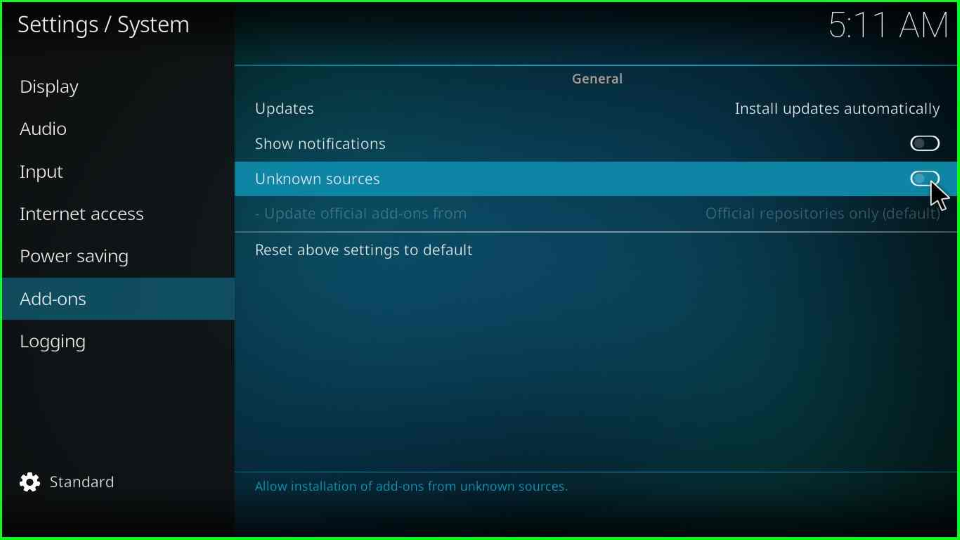
The page will show a warning box; click on the “Yes” tab.
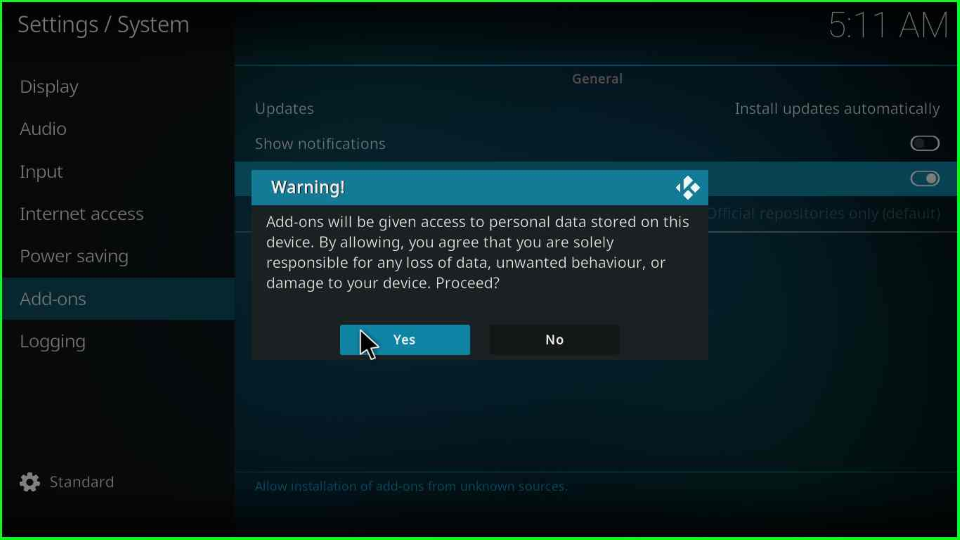
Add Media Source/ Repository
Again, open the Settings icon and tap on the “File manager” symbol.
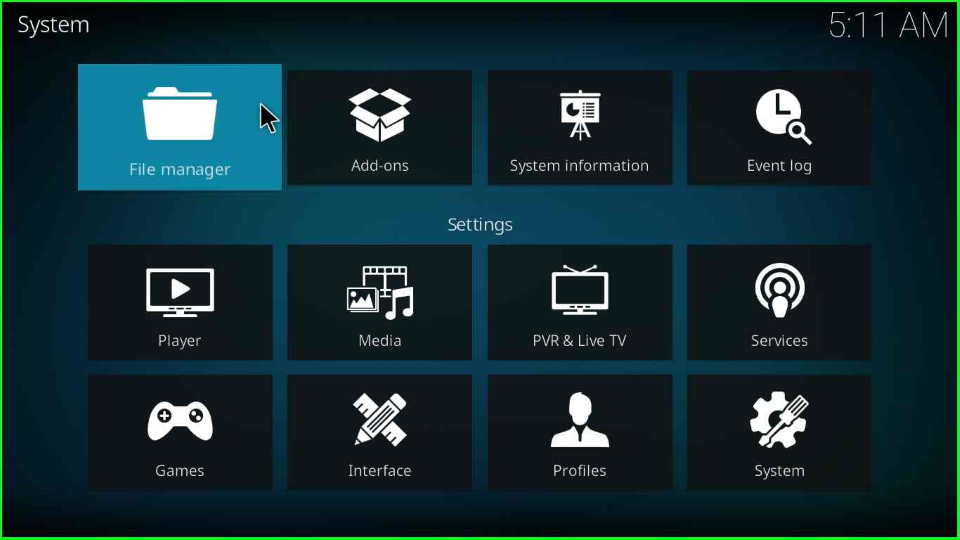
The File Manager window will open; select the “Add source” option.
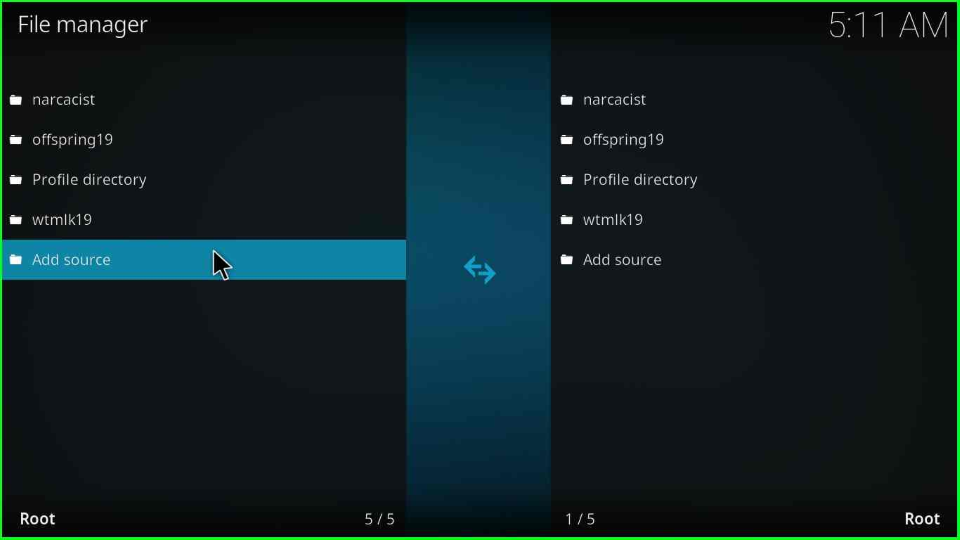
Click on the “<None>”.
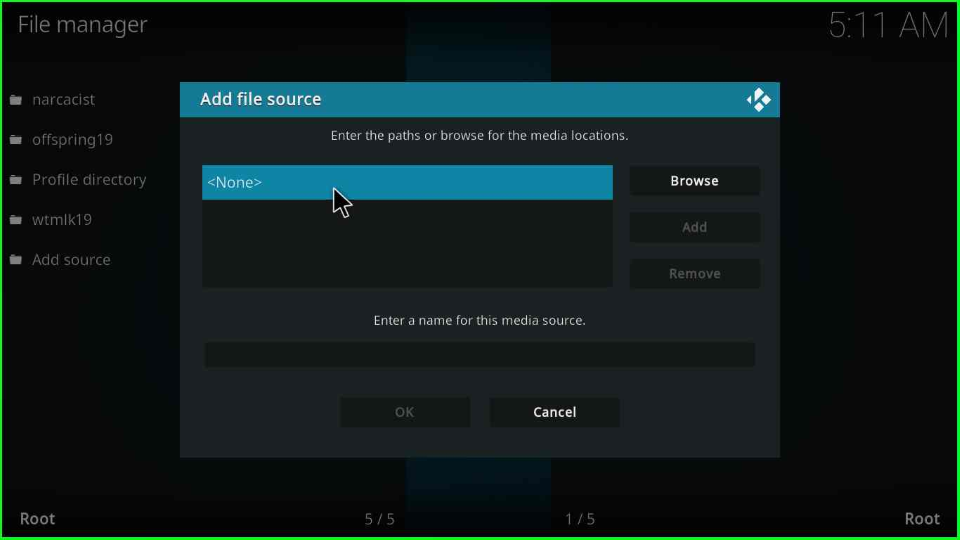
Write a source URL, “https://no-onerepo.github.io,” and press the “OK” key.
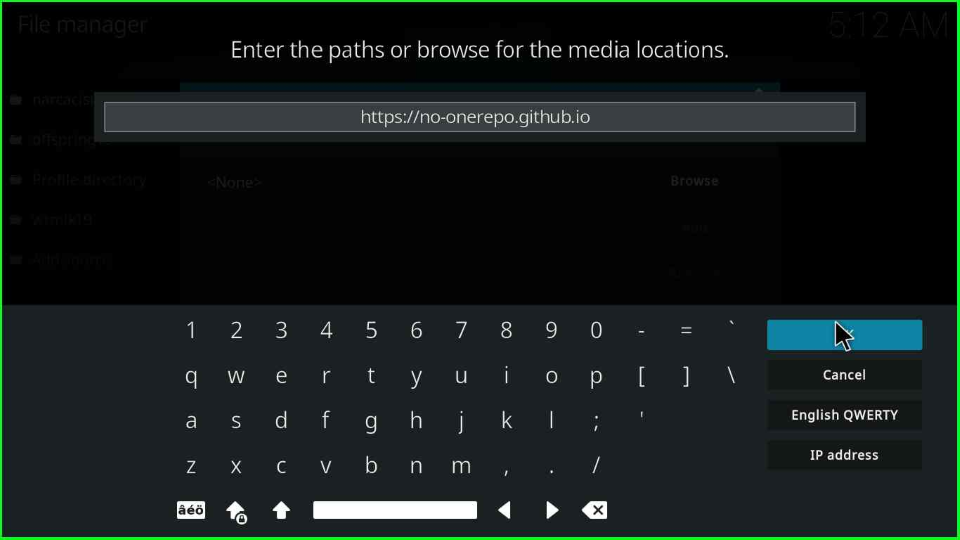
Then, enter the name “No One” in the media source and click the “OK” button.
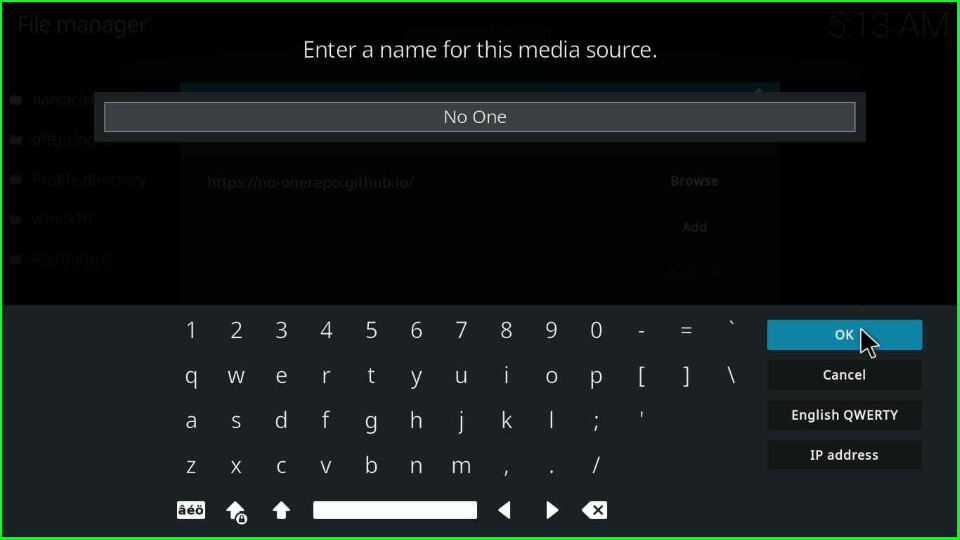
Verify all the particulars and press the “OK” button.
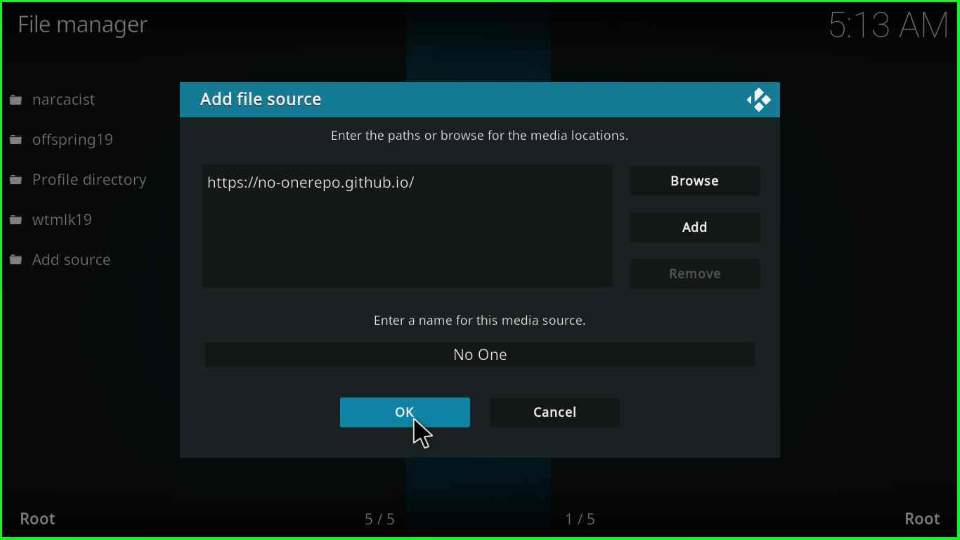
Install No One from Zip File
Return to the previous screen and tap on the package icon “Addons”.
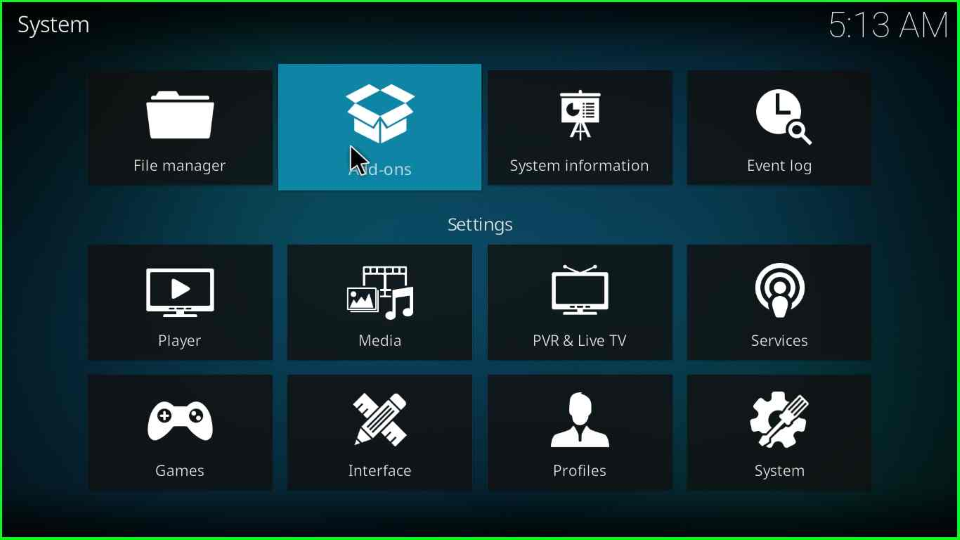
Open the “Install from zip file” label.
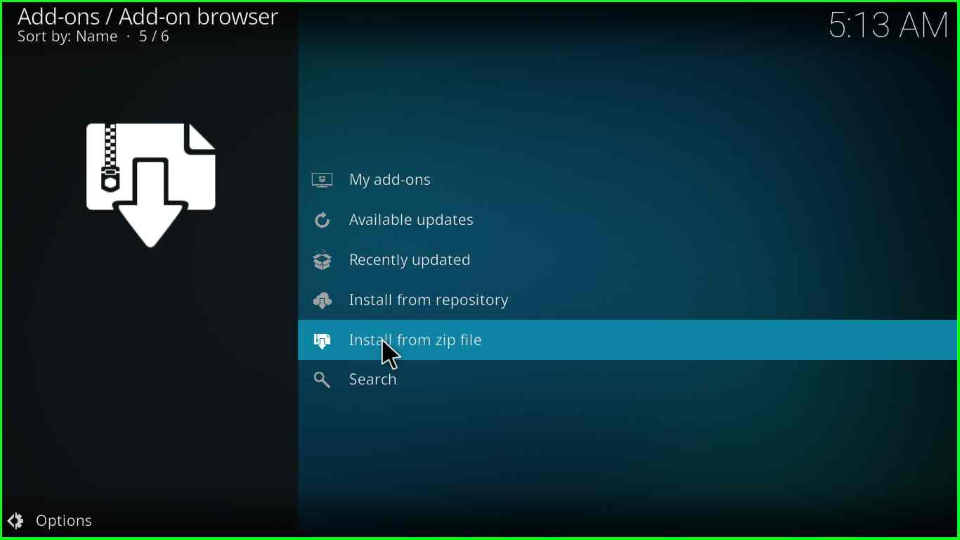
Push the “Yes” button that appears in the warning window.
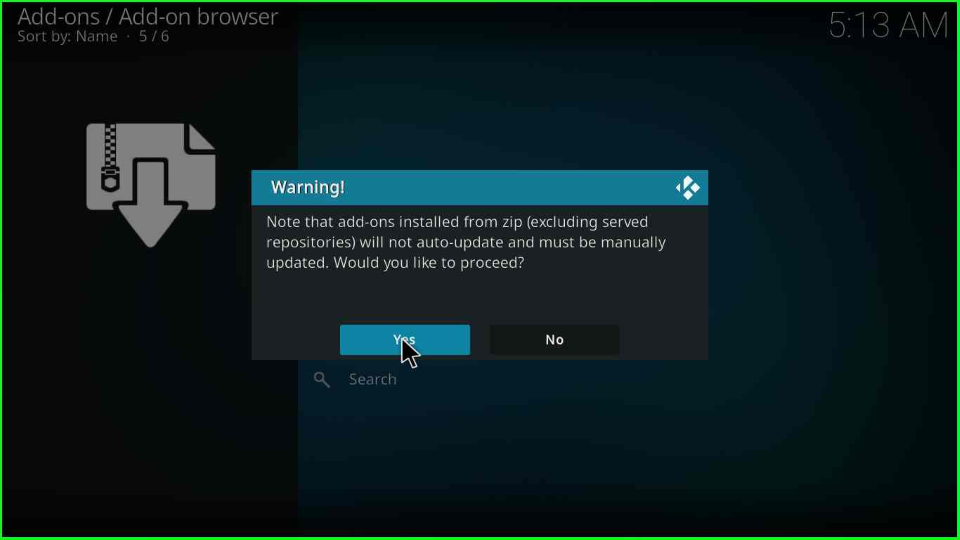
Inside it, open up the media folder “No One“.
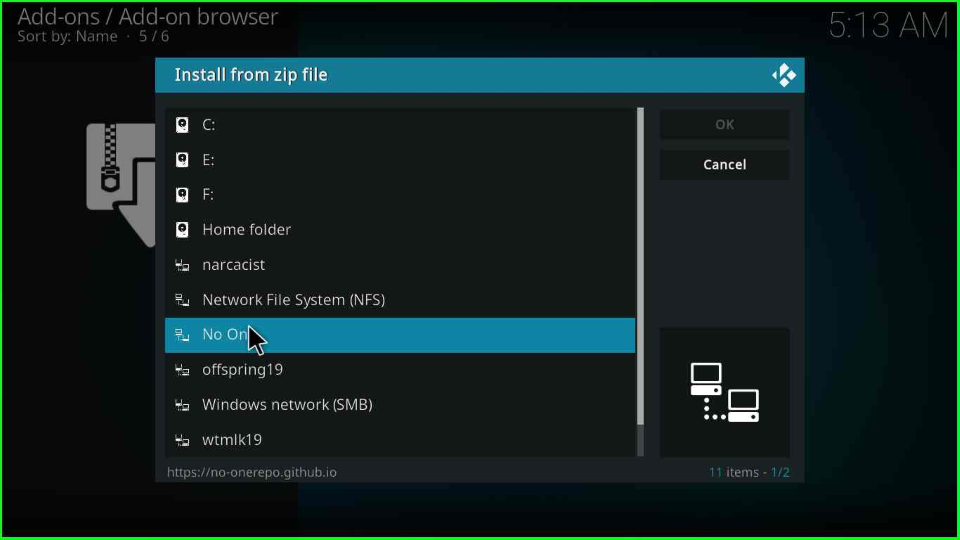
Point to the “repository.no_one-x.x.x.zip” file and press enter key.
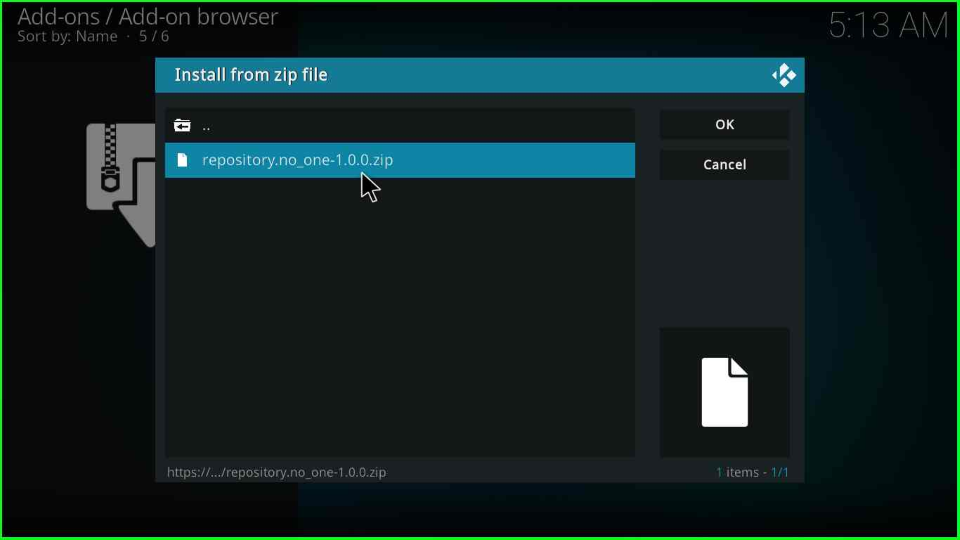
Hold on to the page until the successful No one repo installation message appears.
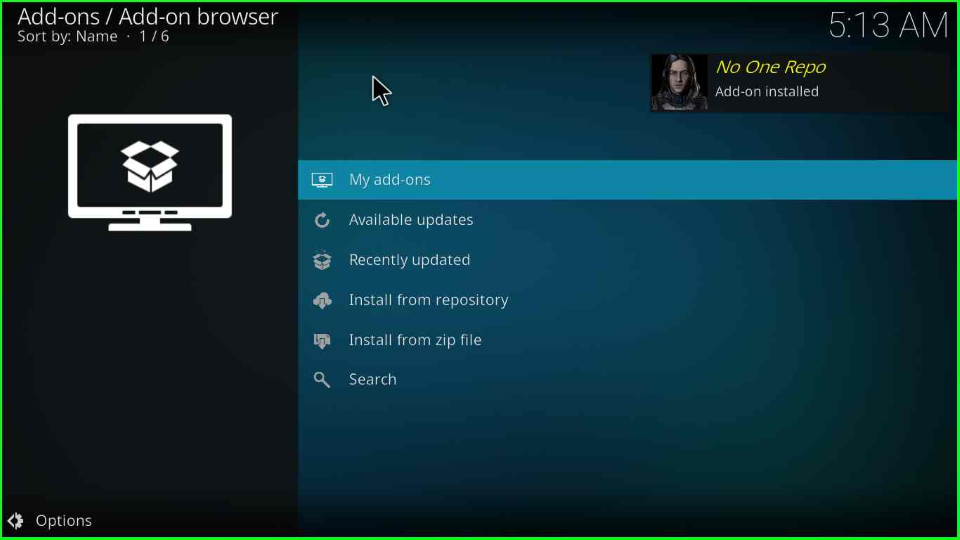
Install from Repository
Now, proceed to the other page and find the “Install from repository”.
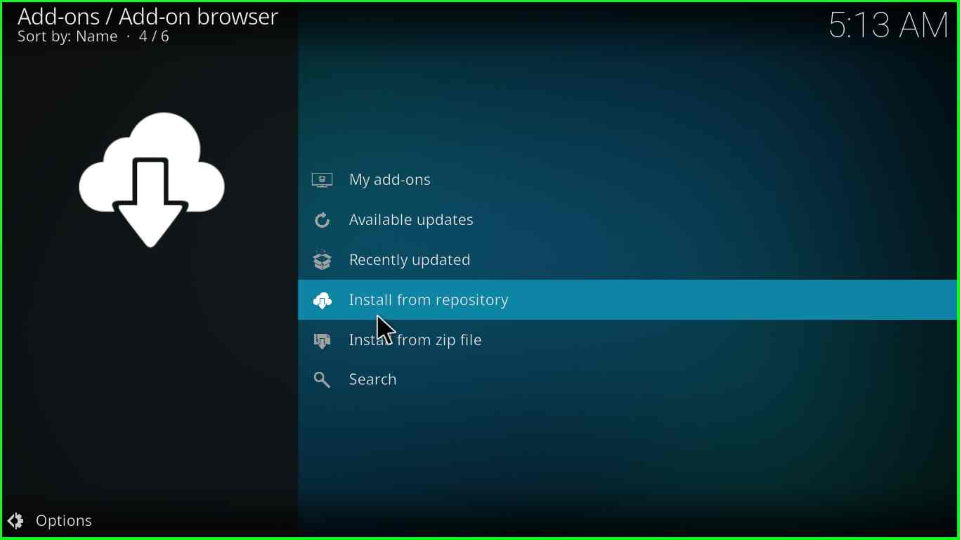
Select the “No One Repo” option.
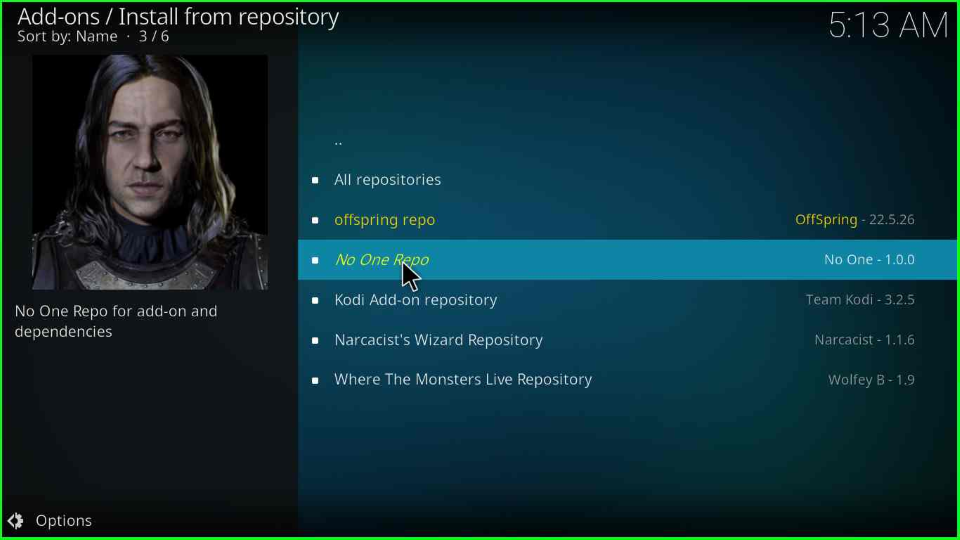
Here, you will look “Video add-ons” option; select it.
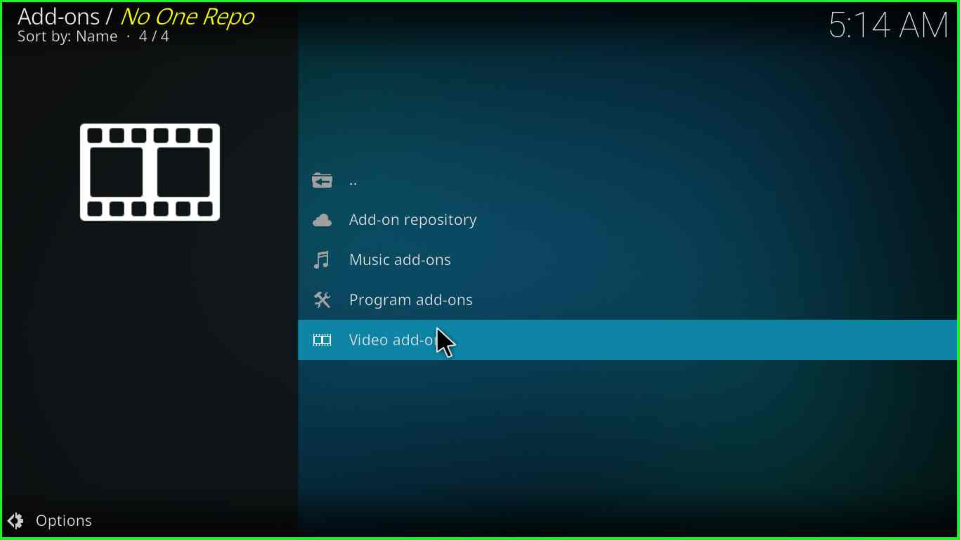
Open the “No One addon”.
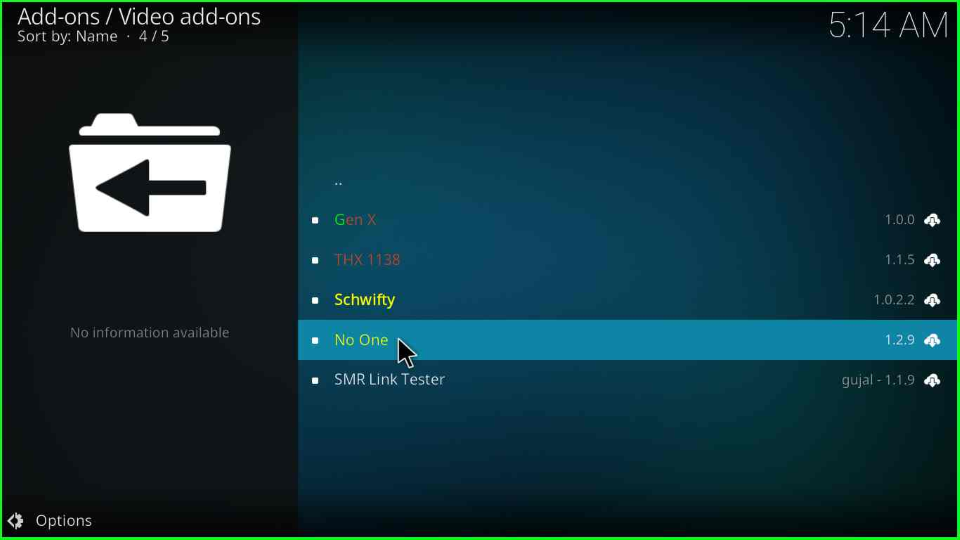
Press the “Install” button.
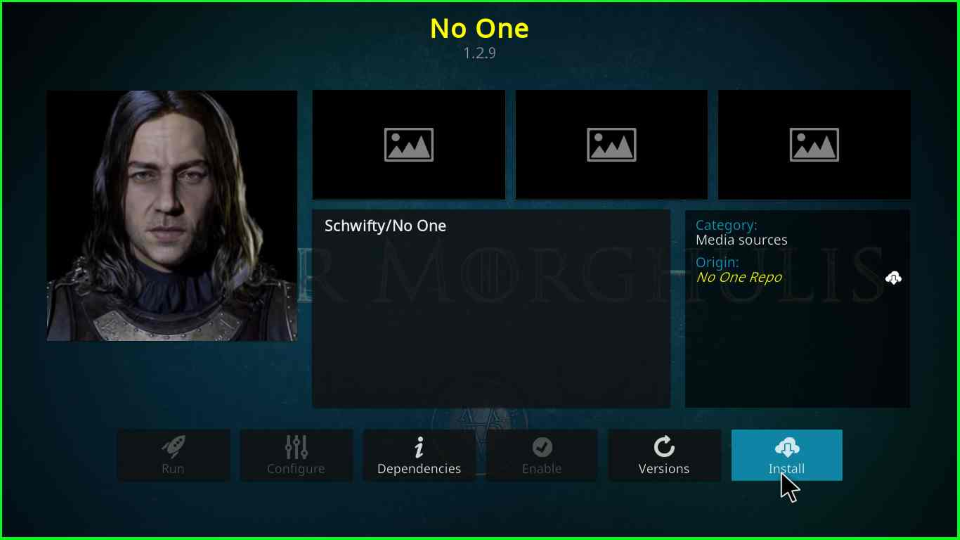
Hit the “OK” key to install the No One addon’s additional addons (InputStream Helper, Google Drive, Youtube, DailyMotion.com).
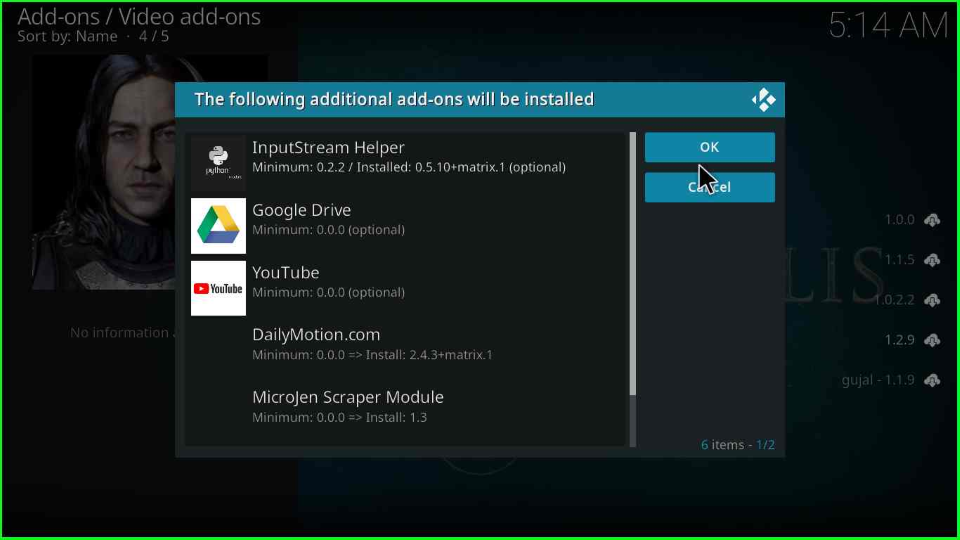
After some time, the No One Addon installed message displays on the screen.
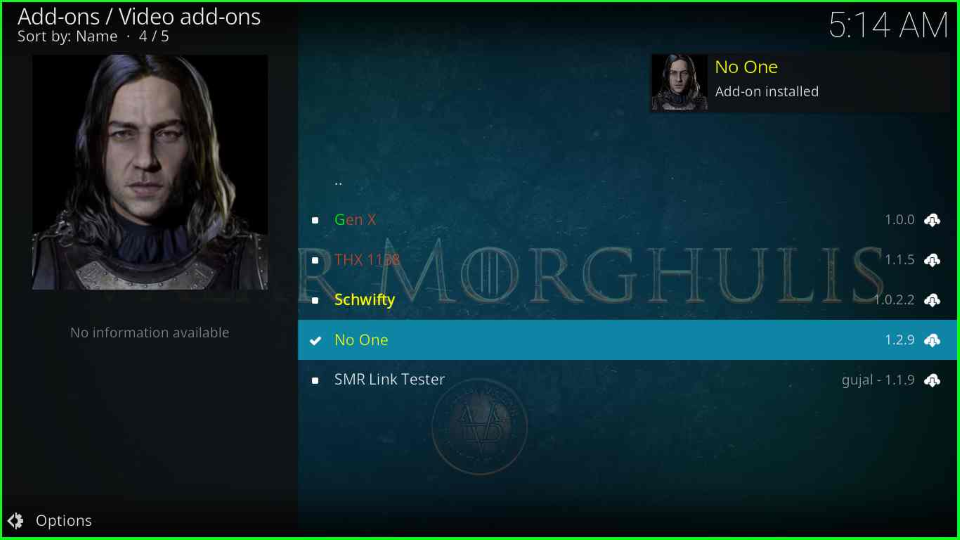
Tap on the “No One addon” again.
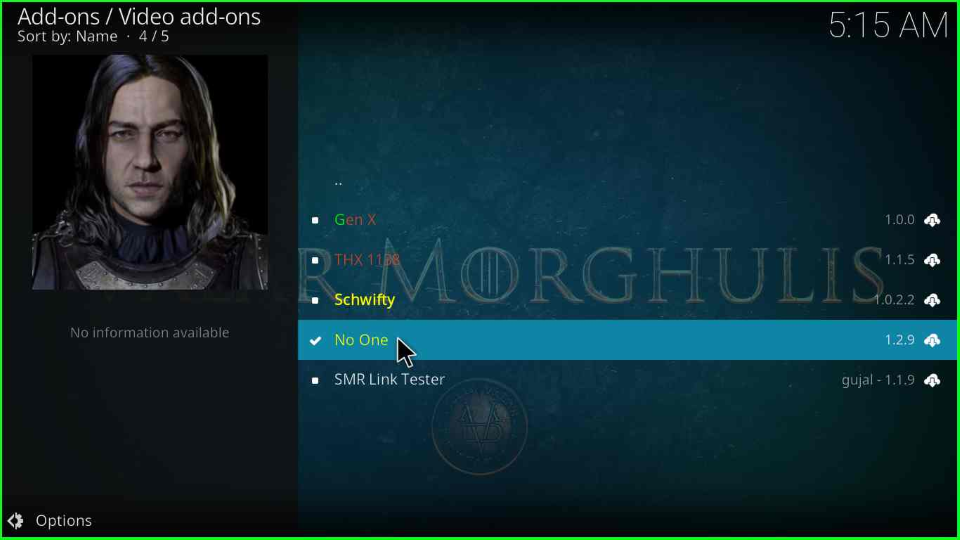
Find the “Open” symbol and hit enter.
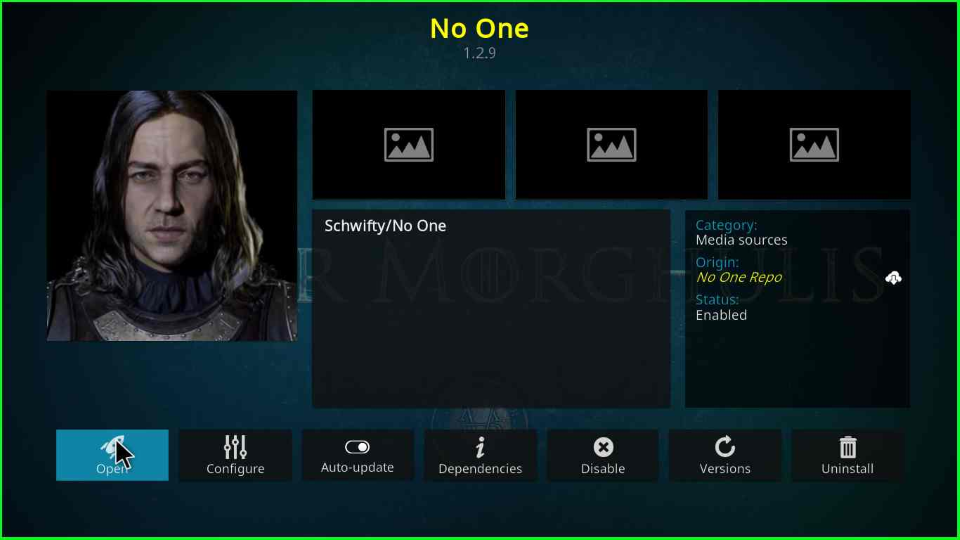
No One add-ons will open with the huge streaming library.
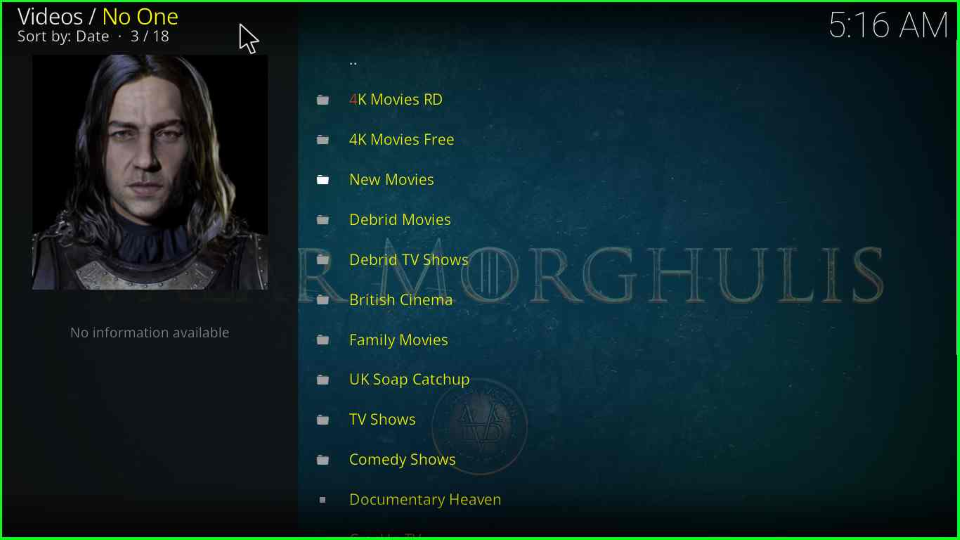
What are the No One Kodi addon alternatives?
There are many alternatives to No One Kodi addons like Stirr, Fox Sports, Insomnia, Kingpin, The Oath, Tubi, Crackle, and, Taz19.
How to Fix a “Failed Install From a Zip File” Error
Time needed: 2 minutes
To rectify the “Failed install from a zip file,” ensure the following:
- Kodi is connected to the Internet
- Install the Zip file once more
- Unknown Sources Mode is on
- Install the Latest Version of the Addon
- Reinstall the Kodi App
- Update Kodi Version
- Clear Cache and App Maintenance Data
Wrapping up
This article discusses installation steps for the No One Kodi add-on and some related questions. The comment section is open for discussion on No One add-on installation errors.
Related Guides:
