In this article, we will learn how to install Luxray Kodi matrix Build on Firestick (4K, Max, Lite), FireTV Cube, Google Chromecast, Raspberry Pi, etc. Luxray is one of the top Kodi Builds in 2024 that supports premium link services like Real-debrid, AllDebrid, Linksnappy, Premiumize, etc.
Update: Luxray Kodi Build does not work with Kodi 20 Nexus.
In addition, this Build has a solid UI and an elegant color theme. Therefore, you can easily find streams of your choice. The best alternatives today for Luxray Build are Aspire Build, Grindhouse, Diggz Xenon, Hardnox, Smokin, and Doomzday Build.
You can install the Luxray Build from the Stream Digital Wizard repository. Some other popular Builds from the Stream Digital Wizard repository are Echelon Reloaded, Shinx, MoonDrop, Lucid, RockStar, etc.
Installation Steps
Select the “Settings” gear icon from Kodi’s main screen.

Hover over the last icon, “System“, and press enter.
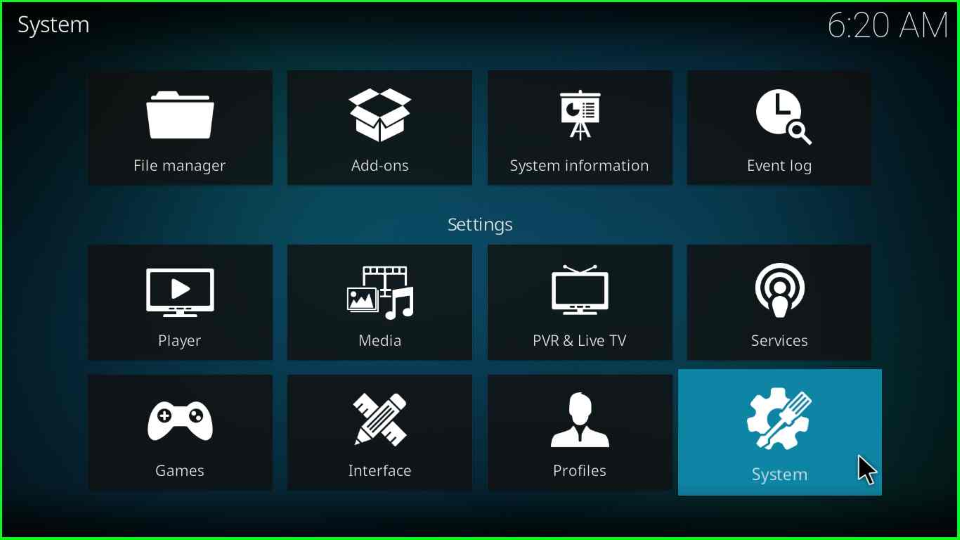
The System page will show an “Add-ons” tab click on it and turn on the “Unknown sources” option.
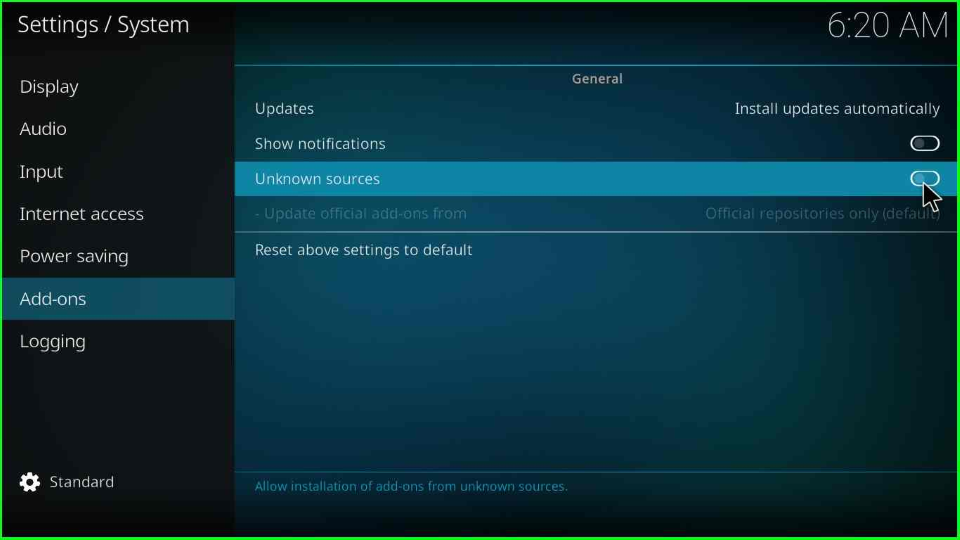
As you enable the button, a warning window will pop up where you have to hit the “Yes” button to proceed.
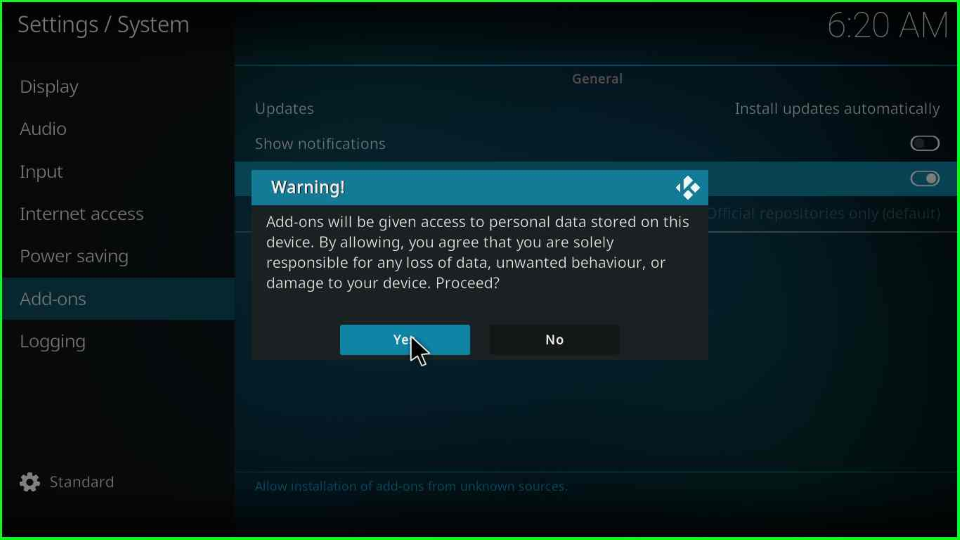
Add Media Source/ Repository
Go to “Settings“ and choose the first tab, “File Manager“, from the page’s top-left corner.
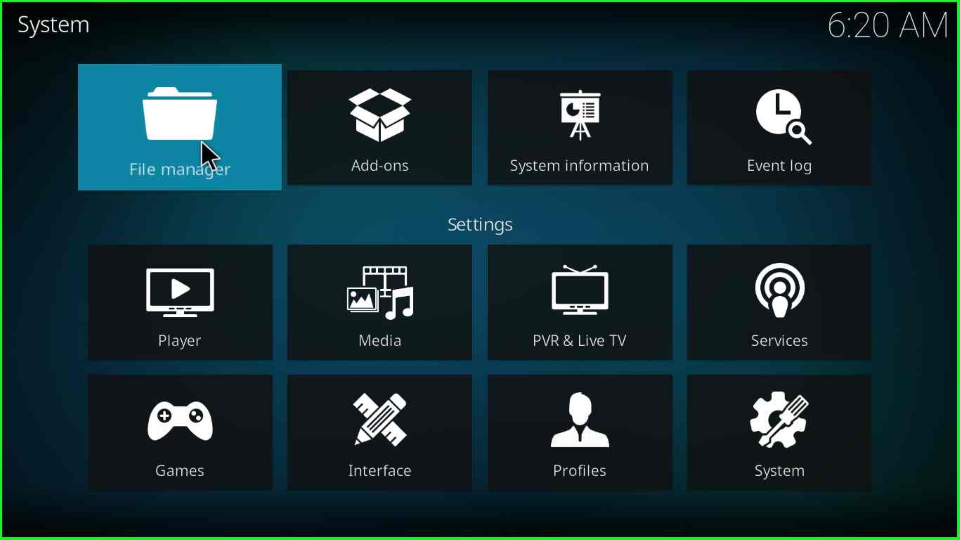
Click on the “Add source” option.
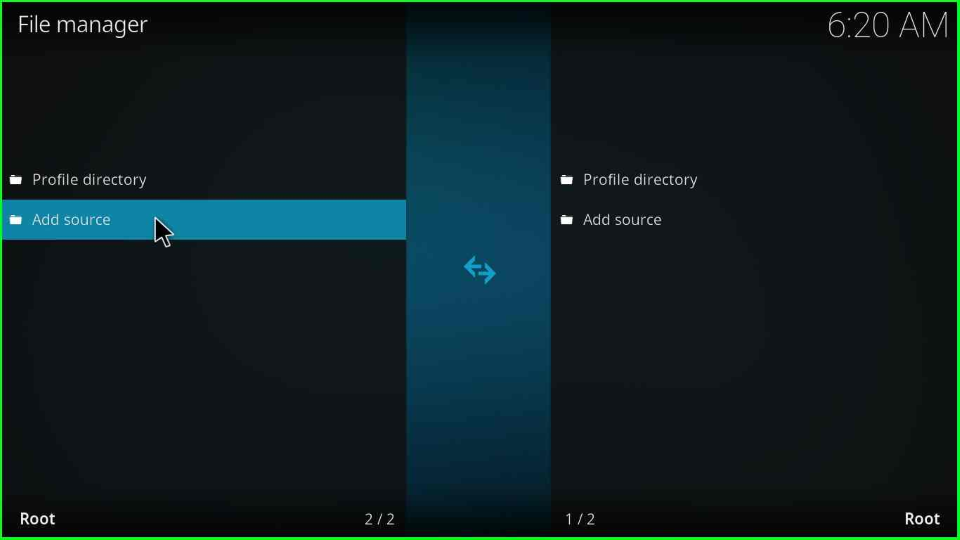
The Add file source window will open and show the “<None>” label; click on it.
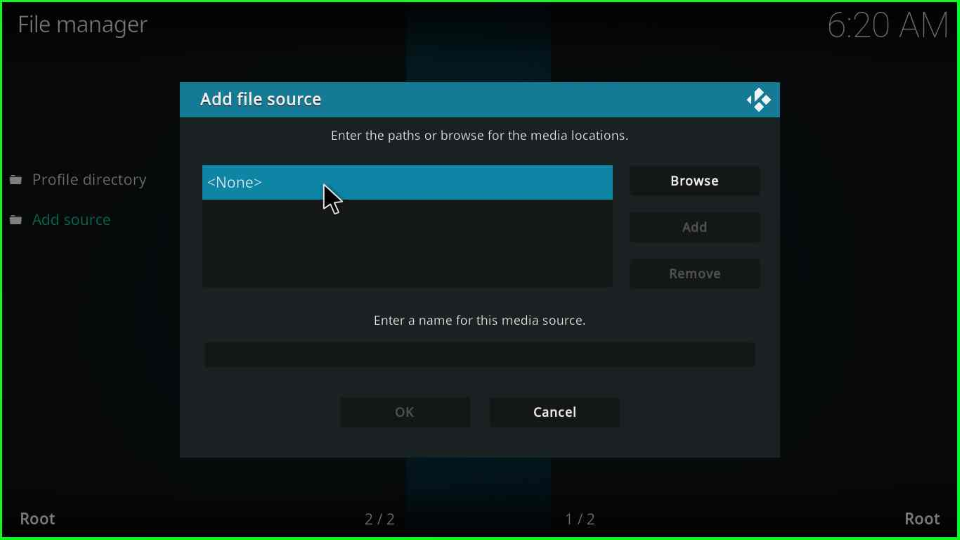
Enter the path URL as “http://sdwteam.com/wiz” and click “OK“.
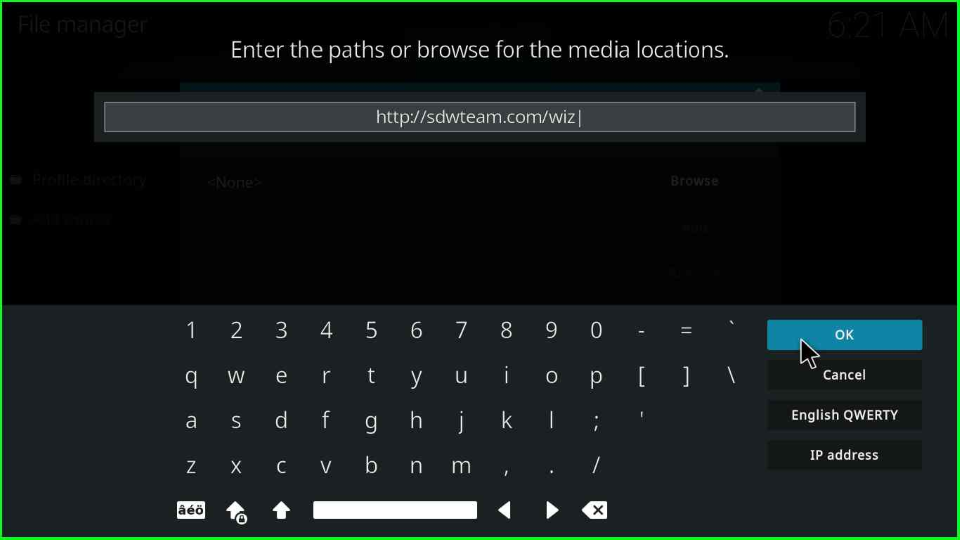
Inside the “Enter a name for this media source” label, write the name “sdwteam” and press the “OK” button.
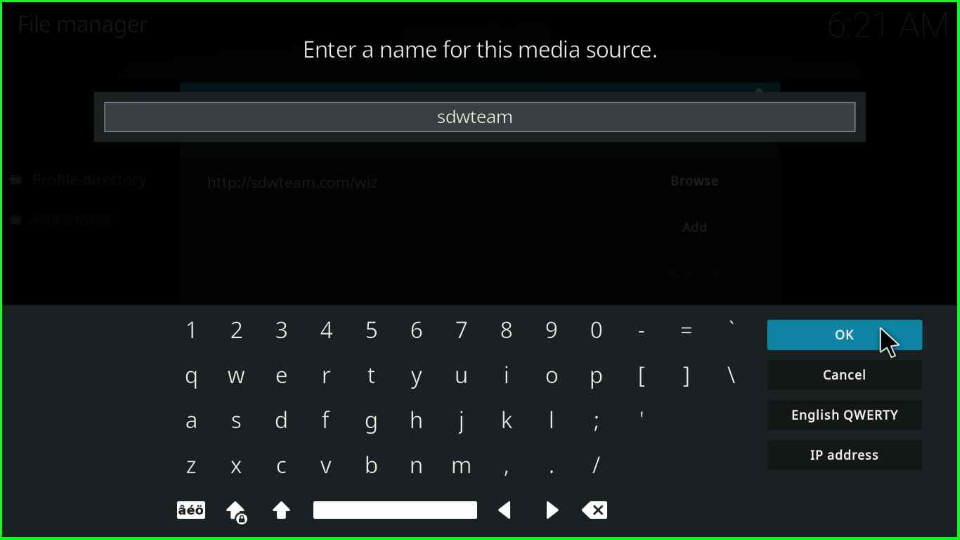
After entering the details, check the entries again to see if they are right. If all is well, then tap the “OK” button.
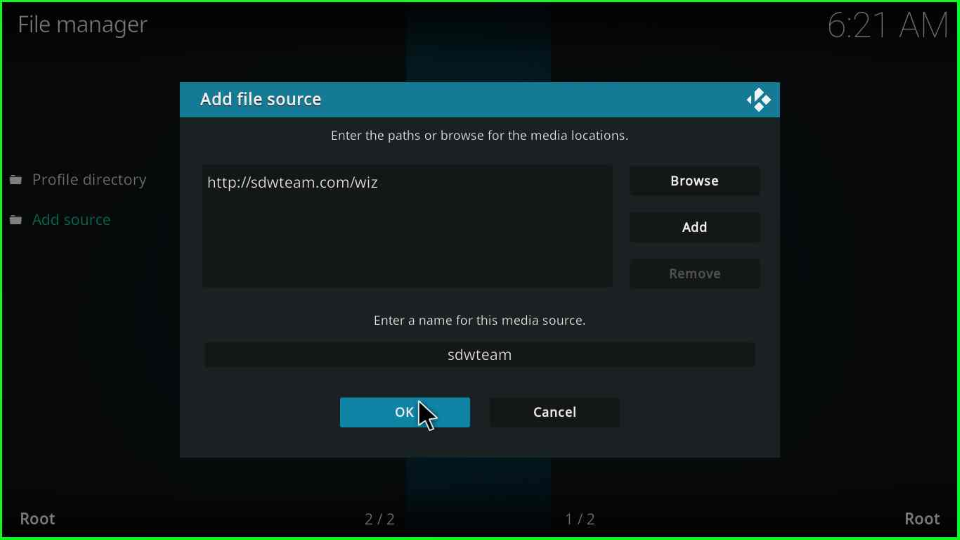
In this window, you will see your recently added source “sdwteam“.
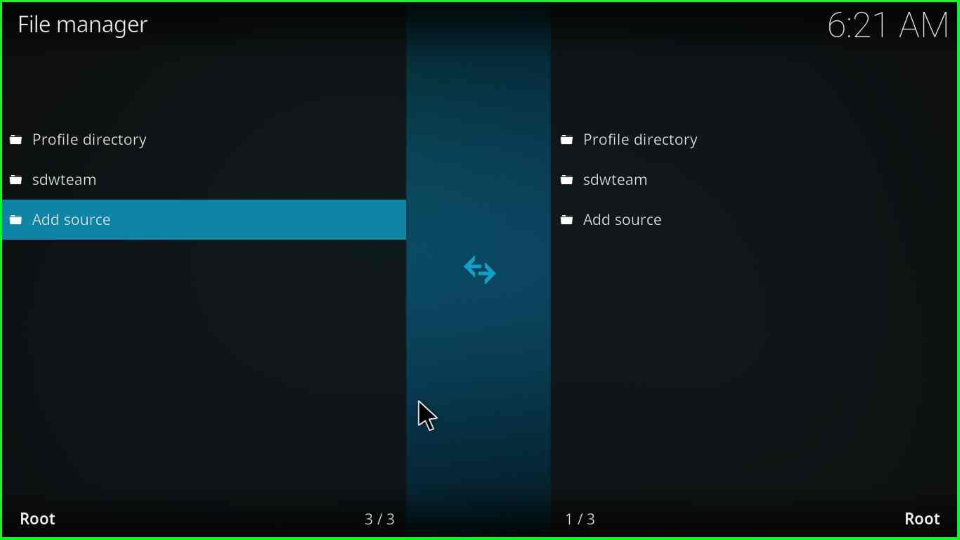
Install from Zip File
Return to the Kodi System icon and choose the “Add-ons” option.
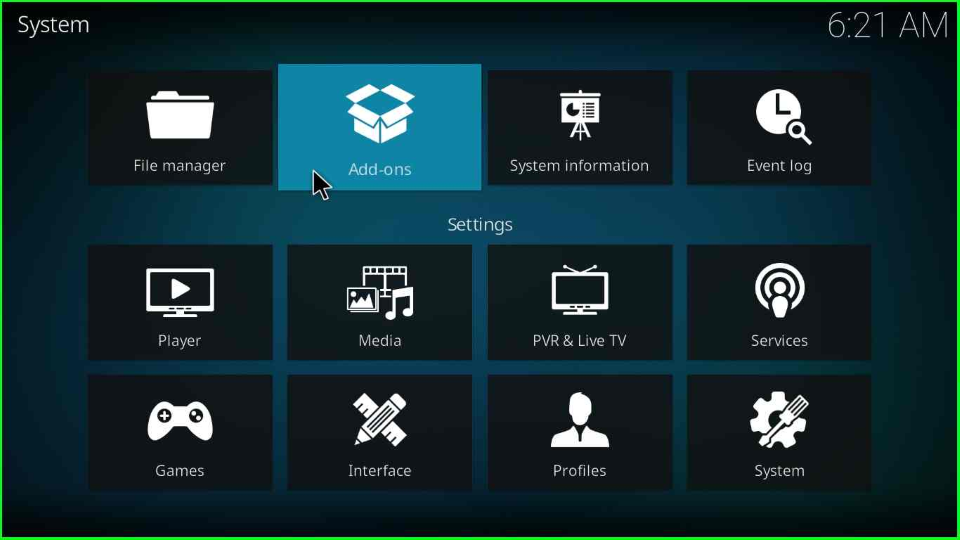
Find the “Install from zip file” option on the Add-ons page and select it.

Click on the Yes option when a warning pop-up appears.
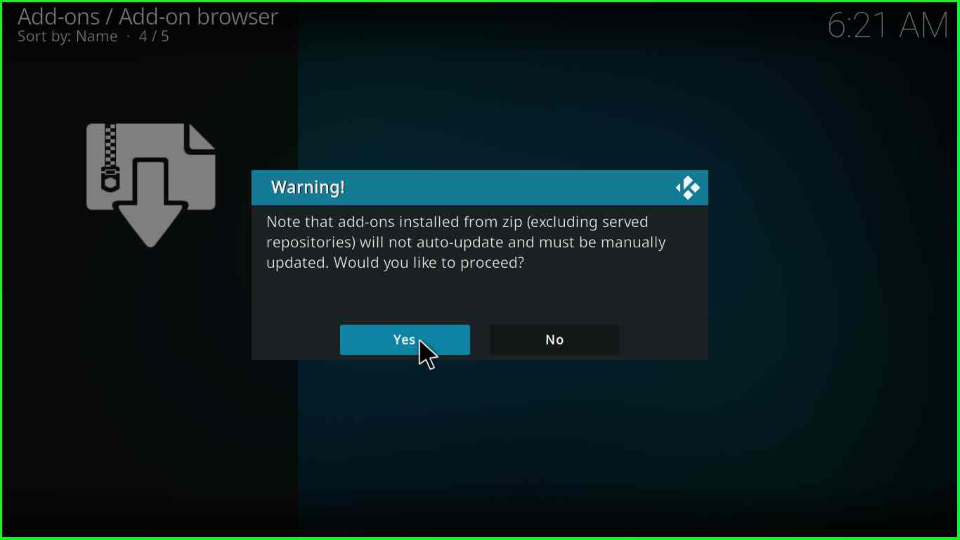
Open the sdwteam directory.
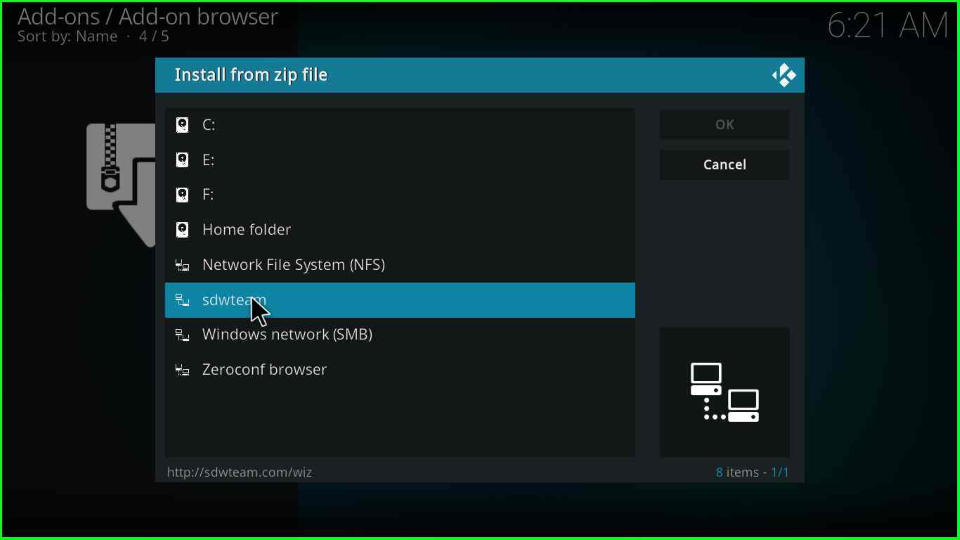
Choose the repository.streamdigital-x.x.zip file.
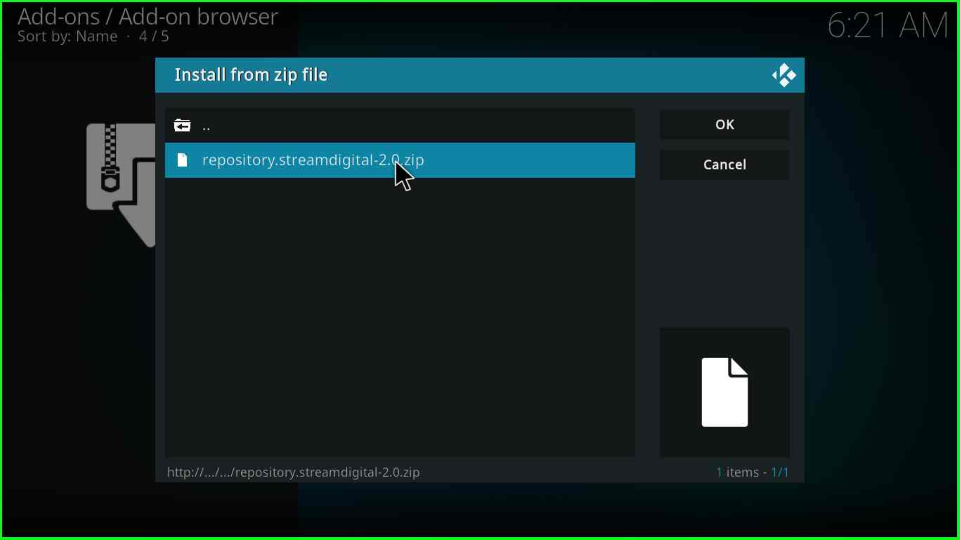
Wait till the message “Stream Digital Add-on installed” appears.
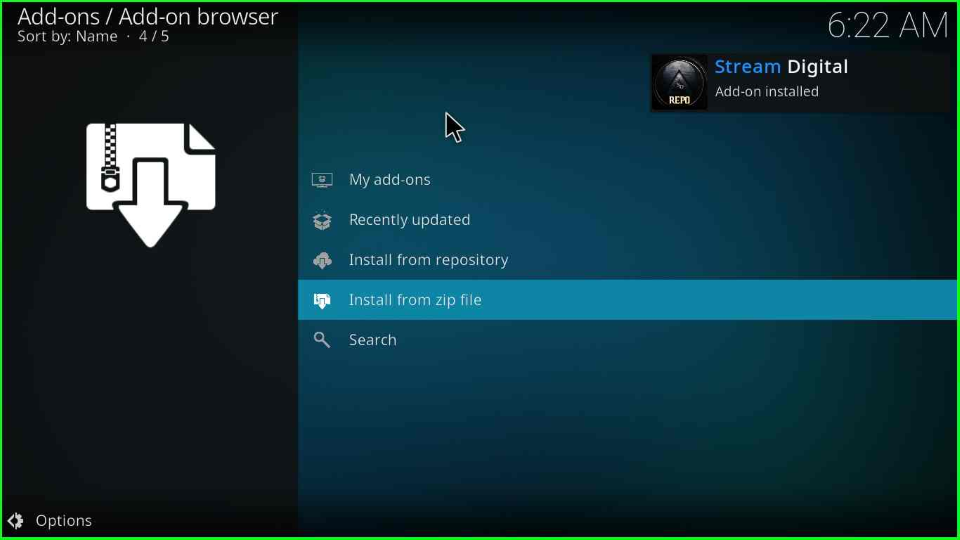
Install from Repository
Stay on the same page, and now select Install from the repository tab.
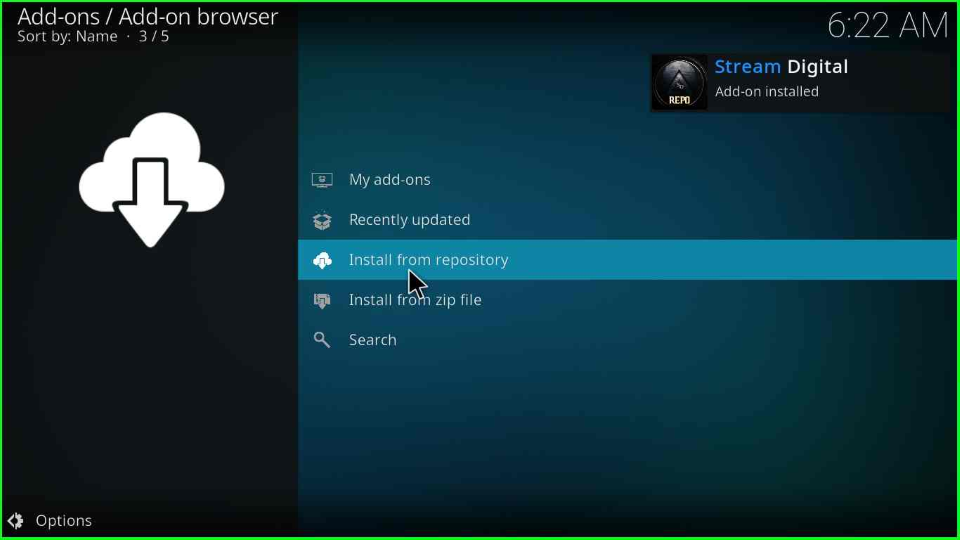
Click on the Stream Digital option.
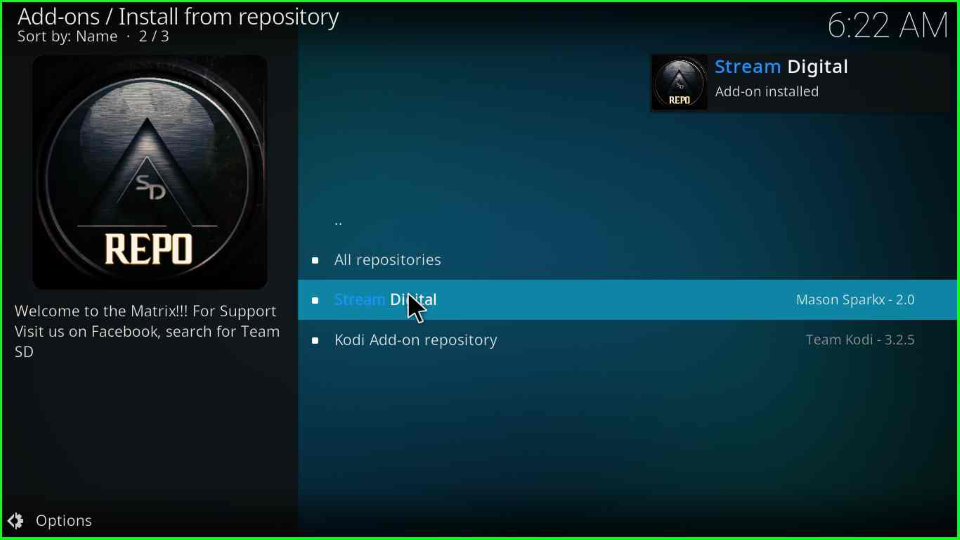
Install Stream Digital Wizard
Next, click on the Program add-ons option.
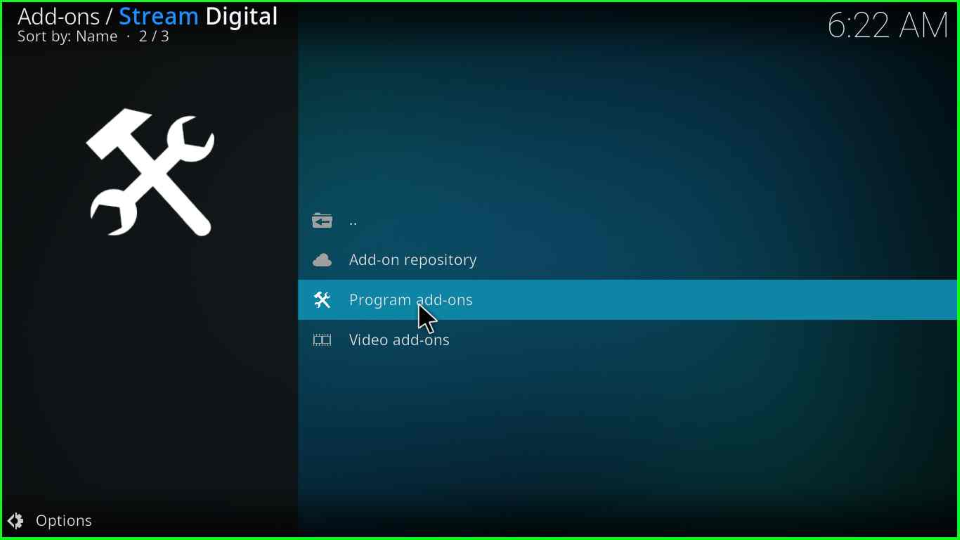
On the next screen, open the Stream Digital option.
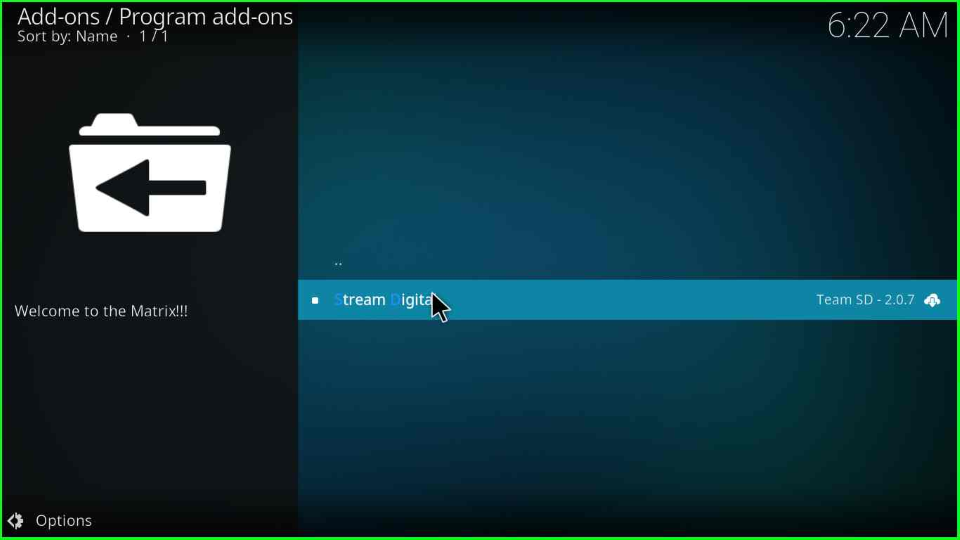
The Stream Digital Wizard screen appears; click on the Install button to move ahead.
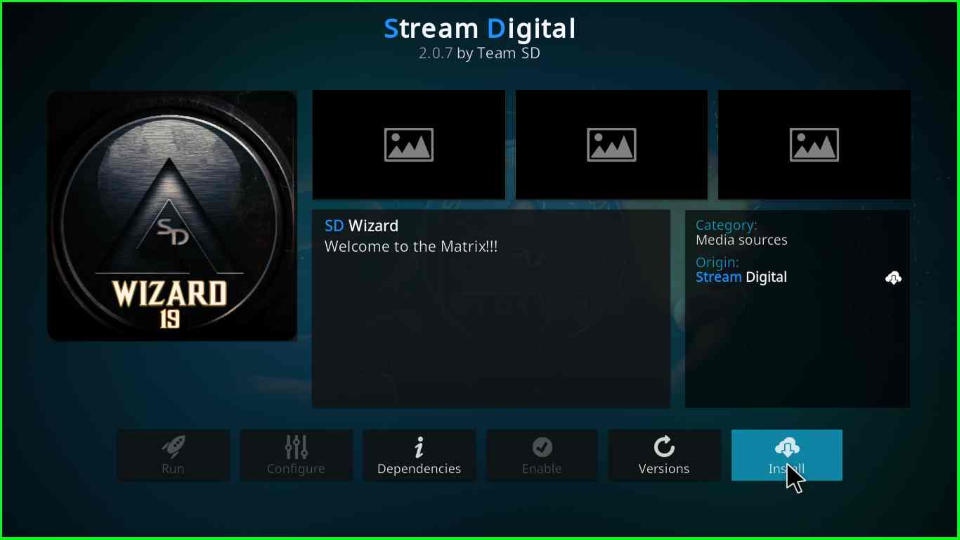
A small popup window appears to install some additional add-ons. Click OK to agree.
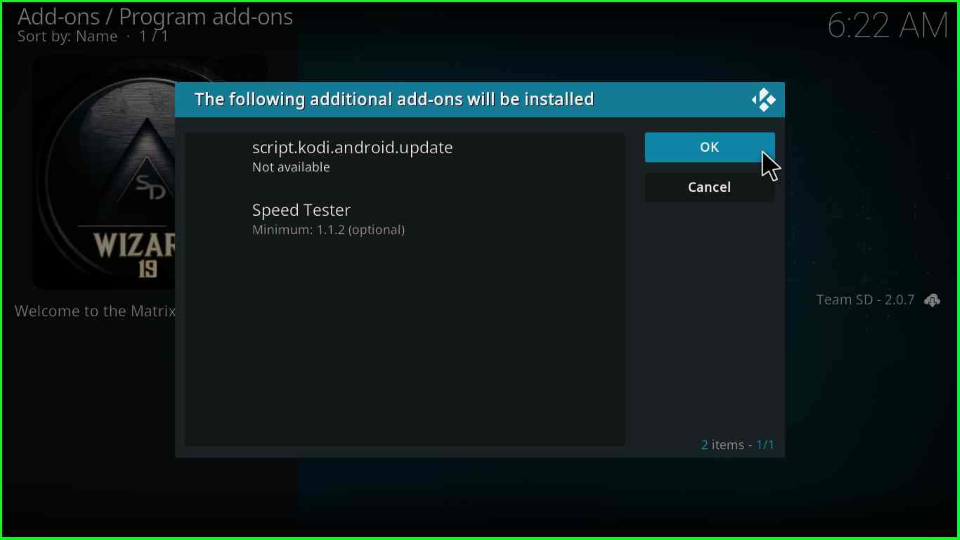
When you click the OK button, the additional add-ons start installing. Wait until a message “Stream Digital Add-on installed” message appears.
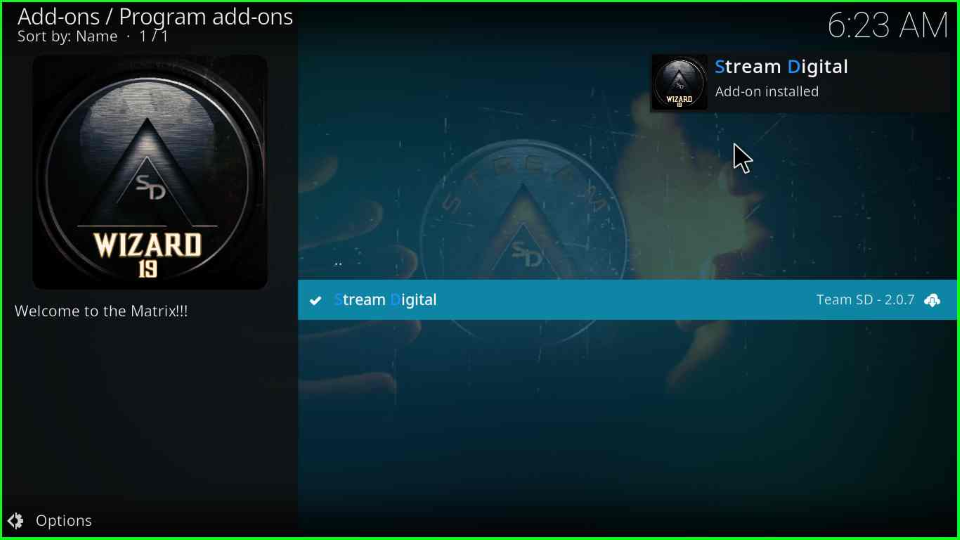
After the installation message appears, another pop-up titled “SD Wizard” appears; tap over the Continue button.
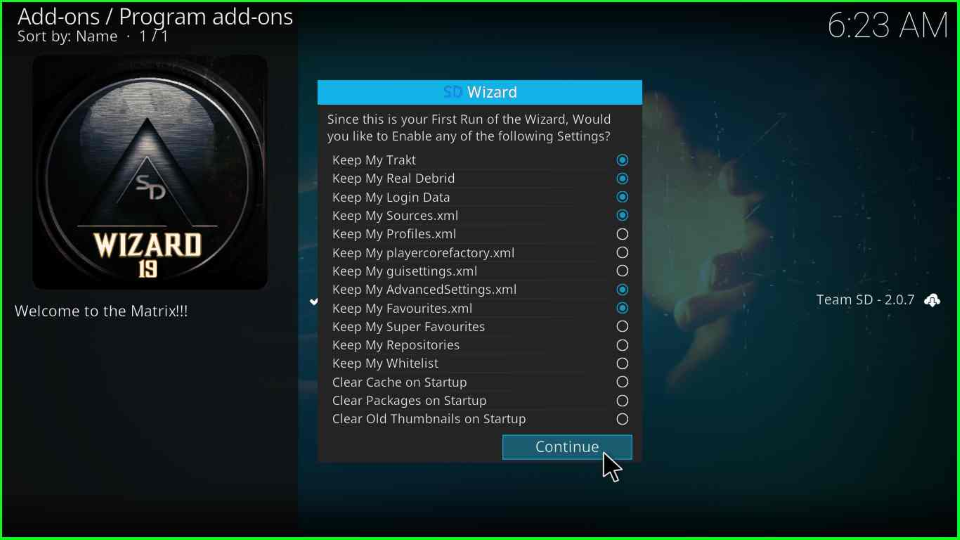
Again, an SD Wizard box will appear, where you must select the Build Menu.
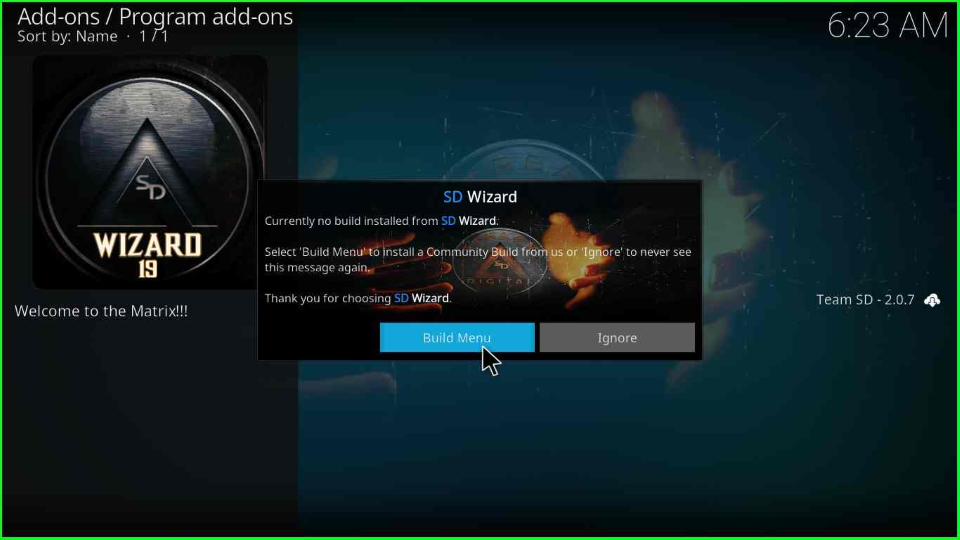
Tap on the Dismiss button.
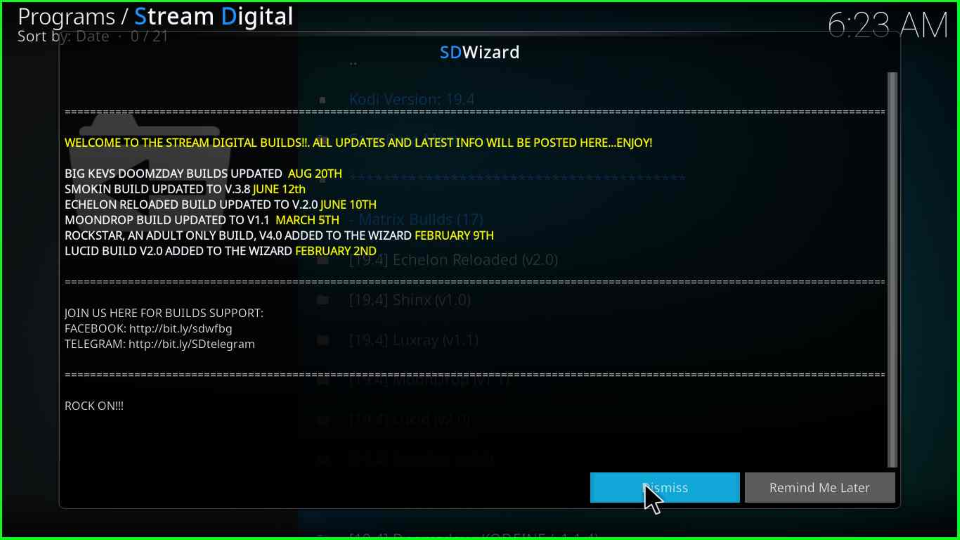
Scroll down and choose the Luxray option.
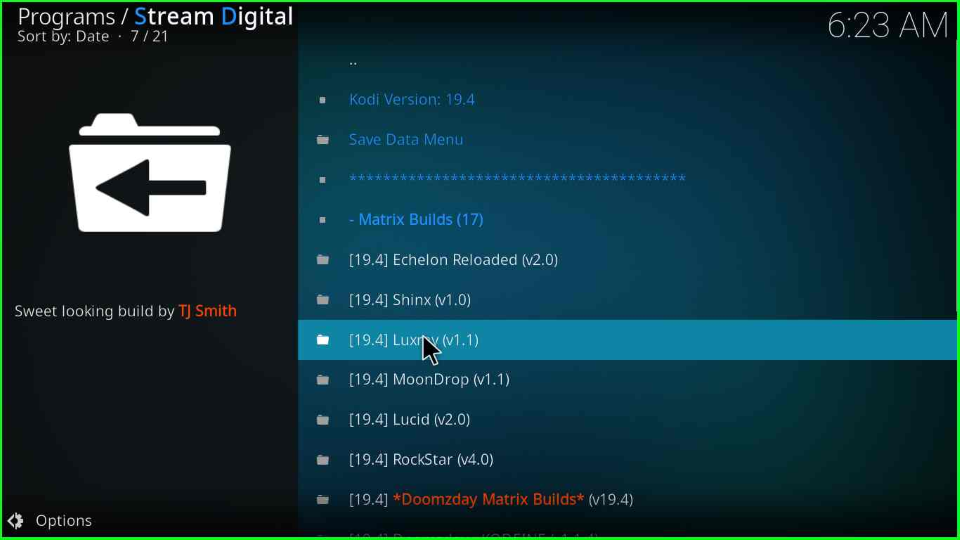
Click on the last button, Install.
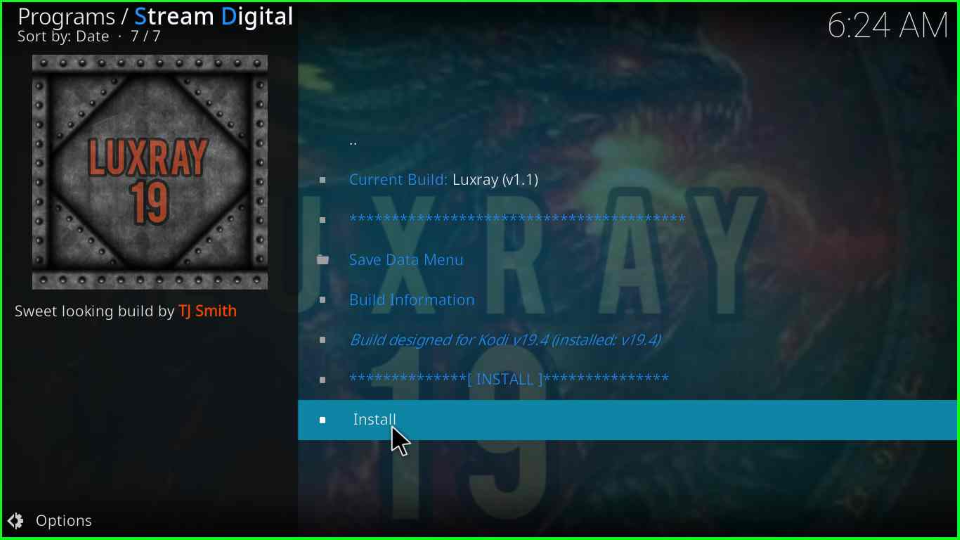
The page will open a small popup box with the text, “Would you like to Download and install Luxray Build“. Click on the Yes, Install button.
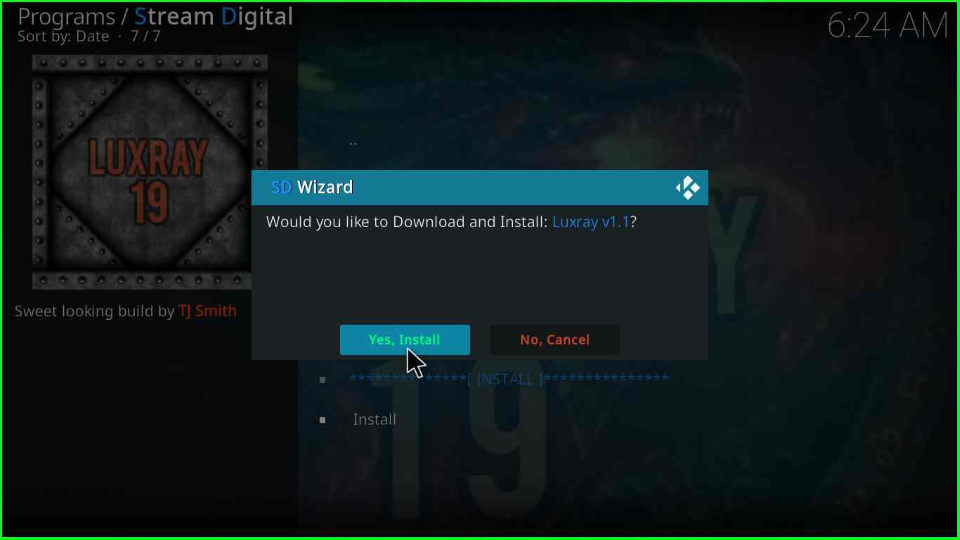
This will start downloading the Luxray Kodi Build; wait till the progress bar completes.
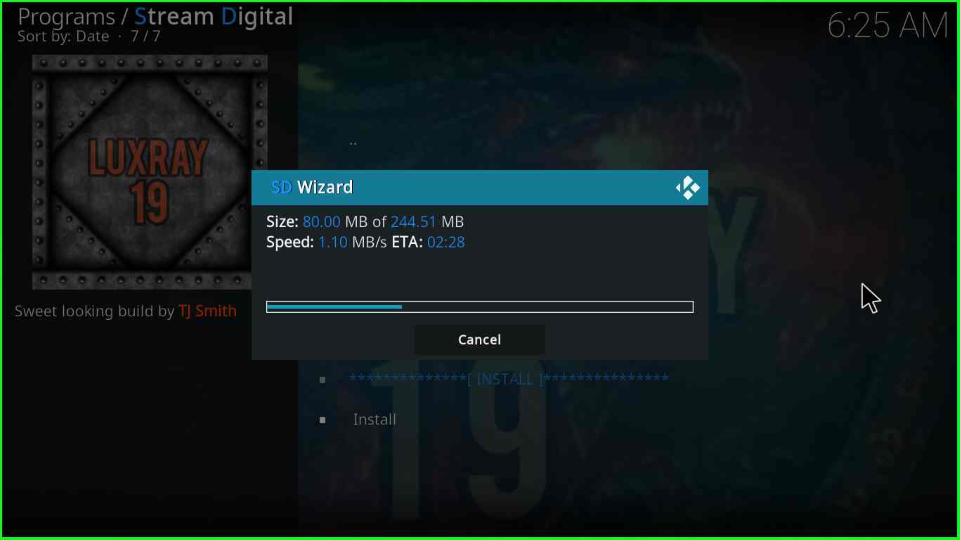
After downloading the Luxray Build, the installation will start.
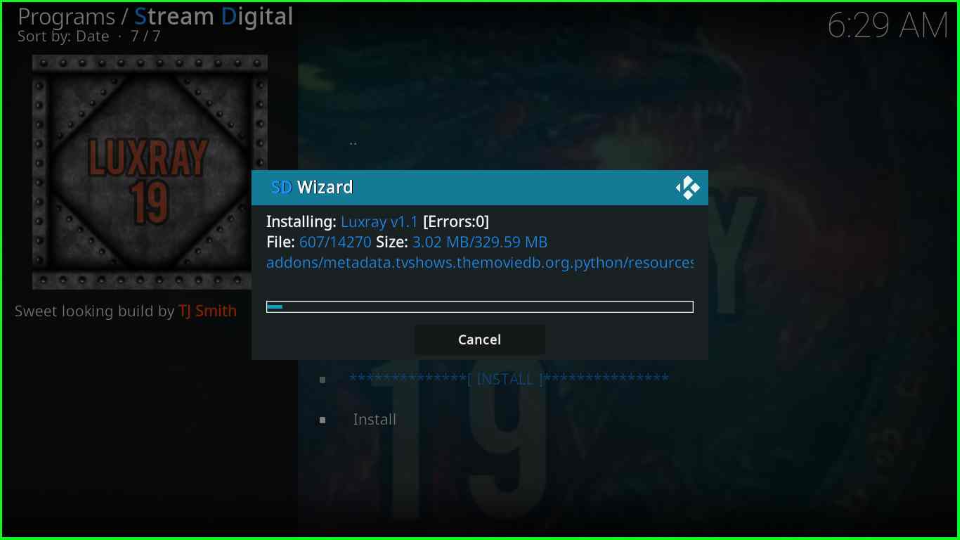
When the installation is complete, a message “To save changes, you now need to force close Kodi, Press OK to force close Kodi” appears; click OK.
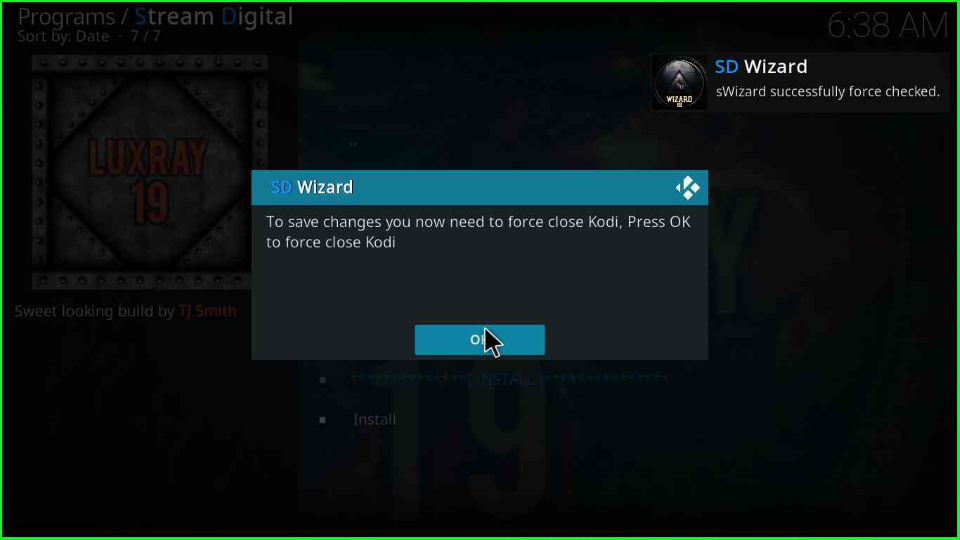
Luxray Kodi Build Questions
No, using Stream Digital Wizard you can install various top quality Builds like Lucid, Rockstar, Shinx, MoonDrop, and Echelon Reloaded.
The Luxray Build contains many streaming sections, including Movies, Kid’s TV, Documentaries, TV Shows, IPTV, and Sports.
No, Luxray Build does not work with Kodi 20 Nexus.
Wrap Up
I didn’t find any difficulties while installing the Luxray Kodi Build. Most of all, I liked its streaming sections, layout, and user interface. Apart from that, if you face any error during installation, drop a comment below. We will help you.
Related Guides:
