Kingpin Kodi addon is the clone of the Venom video addon. The addon works exactly like the Venom addon; however, there are minor changes in the streaming section. You can install the Kingpin add-on on any Kodi devices like Firestick (4K Max, Lite), Google Chromecast, Fire TV, Android TV Box, Raspberry Pi, etc.
Note: Kingpin Kodi Addon is currently unavailable. Please go through the other best Kodi Addons.
Due to the increasing Kodi popularity, many Kodi add-ons, sports add-ons, anime add-ons, and Live TV add-ons are launched daily. However, you can use links from premium services like Real Debrid, All Debrid, Linksnappy, Premiumize, etc.
Kingpin contains additional streaming genres like My Movies, Discover TV Shows, Latest News, My TV Shows, Discover Movies, and, Sports. It is worth mentioning that Kingpin doesn’t offer Live TV content to users.
Needless to say, the Kingpin add-on belongs to the Kingpin repository. Apart from that, You can install other popular add-ons like STIRR, 4K, Alvin, Wolf Pack, Insomnia, Crazy Canucks, Asgard, Taz19, Magic Dragon, etc.
Let us discuss the steps to install the Kingpin addon.
Installation Steps
Open the Kodi software and put the cursor on “Settings”.
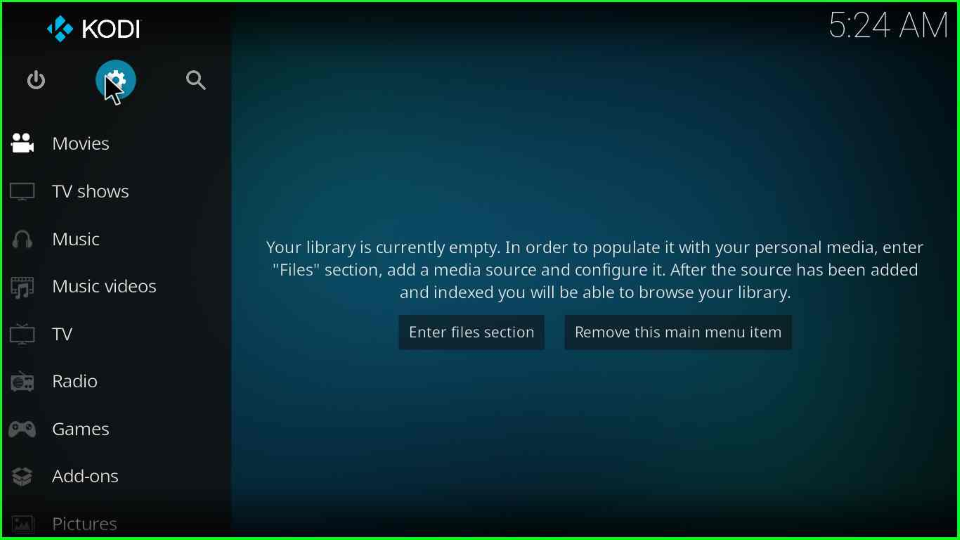
Look for the “System” option and press the enter key.
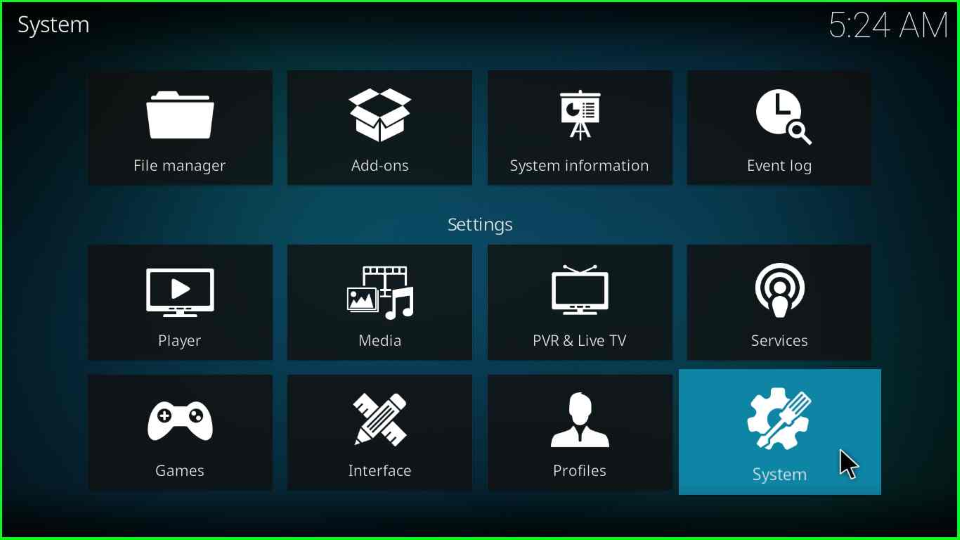
Go to the “Add-ons” option and turn on the “Unknown sources” option.
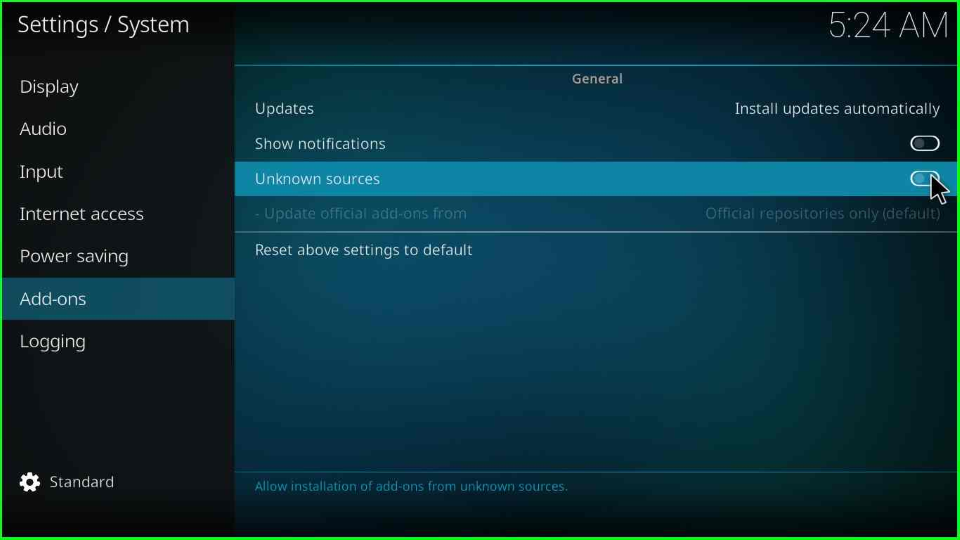
A warning message appears; just ignore it and click the “Yes” button.
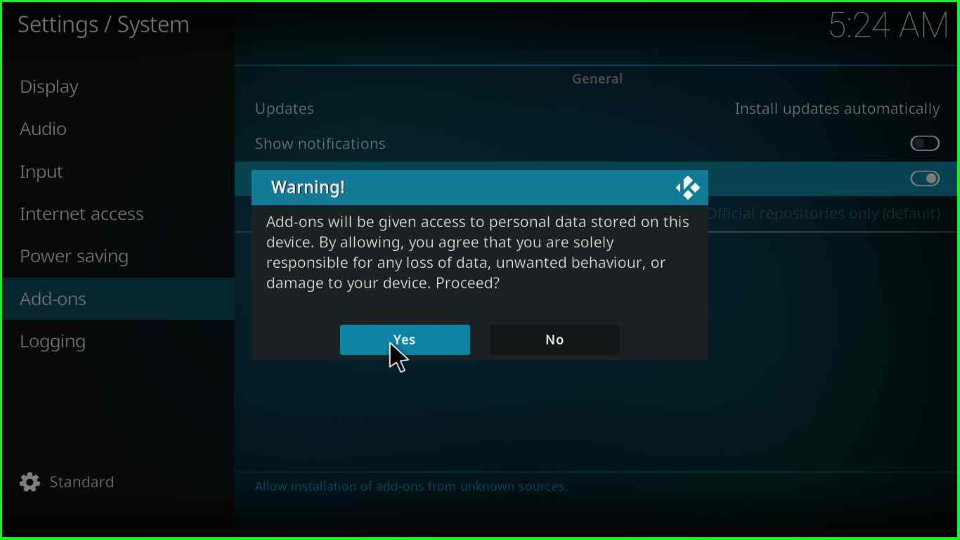
Add Media Source/ Repository
After that, click on the “File manager” option.
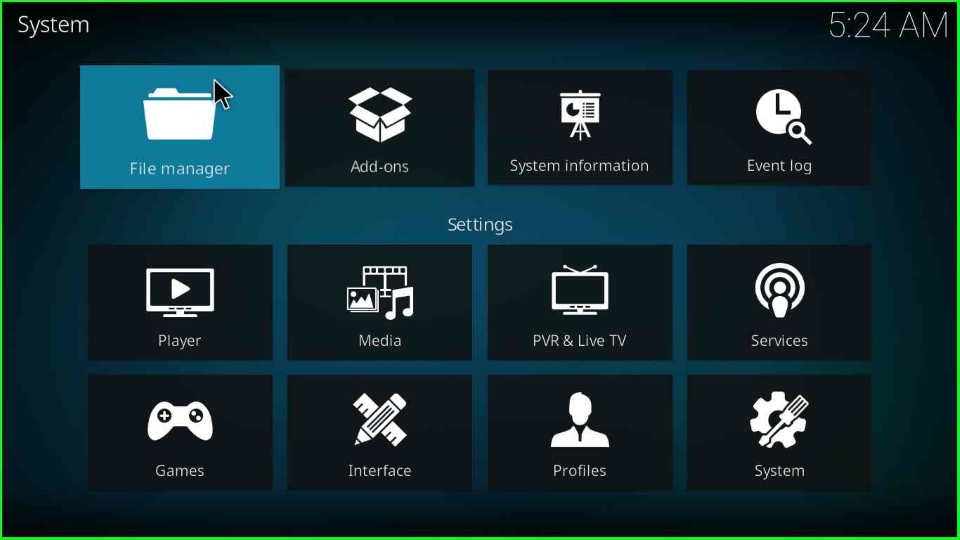
Open the “Add source” option to add a fresh source for the Kingpin repo.
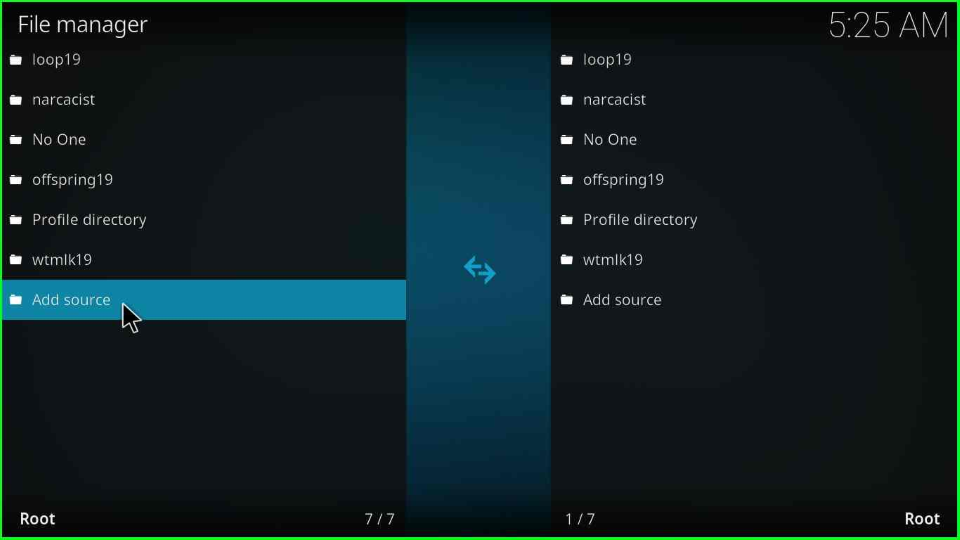
Select the “<None>” tag shown in the box.
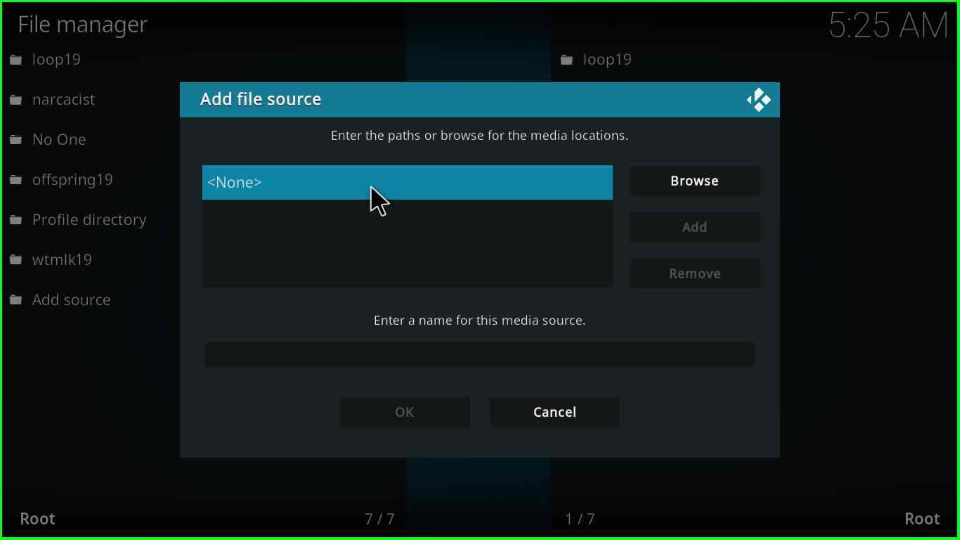
First, add the addon URL as “https://wilson-fisk.github.io/” and click “OK”.
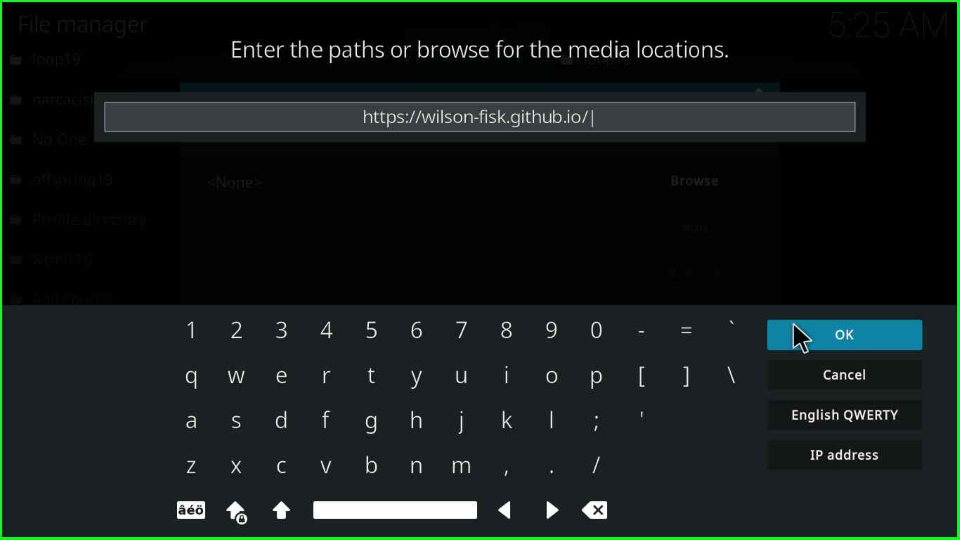
Then, type “kingpin” and tap on the “OK” button.
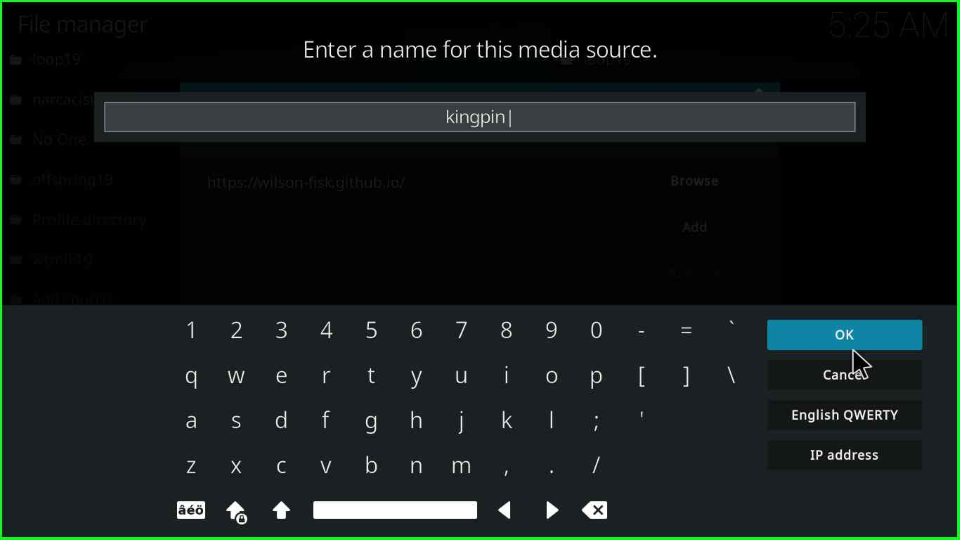
Before proceeding, ensure all the entries are correct and hit the “OK” tab.
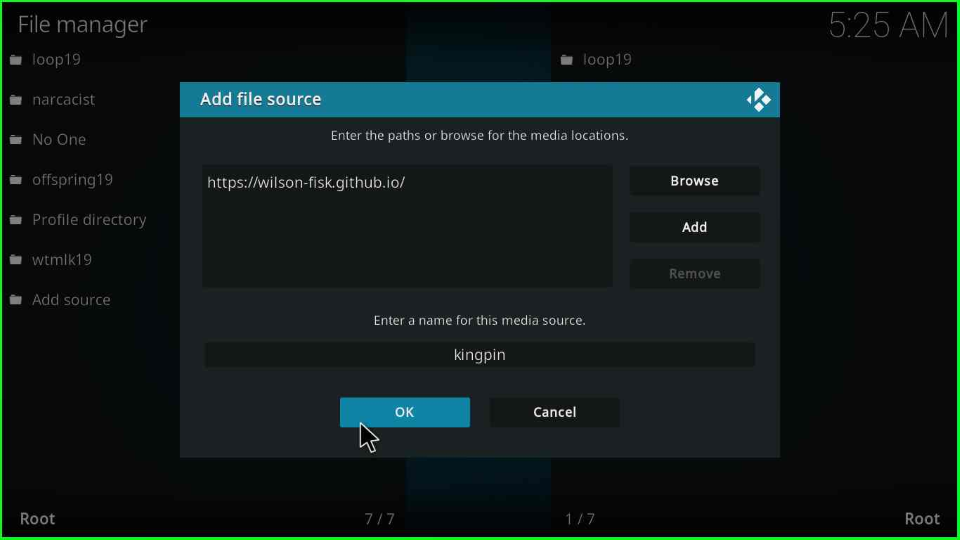
Install from Zip File
Return to the previous page and click the “Add-ons” package sign.
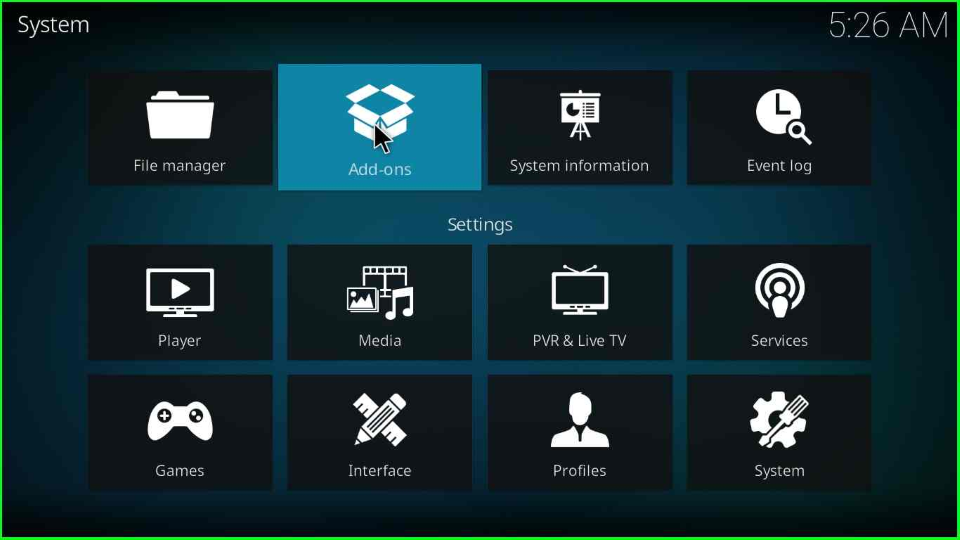
Select the “Install from a zip file” option.
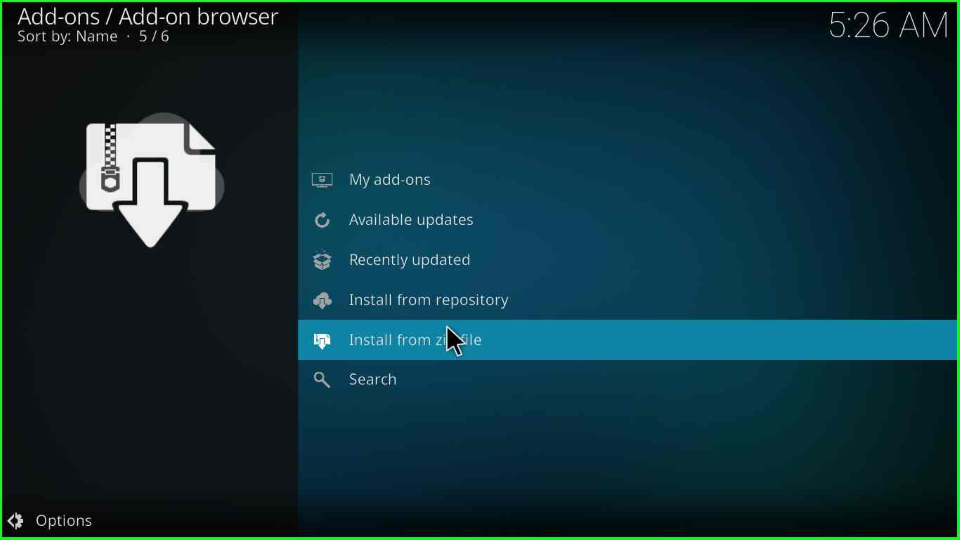
Select the “Yes” option to agree to the manual add-on updation.
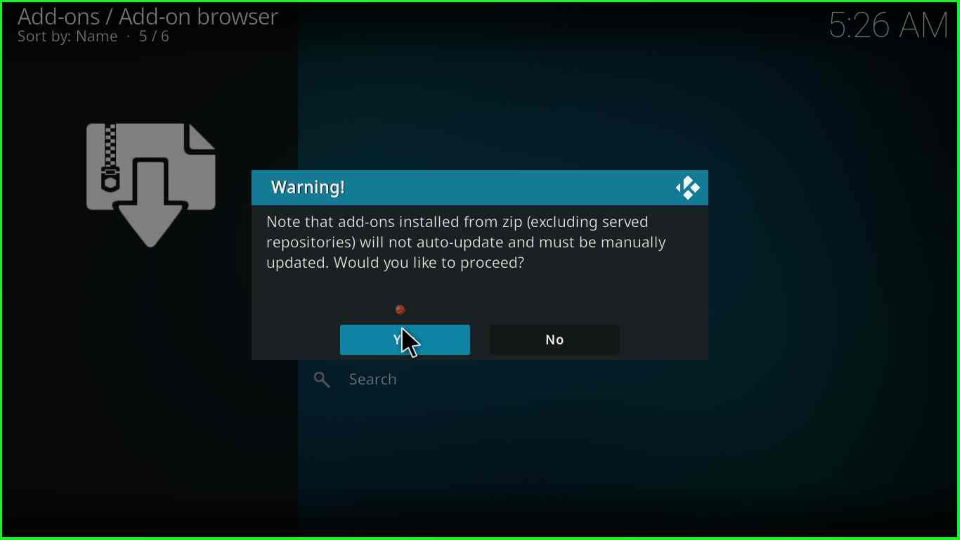
Search the media source “kingpin”. Press enter to open it.
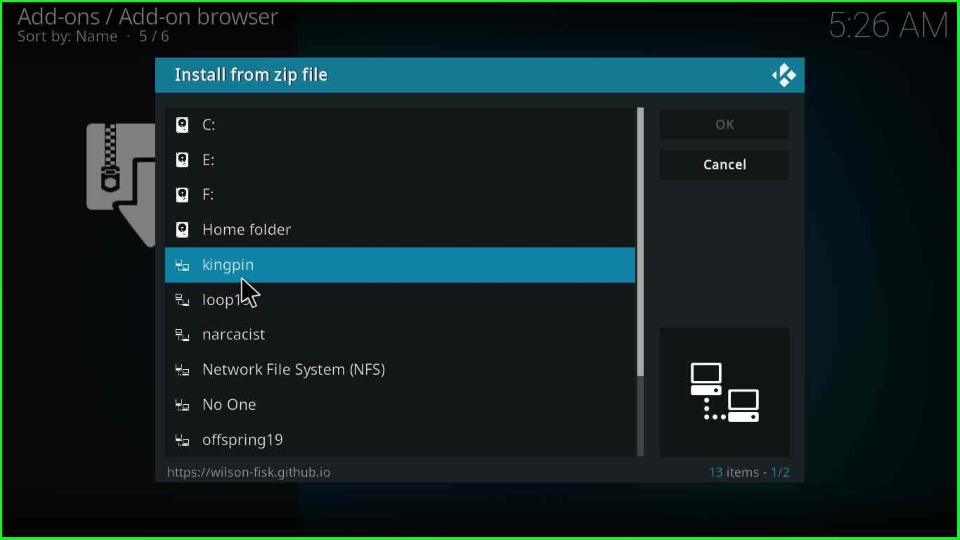
Move next and click on the “repository.kingpin-x.x.zip” file.
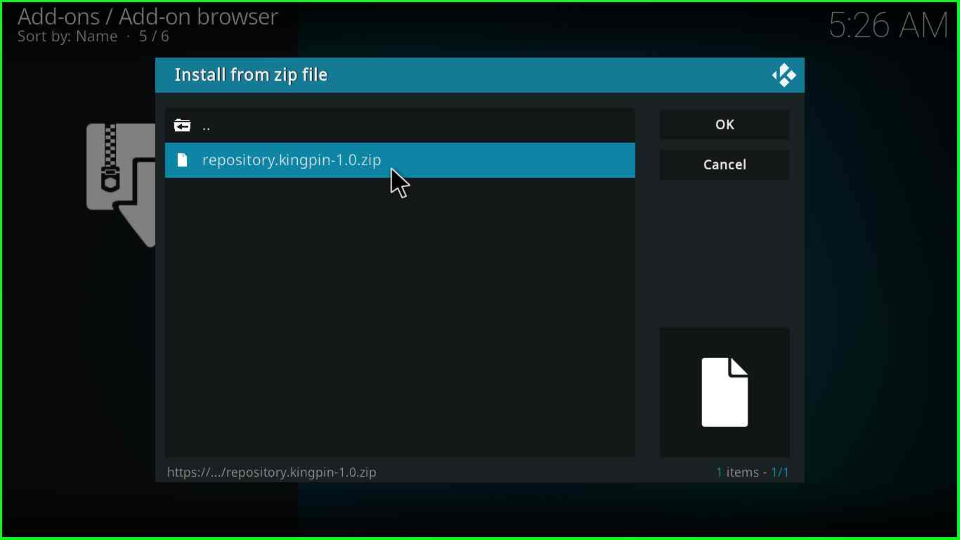
Sit back and wait for a few seconds; while your repository installation notification appears.
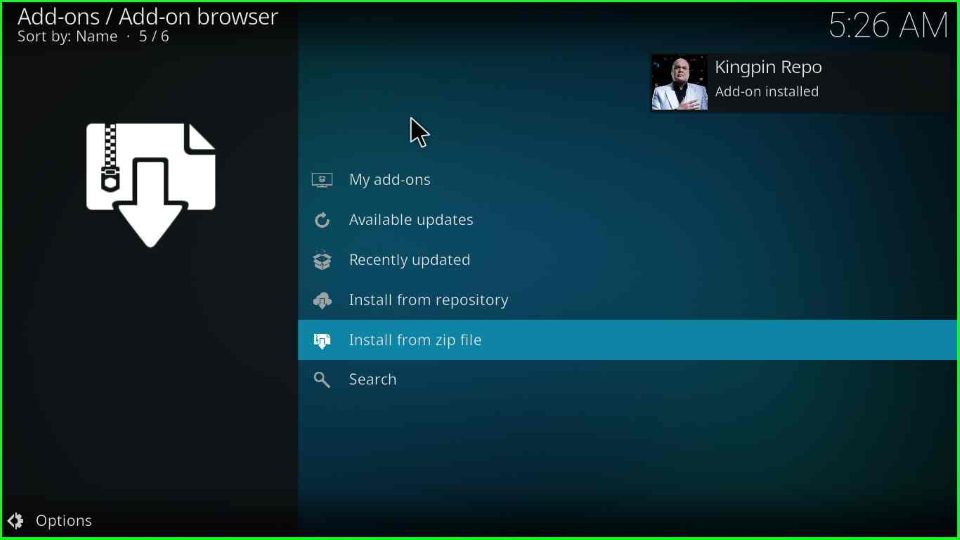
Install from Repository
Choose the “Install from repository” option from the Add-ons/Add-on browser window.
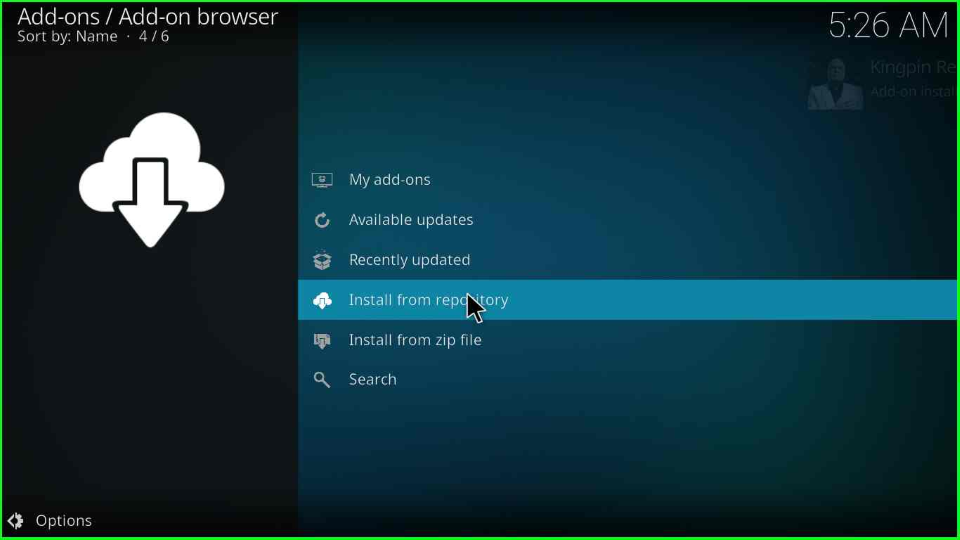
After that, tap on the “Kingpin Repo”.
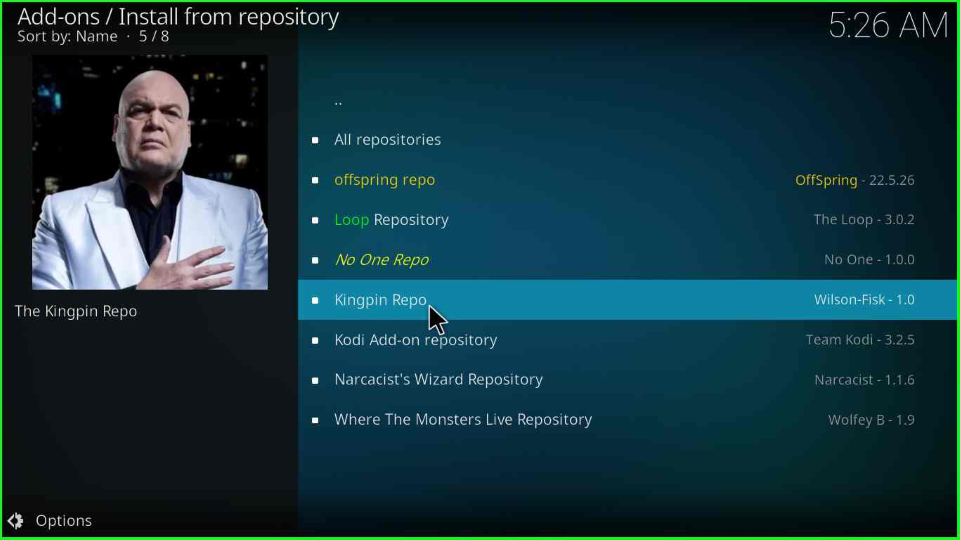
Choose the last option, “Video add-ons”.
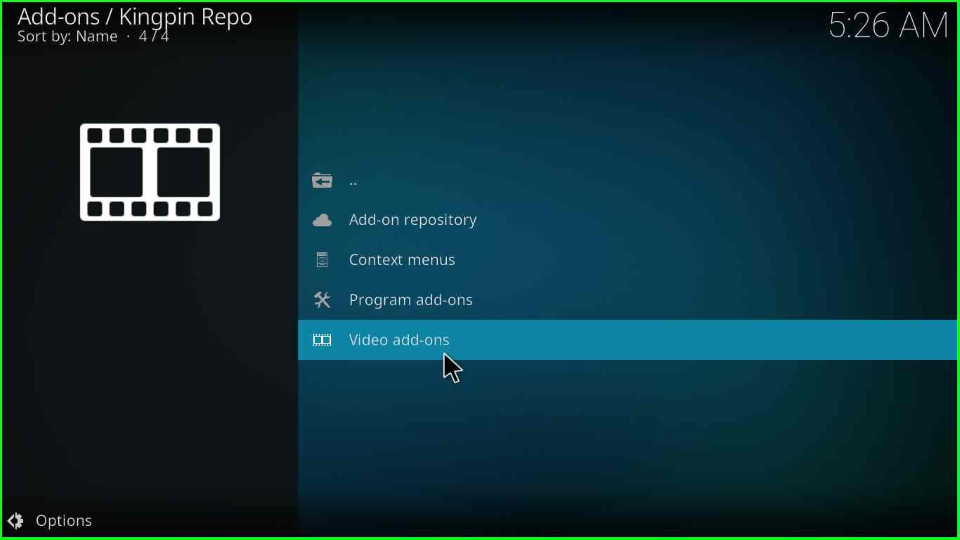
Here, you will see the “kingpin” addon; open it.
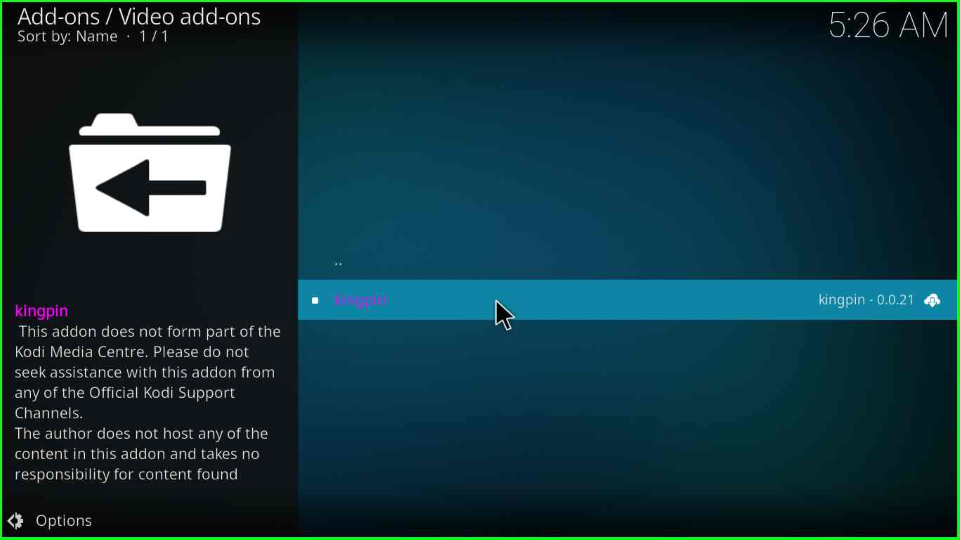
Press the last button, “Install,” from the bottom of the window.
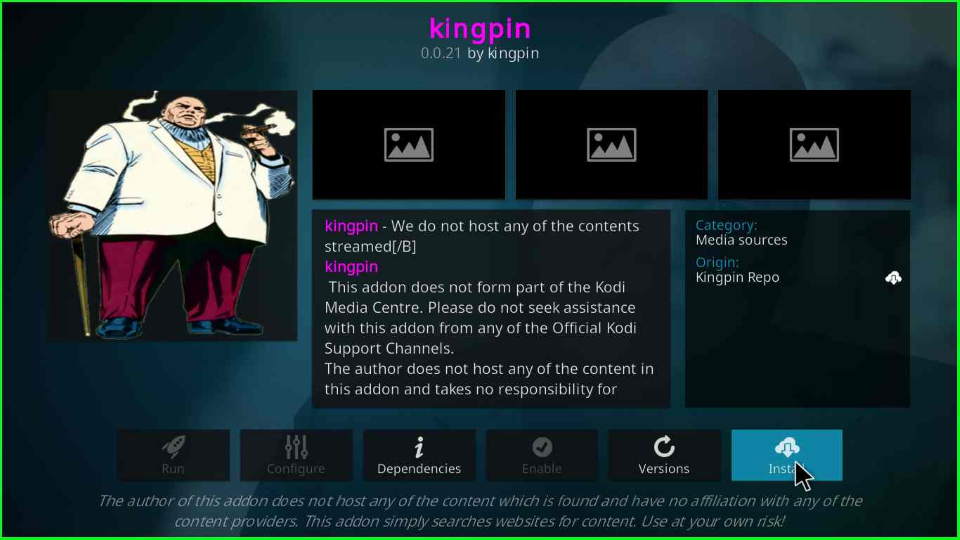
Hit the “OK” tab that appears in the popup box.
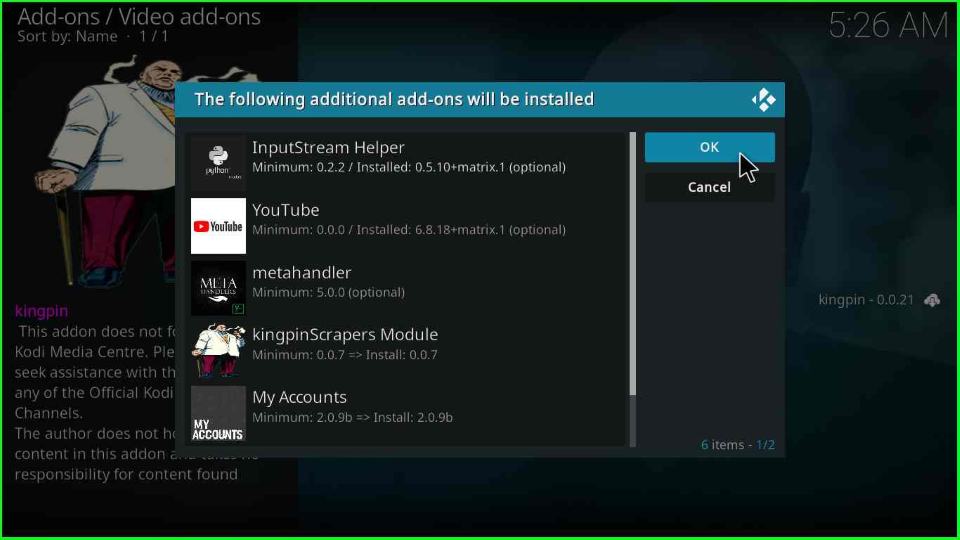
Wait for the kingpin addon installation notification on the Video add-ons screen.
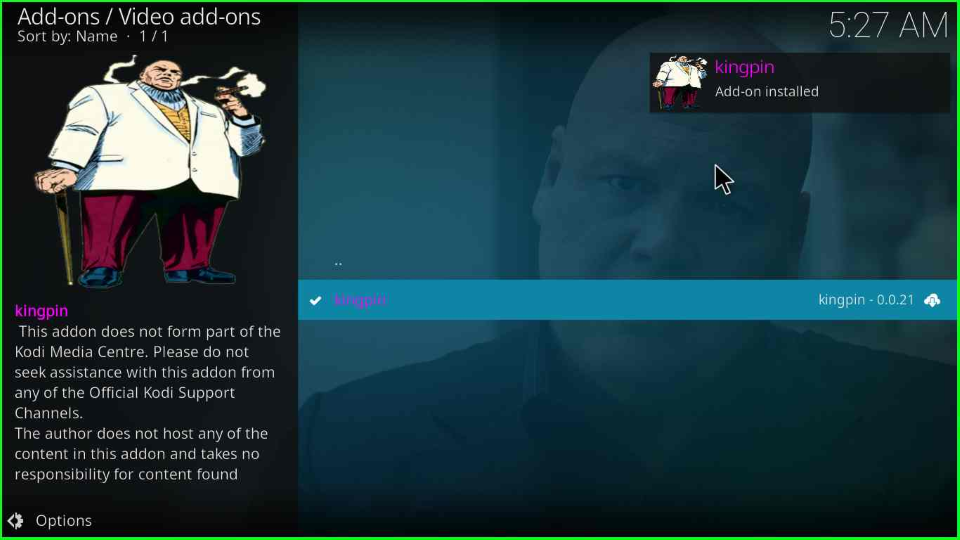
Click on the “kingpin” addon.
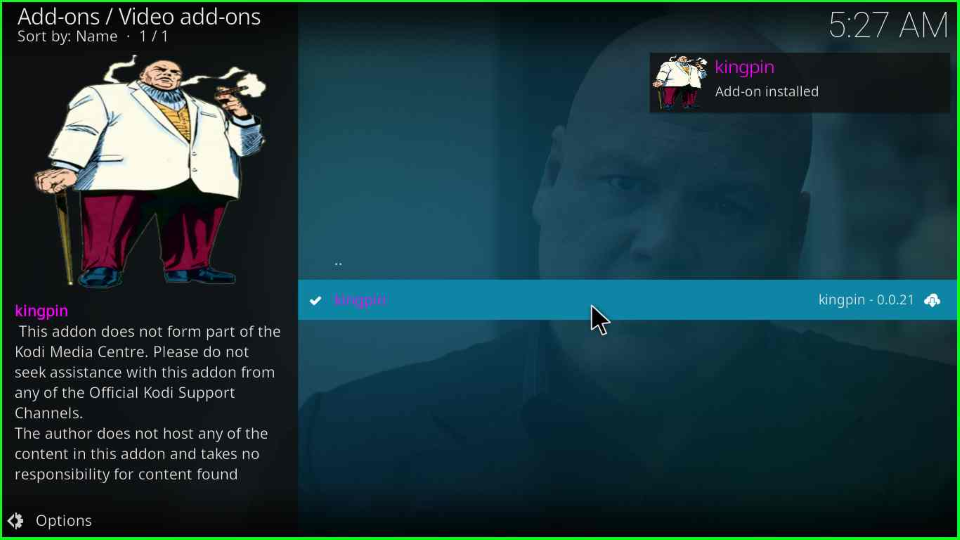
Press the “Open” icon.
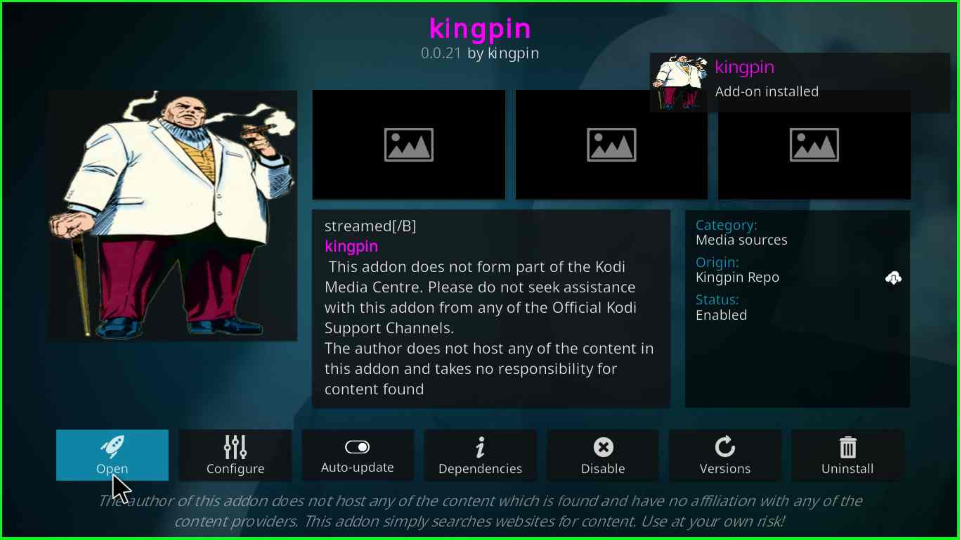
Look for your favorite streaming genres, viz. Discover Movies, My Movies, My TV Shows, etc.
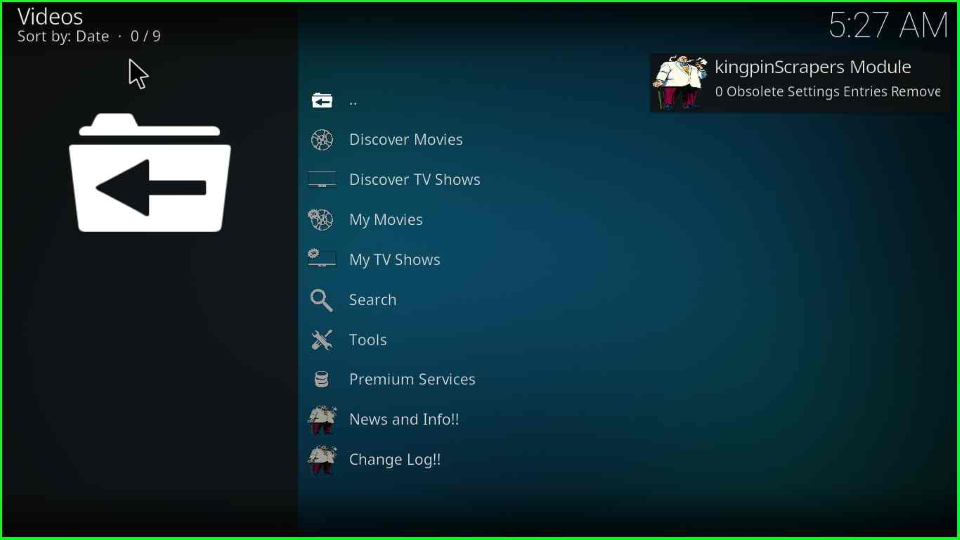
Kingpin Kodi Addon Questions
You can install the Kingpin Kodi add-on on many devices, including Android, Fire TV, Fire TV Cube, Amazon Firestick, Roku, Mi Box, and Nvidia Shield.
As per the Virustotal report, the Kingpin Kodi add-on repository does not perform any malicious activity. Here is the proof. However, I strongly recommend using IPVanish VPN before using it.
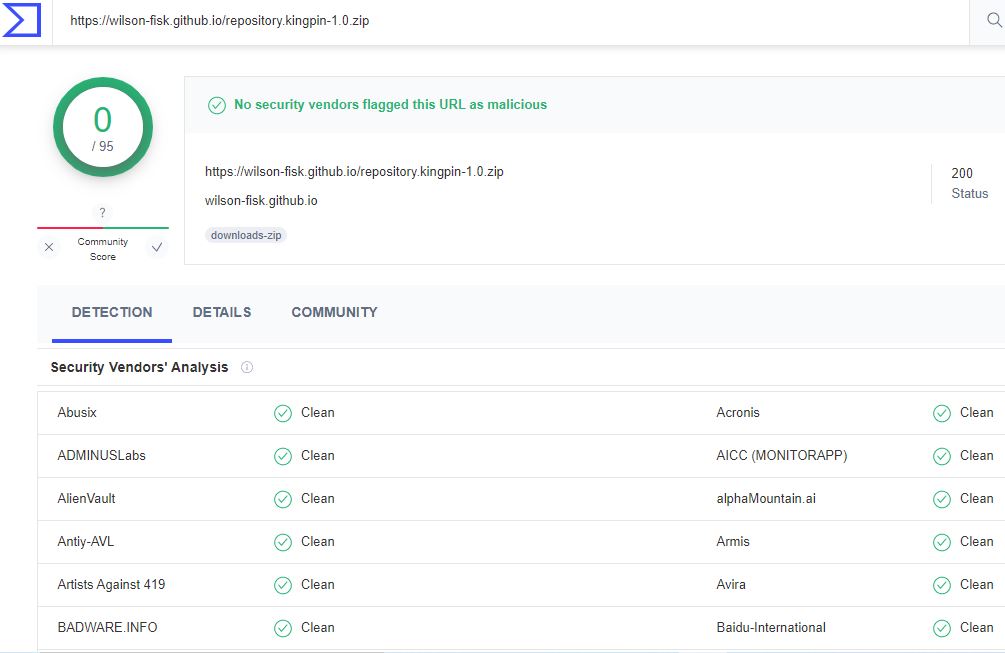
Wrapping up
Finally, we learned how to install the Kingpin Kodi add-on on Firestick or any device. Explore the available streaming categories and enjoy.
Related Guides:

You can try different Kodi Builds like Diggz, Luxray, Green monster, etc
Repo source won’t connect. Incorrect URL.