In this guide, we will learn how to install the Diggz Xenon Build on Kodi 20.5 Nexus. It is one of the most useful Kodi Builds from the Chef Wizard of Diggz repository which is one of the best Kodi repositories. In short, we call the Diggz repository a Diggz repo.
Popular add-ons of the Diggz Xenon Build are Scrubs, Twisted, Fido, Asgard, 4K, Rising Tides, Magic Dragon, Falcon, Homelander, Aerial, Pluto TV, The Crew, TempTV, STIRR, TubiTV, etc. Diggz mainly focuses on movies, sports, and TV shows.
I have personally installed Diggz Build on my Firestick 4K Max and it works fine. Even it works fine on Firestick 4K, Lite, Fire TV Cube, Chromecast, Nvidia Shield, Apple TV, Raspberry Pi, Android, iOS, Mac, Linux, and Windows.
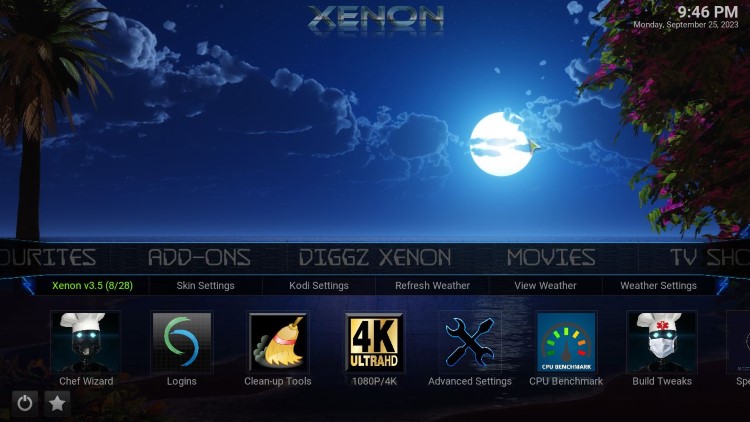
Like other Kodi Builds, Diggz Xenon has many movie sections like action, adventure, animation, comedy, crime, documentary, drama, family, fantasy, history, horror, etc. Also, you can watch movies related to Romance, Science Fiction, Thriller, etc.
Diggz Xenon Build has many options like Skin settings, Kodi settings, Weather settings, Music, Arcade, Favourites, Debrid Zone, TV Guide, etc.
Moreover, you can enjoy free versions of Diggz Xenon. However, you need a Real-Debrid subscription to enjoy streaming on Diggz Xenon Plus.
Installation Steps
Let’s start installing Diggz Xenon Build step by step on Firestick:
1. First of all, open the Kodi and navigate to the “Settings” icon
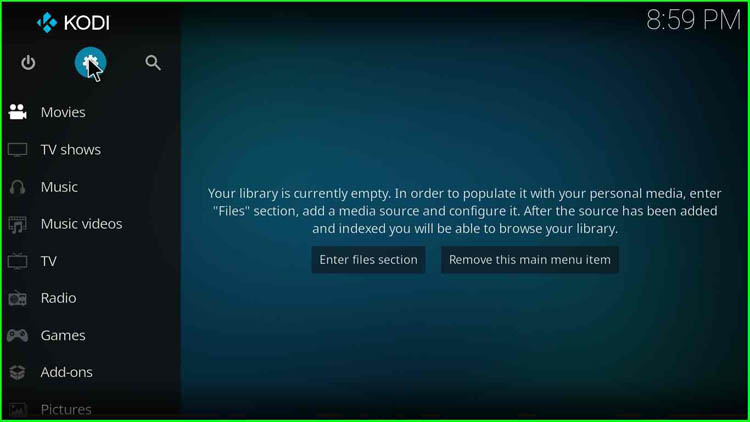
2. Go to “File Manager”
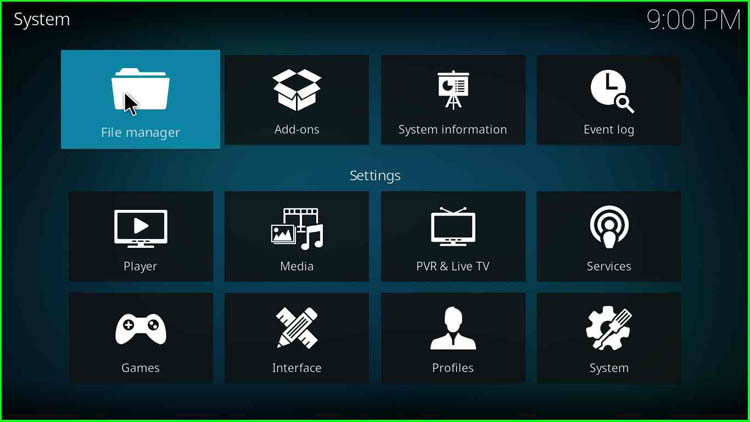
3. Click on the “Add Source” option
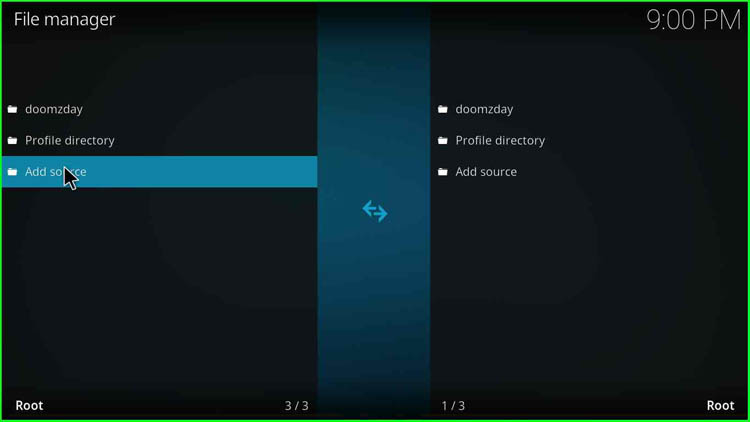
4. After that, click on “None”
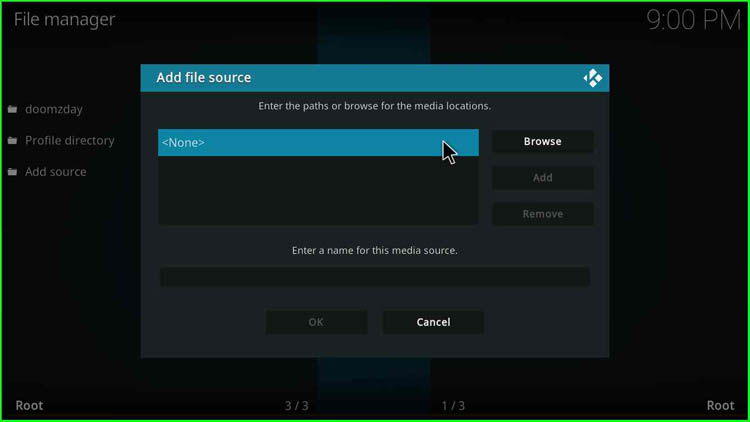
5. A blank text box will be there
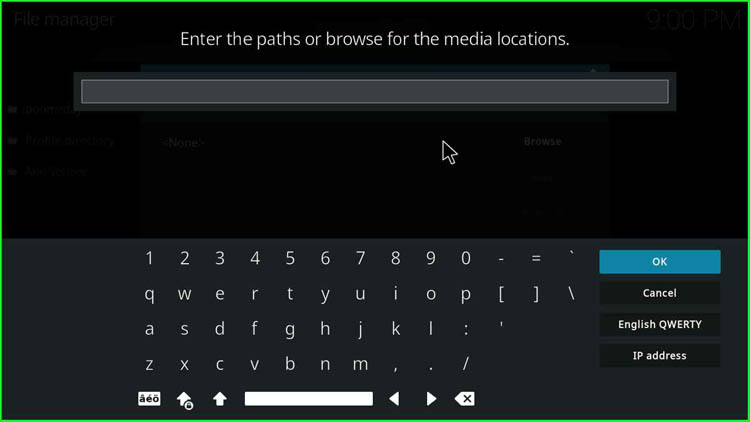
6. Enter the URL as https://diggz1.me/diggzrepo, which is the Diggz repository address
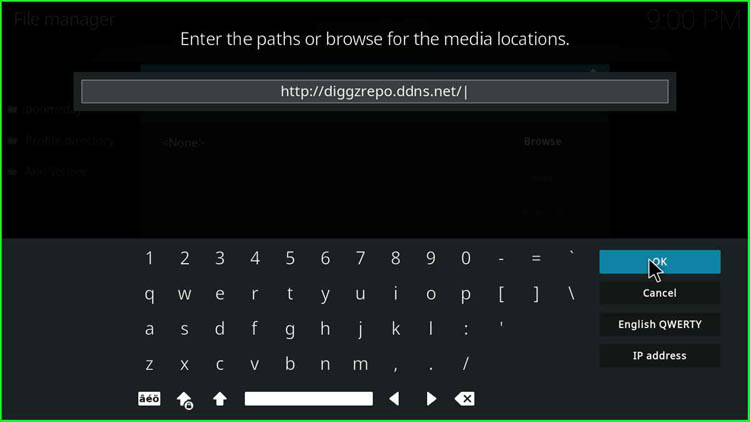
7. After that, you need to enter a media source name
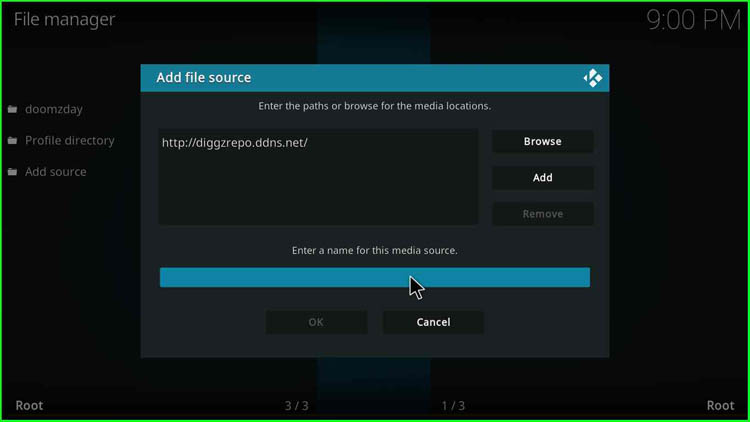
8. A blank text box appears. You need to enter the media source name
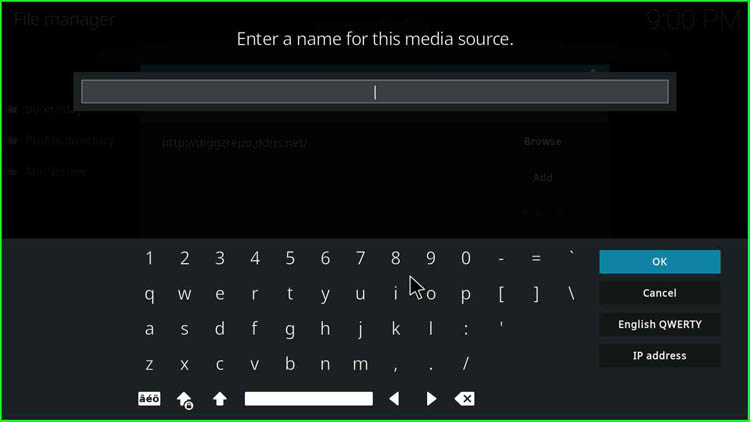
9. You can enter anything or enter “DIGGZ”
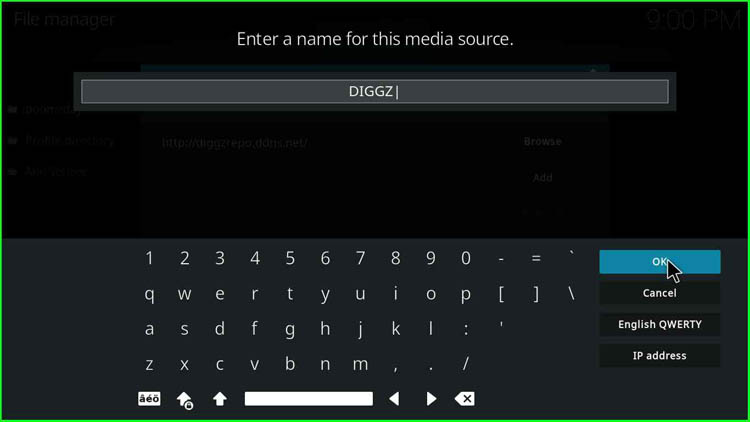
10. Click on the “OK” button.

11. Then select “add-ons” from the home page of the Kodi
12. After that, choose the “add-on browser icon” located in the Top-Left corner
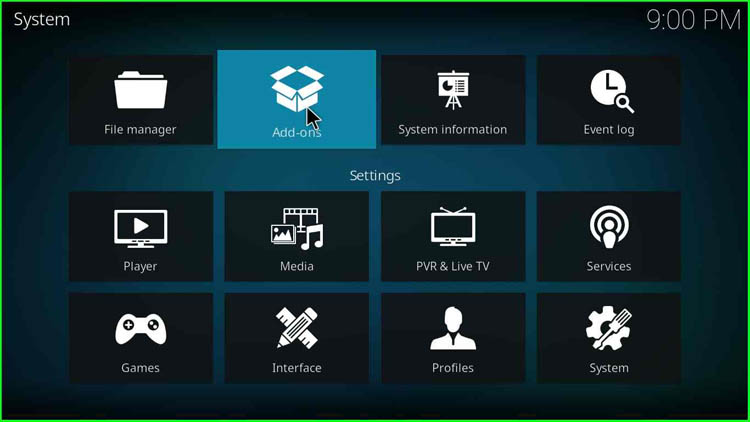
Install From Zip File
13. Then click on “Install from zip file”
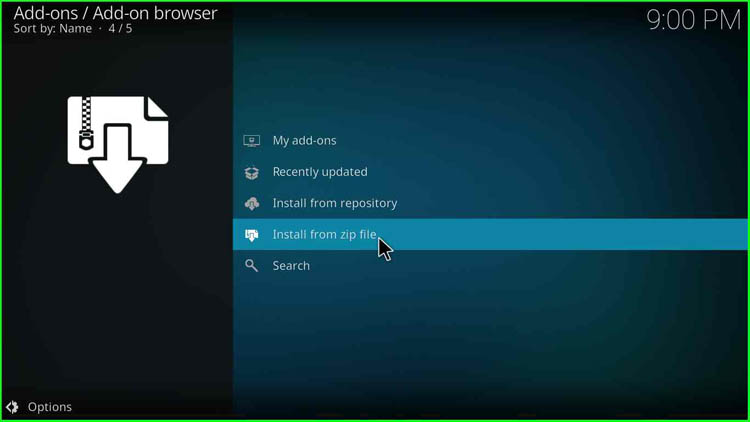
14. A warning pop-up appears to update the add-on manually; click on “Yes”

15. Choose “DIGGZ” from the dialogue box
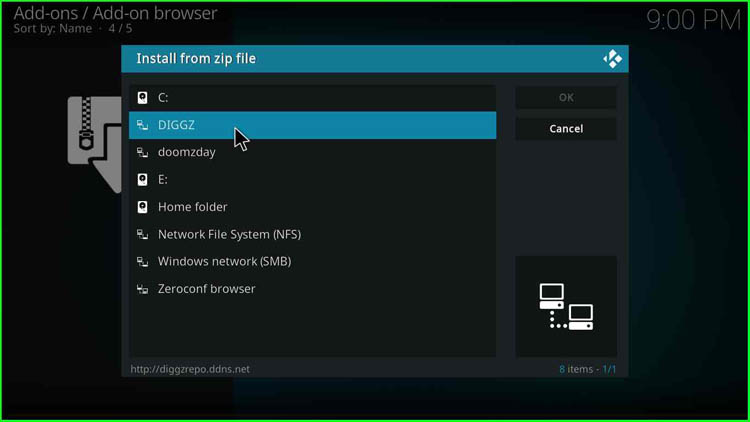
16. Then, click on “Install_Nexus_20_Repo”
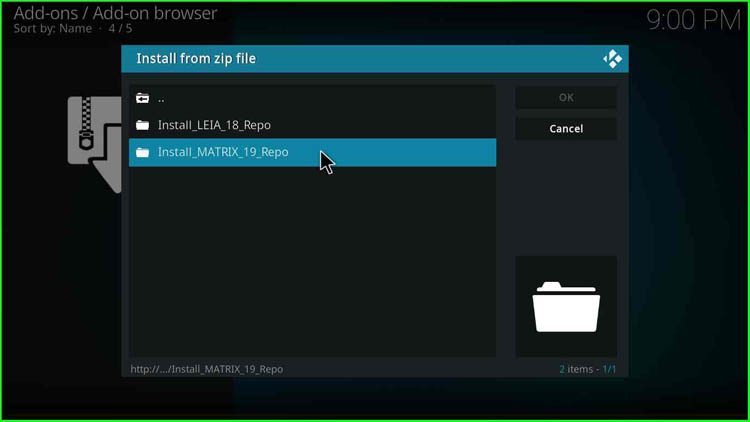
17. Another box appears when you click on “repository.diggznexus.zip”
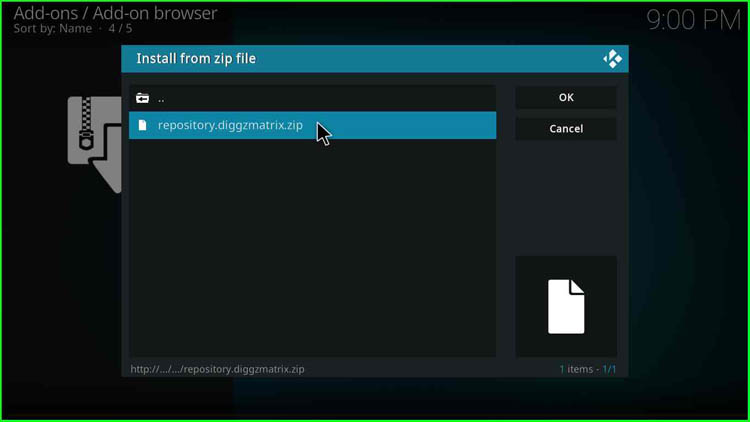
18. Soon, a pop-up message appears stating that “Diggz Repository Add-on Installed”, then click on the “Install from Repository” option
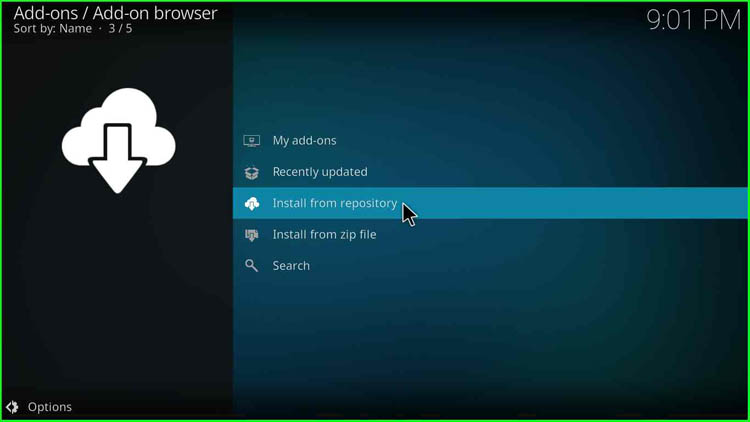
19. Select the second option named “Diggz Nexus Repository”
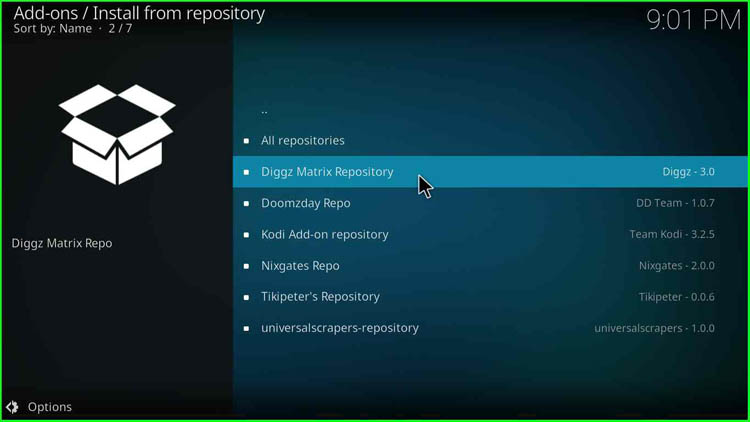
20. From there, choose “Program Add-ons”
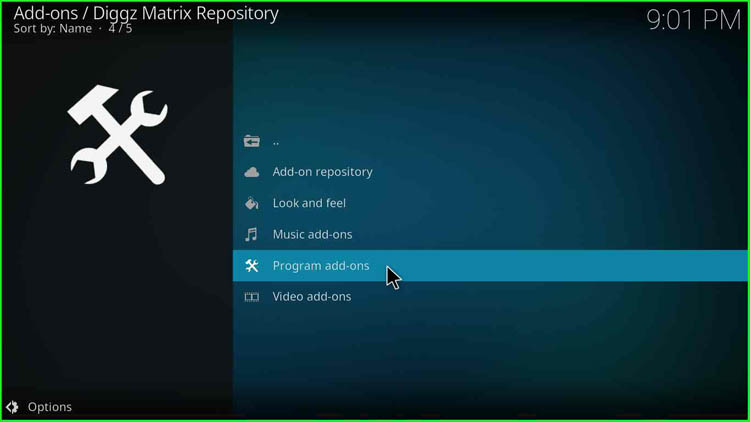
21. Then click on “ChefNexus Wizard”
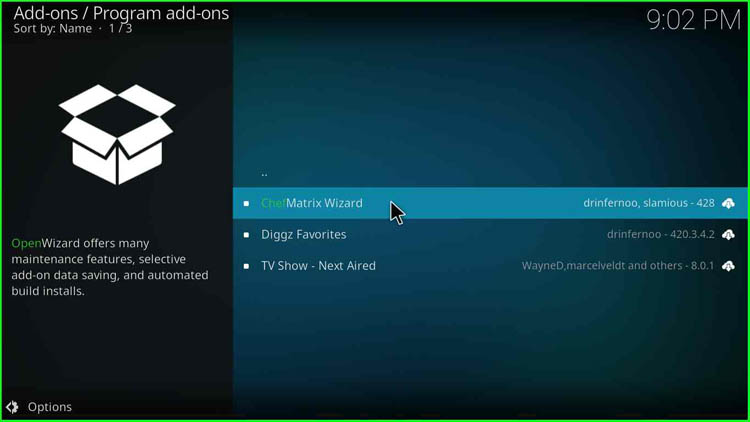
22. On the bottom right, there is an option “Install”; click on it.
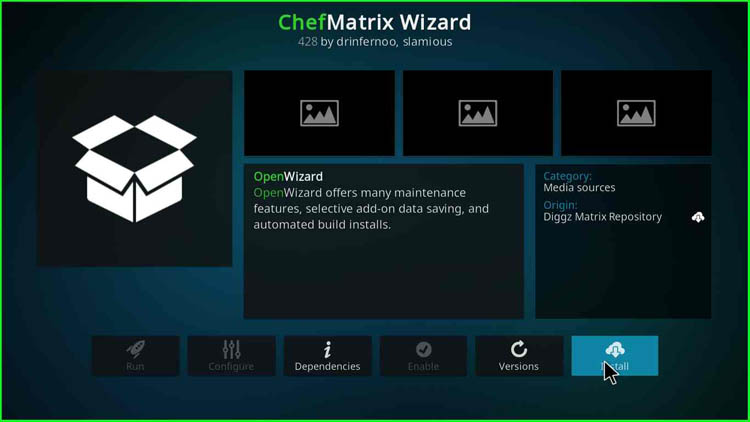
23. A message for add-on installation confirmation appears; click “OK”
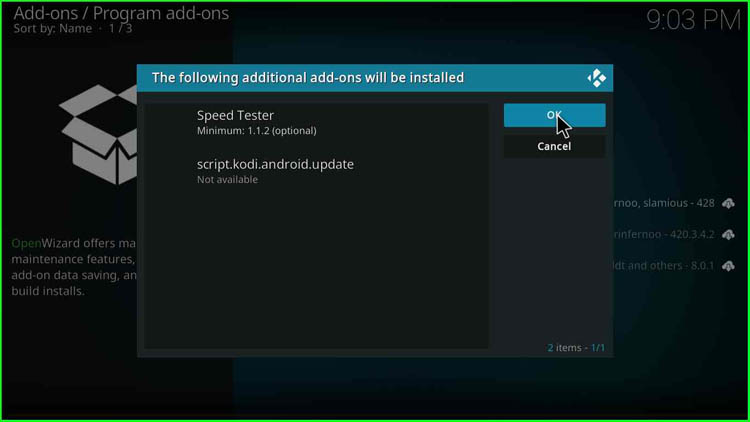
24. After some time “ChefNexus Wizard Add-on Installed” message appears, then click on “Build Menu”
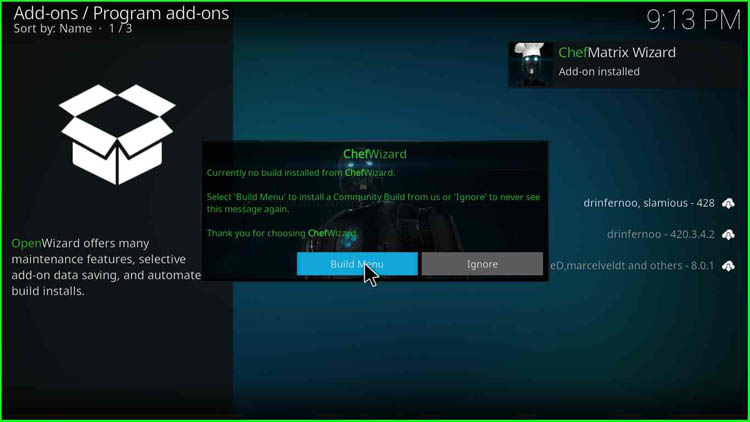
25. Then you will have two options, “Dismiss” and “Remind Me Later”, click on “Dismiss”
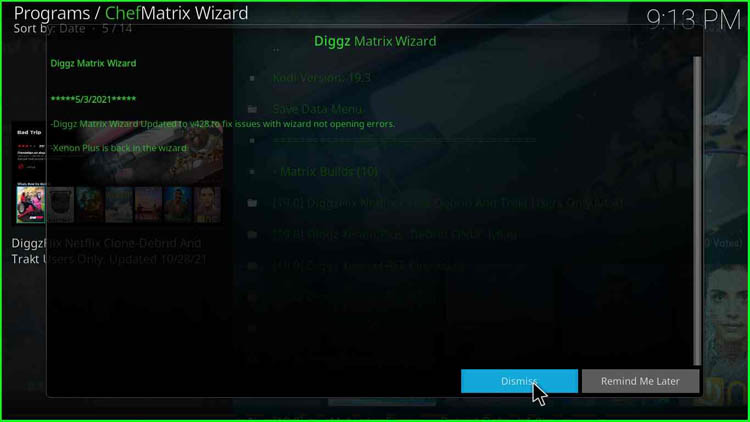
26. A list of Kodi builds appears; select “Diggz Xenon Nexus Version X.X”, where X.X denotes the version
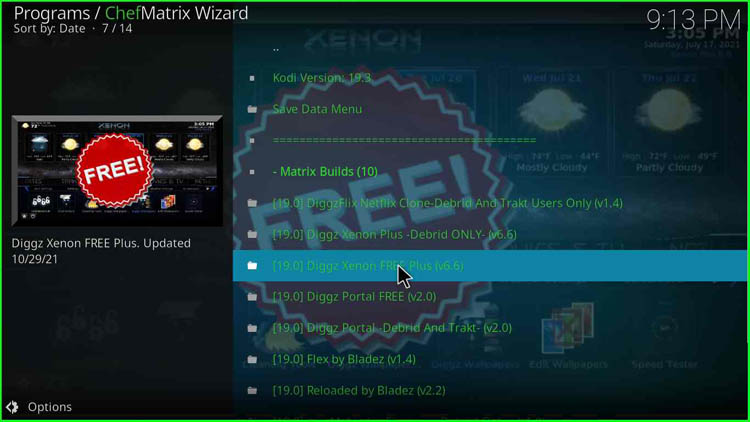
27. There you have an option “(ChefWizard) Install”; click on it
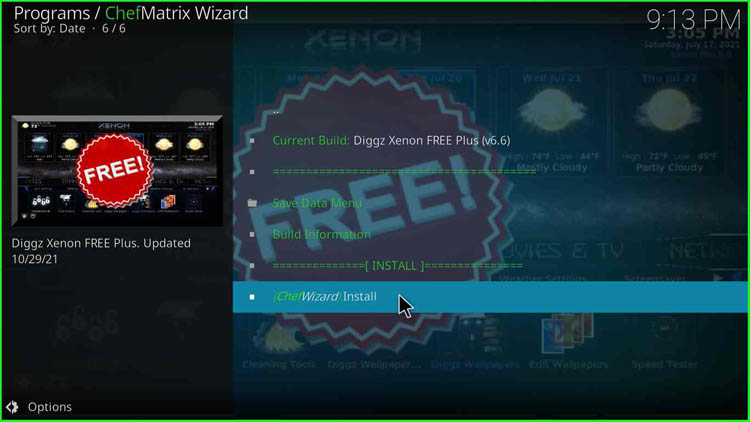
28. A pop-up appears to confirm the installation; click on “Yes, Install”
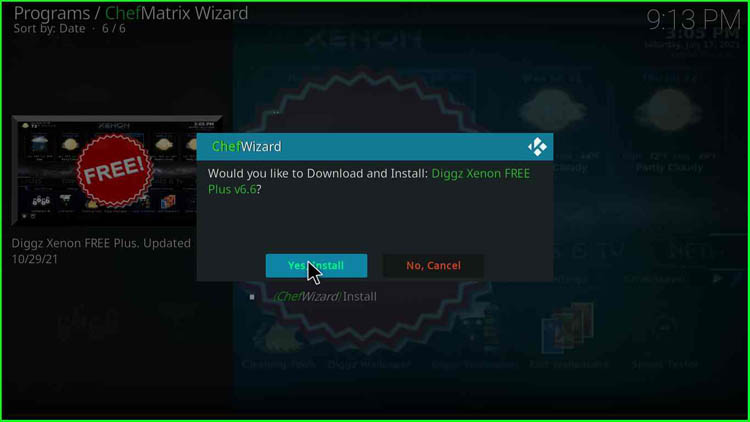
29. Now wait while the Diggz Xenon Free Plus build gets downloaded and installed
30. Click on the “OK” button. Kodi will restart, and you will have the Xenon Kodi build ready to use
Enjoy the streaming.
How to Uninstall Diggz Xenon Build
Sometimes, you may get irritated and want the default Kodi screen back. So, you should delete the Kodi folder on your device at the following location.
- Firestick ()- Android/data/org.xbmc.kodi/files/.kodi
- Windows- C:\Users\USER_NAME\AppData\Roaming\Kodi
- iOS- /private/var/mobile/Library/Preferences/Kodi
- Linux- ~/.kodi
- Note:- to delete the Kodi folder from Linux just run the command “rm -rf“
- Mac- /Users/USER_NAME/Library/Application Support/Kodi
- TVOS- /private/var/mobile/Library/Preferences/Kodi
Diggz Xenon Not Working Reason
Many users have reported that Diggz Xenon Plus is not working. So, I checked the path for the Diggz Xenon repository and I found that the Diggz Xenon build is working fine. Users may try installing Diggz Build from the path https://diggz1.me/diggzrepo.
Sometimes Diggz Xenon may not work due to server issues. In that case, you cannot download content from the server. So, the solution is to wait for some time and then retry.
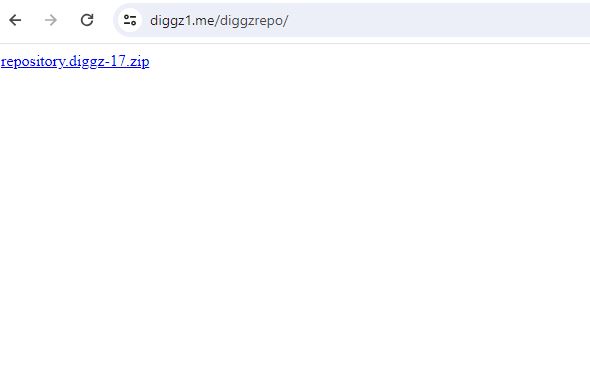
Why does an Invalid Diggz Repo URL Error Occur?
Invalid Diggz URL error occurs because you must be entering the wrong path for the Diggz repository; ensure that you enter the correct path, and the path does not include any unnecessary space. The current working path for Diggz repository is https://diggz1.me/diggzrepo/.
What are the Adult Addons on Diggz Xenon Build?
Some popular adult add-ons of Diggz Xenon Build are Adult 18+, AdultHideout, BewbsandBeer, CB20, Cumination, Fido Adult, SC19, and VideoDevil.
Does Diggz Xenon Work on Xbox?
No, Diggz Xenon doesn’t work on Xbox because Microsoft does not allow enabling emulator tools that are compulsory for Diggz Xenon Build to work.
Diggz Xenon Kodi Build Alternatives
Some popular Diggz Xenon Kodi Build alternatives are Onyx, DaButcher, Grindhouse, No Limits Magic, Spaced Out, Luxray, Neuromancer, Slamious, Misfit Mods Lite, The Joker, etc. Additionally, you can choose any Build from the top Kodi Builds list published on our website.
Is Diggz Xenon Build Safe to Use?
Diggz Xenon Build has been around us for a long time. Diggz Xenon Build belongs to the Diggz Xenon Repository. We tested the repository on Virustotal.com and found no malicious code in the Diggz repository. So, it is a safe and trusted Build to use.
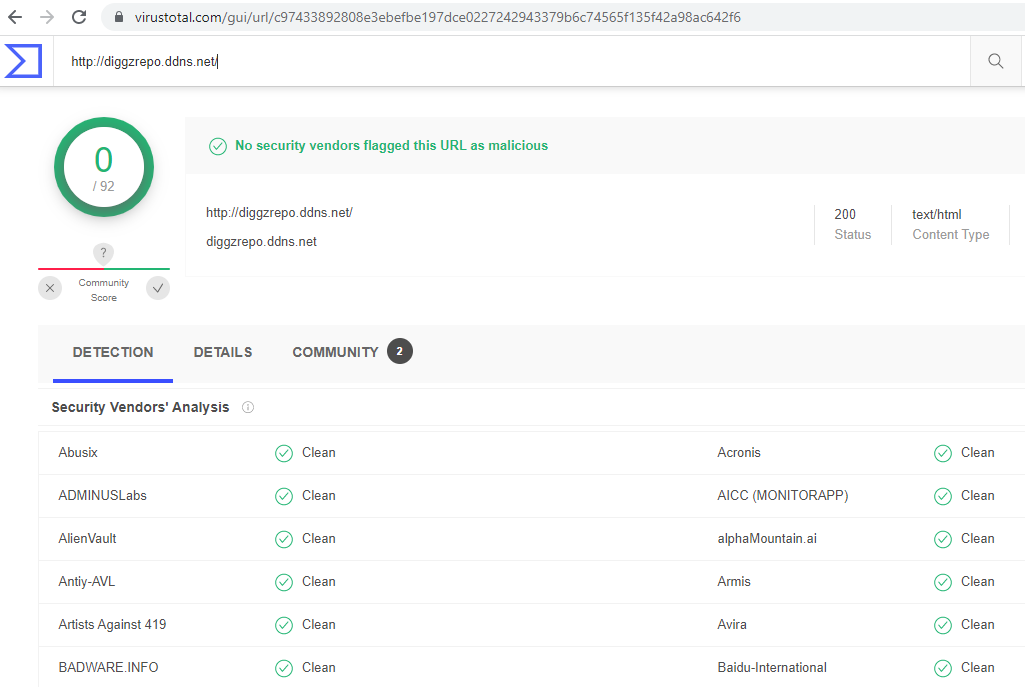
What is the latest Diggz Xenon Build?
Diggz Live TV Plus, DiggzFlix Netflix, Flex by Bladez, and Diggz Fantastic are the latest Diggz Xenon Builds and perfectly work with Kodi Nexus and Matrix.
How do I find the Diggz Xenon .apk file?
You do not need to install the APK file; you can install the Diggz Xenon Build on Kodi using the Diggz repository URL i.e., https://diggz1.me/diggzrepo
FAQs
Diggz Xenon Kodi Build was released in 2017.
Apart from Diggz Xenon, Chef Nexus Wizard offers Bladez, DiggFlix Netflix Clone, Diggz Xenon Plus, and Diggz Xenon Free Builds.
You can also use the https://diggz1.me/diggzrepo URL to install Diggz Xenon Build.
Xenon Light includes many settings to access, including add-ons, services, players, skin, media, and games.
Diggz Xenon Build has various movie subcategories to stream, like Trending Today, Upcoming, Most Voted, Trending This Week, Top Rated, Watchlist, Popular, and, In Theaters.
The original size of the Diggz Xenon Build is approximately 400MB.
Related Guides:

Yes, its true.
This is a great guide for installing Diggz Xenon Build on Kodi 20.2 Nexus. I was able to follow the instructions and get the build installed and running. Thanks for the guide!
I inputted http did not work, I added the s , https and worked this time.
diggz xenon version 3.2 is an excellent build.
However, in this latest version, the voloume amplification is permanently set at 14 db. This is too loud . This applies to all apps.
1. how to reset the voloume amplification ?
2. how to enable “set as dafault for all media“
Thanks.
When I try to install on Windows 11 i get an error after the Chef Nexus Wizard has installed. Why??
Agreed Gary it’s not working …movies are ok tv is jammed up
same here gary… can’t stream any new tv stuff
yeh seems as if the servers for the tv streams going forward are currently down.. hope it’s patched up soon…
re: gary from above my tv stream. i.e. the rookie, blue bloods are just showing the last episodes from a few weeks ago…
hopefully jason and co patch it up soon with new network surpasses…
Hey Guys, did you know that TV streaming on all builds and major add-ons isn’t working….. I have diggz xenon build 1.9 and as of April 1, I no longer can stream TV shows going forward. The answer is YES….. I’ve tried all the problem solving techniques t resolve the issues (VPN, reinstall, change Kodi 20.1 parameters, Install Kodi 19.5, try different add-ons from CREW, Homelander, Nighthawk, etc….. even change my internet provider.) Anyway there is nothing in any of the thread talking about this issue in detail. I’ve also checked with my international friends and they are experiencing the same thing………Bottomline……Is there a problem with the main server for TV programs? Oh! streaming movie still work (past present and new movies) Please advise.
I’ve installed kodi nexus with Diggz Chef Nexus. There are no streams at all. All it does is show the working block at the bottom right. At one point I saw “Last of Us” now nothing. What am I doing wrong?
Diggz has closed up shop and the build wizard is falling to the side of road as many other has.
Hate to se him retire.
Which build are you trying to install; diggz has many versions. Also mention which Kodi version do you use?
followed direction . still says no builds help
When I try to install metrix on Kodi 19.3 error invalid zip unit
Please help me
Invalid zip inut
The 4K movies failed to play on this build. What do I need to do? I have real Debrid installed. But still the 4K addon fails to play . Help!!! 🤪
Great build love it. Is there a tutorial on how use etc ? I have it running on 4 devices.
Thanks
I follow as directed but I cant find the movies